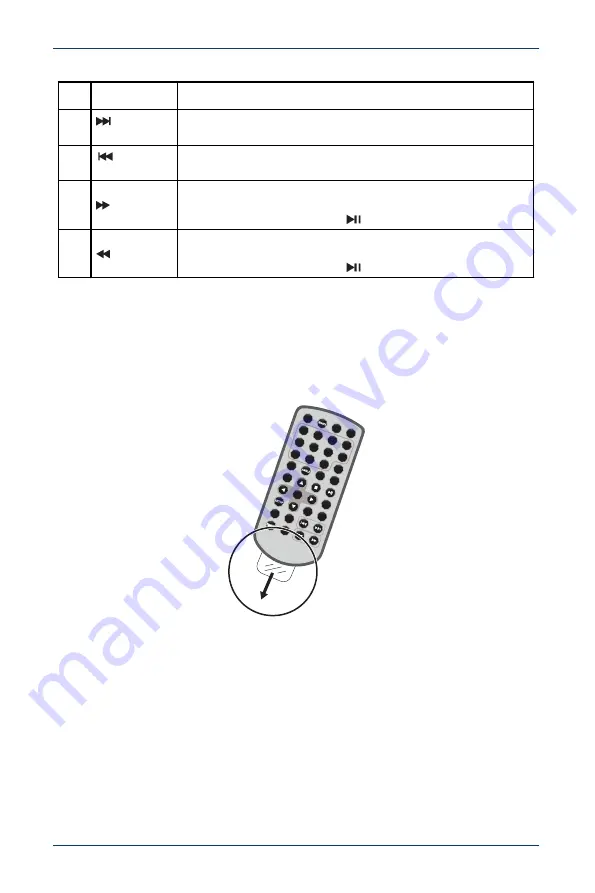
11
10" Dual Screen Portable DVD Player
www.insigniaproducts.com
Setting up your DVD player
Preparing the remote control
The battery comes pre-installed in the remote control. Before you can use the
remote control:
• Pull the plastic tab out of the battery compartment.
24
(skip
forward)
Goes to the next chapter or track.
25
(skip
reverse)
Goes to the previous chapter or track.
26
(forward)
Press to fast-forward on a disc. Each time you press this button,
the speed changes (2x to 4x to 8x to 16x to 32x to normal
playback). You can also press
to exit fast-forward mode.
27
(reverse)
Press to fast-reverse on a disc. Each time you press this button,
the speed changes (2x to 4x to 8x to 16x to 32x to normal
playback). You can also press
to exit fast-reverse mode.
#
BUTTON
DESCRIPTION
1
2
3
4
5
6
7
8
9
0
10+
REPEAT
TITLE
ENTER
SUBTITLE
AUDIO
MUTE
SOURCE
STEP
DISPLAY
VOL+
VOL-
SLOW
ZOOM
MODE
MENU
/PBC


























