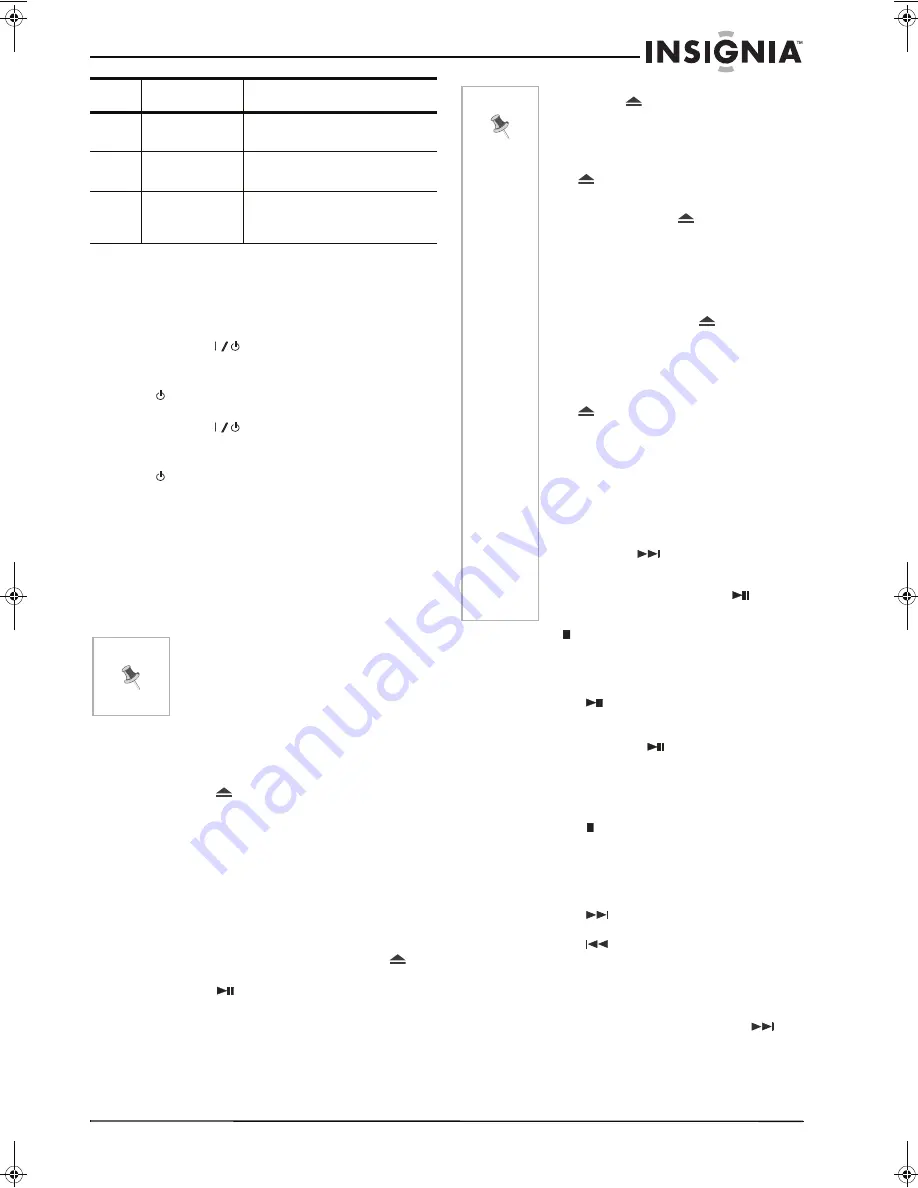
5
NS-DA1902 5-Disc CD Player
www.insignia-products.com
Using your CD player
Turning the CD player on and off
To turn the CD player on and off:
1
Press the
(
Standby/on
) button on the CD
player to turn the CD player on.
If the CD player is in standby mode, press the
STANDBY/ON
button on the remote to
turn the player on.
2
Press the
(
Standby/on
) button on the
CD player again to turn the CD player off.
If the CD player is on, press the
STANDBY/ON
button on the remote to put
the player in standby mode.
Using the remote control
To use the remote control:
1
Make sure that there is a fresh battery in the
remote control.
2
Point the remote control at the remote sensor
window on the CD player.
3
Press the button on the remote control.
Playing a CD
To play a disc:
1
Turn the CD player on.
2
Press the
(open/close) button. The disc
tray opens.
3
Press the
DISC 1 - 5
button on the remote
control. The disc tray rotates one cycle and
stops.
4
Place the first disc on the disc holder with the
label side up.
5
To load additional discs, press the
DISC 1 - 5
button on the remote control, or the
DISC
SKIP
button on the player to rotate the disc
tray.
6
When the discs are loaded, press the
(open/close) button to close the disc tray.
7
Press the
PLAY/PAUSE
button to start
playback. Some discs automatically start
playing when they are loaded.
8
Press
STOP
to stop playback.
Pausing playback
To pause playback:
•
Press the
PLAY/PAUSE
button during
playback to stop at the location where you
want to interrupt playback. To resume normal
playback, press the
PLAY/PAUSE
button
again.
Stopping playback
To stop playback:
•
Press the
STOP
button to stop playback.
Playback options
Searching for the beginning of a track or file
To search for the beginning of a track or file:
1
Press the
SKIP
button repeatedly until
you find the next track or file you want.
2
Press the
SKIP
button repeatedly until
you find the previous track or file you want.
Locating a specific point on a track or file
To locate a particular point on a track or file:
1
During playback, press and hold the
SKIP
button for 2 seconds to start moving
forward at high speed.
- OR -
12
RANDOM
button
Press to start or stop random
playback.
13
REPEAT
button
Press to repeat a single track, a
disc, or all discs.
14
DISC SKIP
button
Press to skip to the next disc
when searching for a specific
track.
Notes
• Bright lights can interfere with the
remote control’s operation.
• Recommended maximum distance
from the remote control to the CD
player: 16 feet (5 meters).
Item
Control
Function
Notes
• Use the
(open/close) button on the
front panel to open or close the disc
tray. Do not push the disc tray or you
may damage the CD player.
• Let the disc tray open completely
before removing the discs. Press the
(open/close) button to close the
disc tray after you remove the discs.
• When the
CHANGE DISC
button of
the front panel or
(open/close)
button of the remote control is pressed
during playback, the DISC SKIP
function cannot be accessed.
• During playback, you can open and
close the disc tray to add or change
discs without stopping playback by
pressing the
CHANGE DISC
button on
the front panel or the
(open/close)
button on the remote control. If you
use the (open/close) button on the
front panel to open the disc tray, the
CD player will stop playing. The disc
holder will rotate half circle so that the
disc can be taken out. If you use the
OPEN / CLOSE
button on the
remote control to open the disc tray,
the playback will not be affected.
• Playback will begin from first track/file
on the disc you have selected to play.
• After the disc finishes playing, the next
disc will automatically play.
• When there is no CD in one of the
5-disc positions, that position will be
skipped and the next CD will be
played.
• When the
DISC SKIP
button is
pressed, playback will begin
automatically from the next disc. (It is
not necessary to press the
PLAY/
PAUSE
button)
NS-DA1902 5-CD Player.fm Page 5 Thursday, January 19, 2006 1:51 PM








































