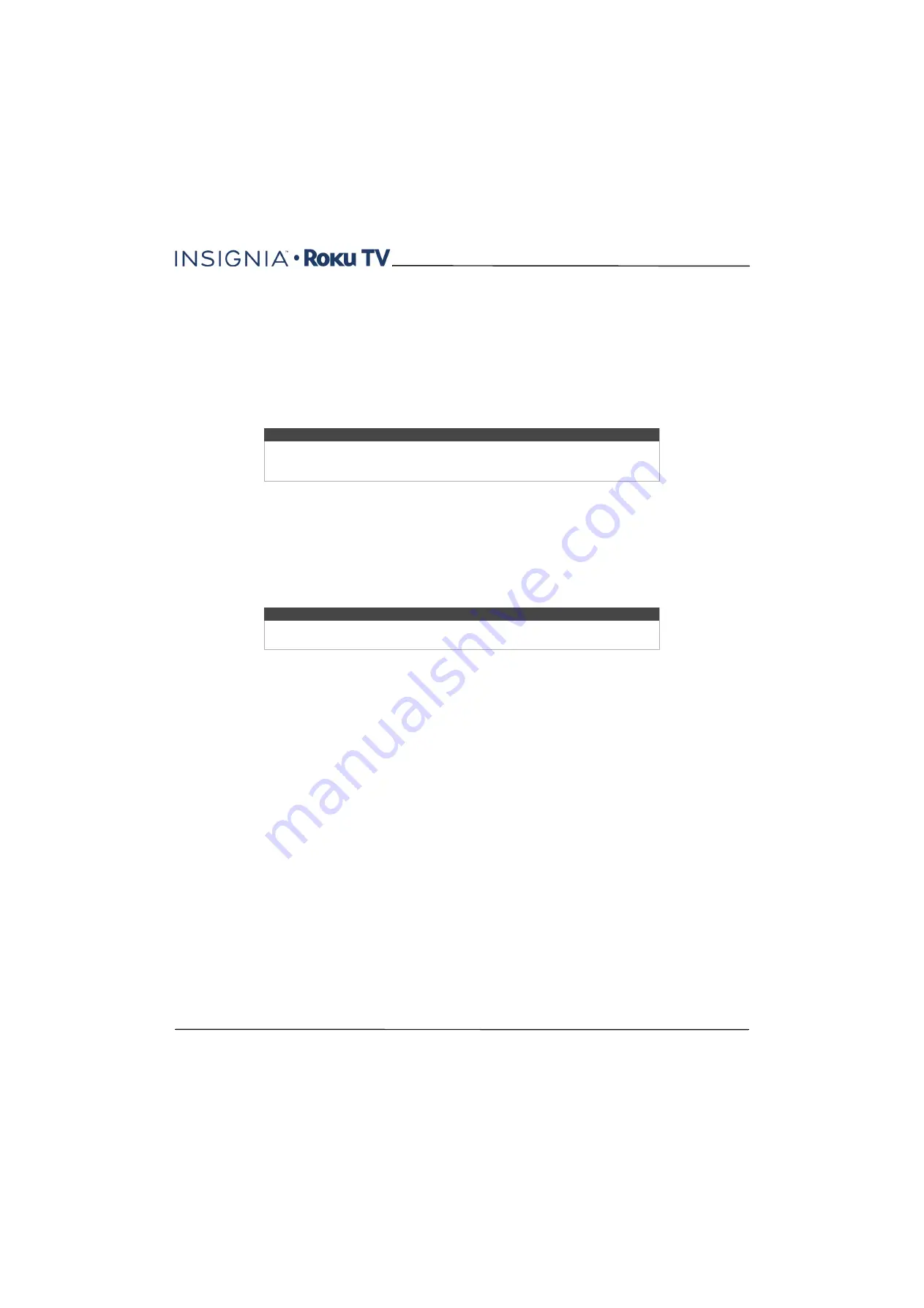
41
43"/50"/55" 4K / 2160p, 60Hz, LED Roku TV
www.insigniaproducts.com
Guided Setup
With the preliminaries out of the way, it’s time to turn on your TV. As your TV starts for the first time, it leads you through
Guided Setup, which configures your TV before you start to use it.
During Guided Setup, you’ll:
• Answer a few questions
• Provide network connection information
• Get a software update
• Link your TV to your Roku account
• Connect devices such as a DVD player, game console, or cable box
Preparing for Internet connectivity
If you want to connect your TV to the Internet to watch streaming content, you can choose either a wireless or a wired
connection.
•
Wireless connection
—To use a wireless connection, make sure you know the name (SSID) and password you use to
connect to your wireless modem/router or wireless access point.
•
Wired connection
—To use a wired connection, plug your Ethernet cable into the
ETHERNET
jack on the back of your
TV. The wired connection supports both 10 and 100 Base-T Ethernet.
For wireless operation, your TV connects through a built-in wireless LAN adapter. Your TV does not support the use of a
USB network adapter.
Starting Guided Setup
To start Guided Setup, press the
POWER
button on the remote control to turn on your TV.
When you first turn on your TV, it will take a few seconds to get itself ready. You’ll notice the following things happening:
1
The status light blinks every time your TV is busy doing something; in this case it's powering up and getting ready
for you.
2
The power-on screen appears and the status light blinks slowly for a few more seconds. The power-on screen
displays the Insignia Roku TV logo while your TV starts up.
Note
Guided Setup only runs the first time you turn on your TV. If you need to run Guided
Setup again, you'll have to perform a factory reset, as explained in
on page
.
Note
We recommend that your wireless connection supports IEEE 802.11 dual band
capability for the best experience.






























