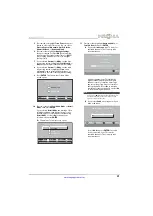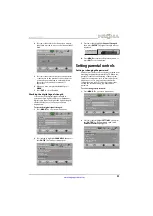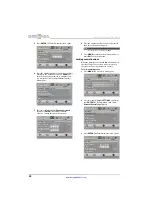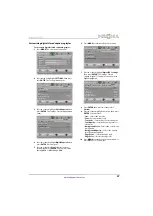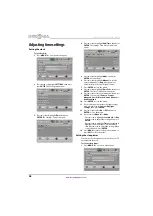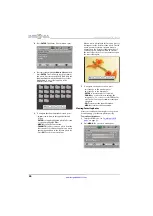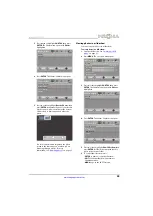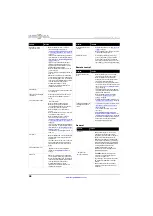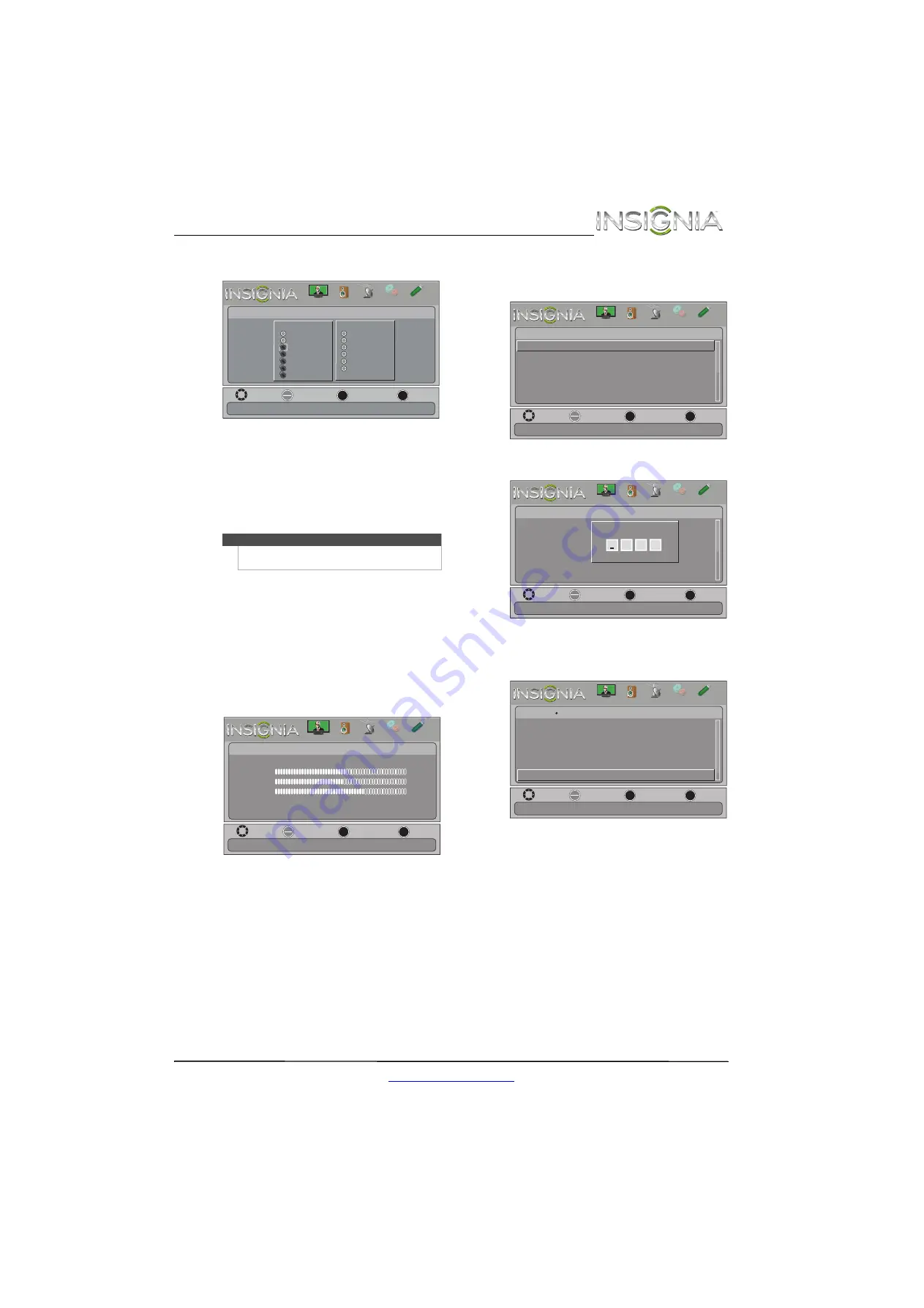
35
Insignia 42" LCD TV
www.insigniaproducts.com
Canadian Parental Locks
6
Press
W
or
X
to highlight:
•
Movie Ratings
or
TV Ratings
for USA ratings.
•
English Rating
or
French Rating
for Canadian
ratings.
7
Press
S
or
T
to select the rating. If a rating has
sub-ratings, press
W
or
X
to highlight a
sub-rating.
8
Press
ENTER
to confirm. A lock symbol appears
when a rating is blocked.
9
Press
MENU
to return to the previous menu, or
press
EXIT
to close the menu.
Downloading rating information
You can download rating information to use when
setting parental controls.
To download rating information:
1
Press
MENU
. The on-screen menu opens.
2
Press
W
or
X
to highlight
SETTINGS
, then press
T
or
ENTER
. The
Settings
menu opens with
Parental Controls
highlighted.
3
Press
ENTER
. The
Enter Password
screen opens.
4
Press the number buttons to enter the four-digit
password. The
Settings · Parental Controls
menu
opens.
5
Press
S
or
T
to highlight
RRT5
, then press
ENTER
.
If the program is broadcast with RRT5 rating
information, the information is downloaded
automatically and can be used for parental
controls.
6
Press
MENU
to return to the previous menu, or
press
EXIT
to close the menu.
Note
When you block a rating, that rating and all higher
ratings are blocked.
OK
ENTER
MENU
EXIT
Settings •
Parental Controls • Canadian Parental Locks
English Rating
French Rating
Restrict movie and TV programs by Canadian Ratings
E
C
C8+
G
PG
14+
18+
E
G
8 ans+
13 ans+
16 ans+
18 ans+
MOVE
EXIT
PREVIOUS
SELECT
PICTURE
CHANNELS
SETTINGS
PHOTOS
AUDIO
MOVE
OK
ENTER
MENU
EXIT
EXIT
PREVIOUS
SELECT
Adjust settings to affect picture quality
PICTURE
CHANNELS SETTINGS PHOTOS
AUDIO
Picture
Picture Mode
Brightness
Contrast
Color
Advanced Video
Reset Picture Settings
Energy Savings
50
46
78
MOVE
OK
ENTER
MENU
EXIT
EXIT
PREVIOUS
SELECT
Settings
Set TV parental controls
Auto Input Sensing
Input Labels
Parental Controls
Closed Caption
Time
Menu Language
English
On
PICTURE
CHANNELS
SETTINGS
PHOTOS
AUDIO
MOVE
OK
ENTER
MENU
EXIT
EXIT
PREVIOUS
SELECT
Settings
Auto Input Sensing
Input Labels
Parental Controls
Closed Caption
Time
Menu Language
English
On
Enter your 4-digit password. Default is 0000.
Enter Password
PICTURE
CHANNELS
SETTINGS
PHOTOS
AUDIO
MOVE
OK
ENTER
MENU
EXIT
EXIT
PREVIOUS
SELECT
Change Password
RRT5
Button Lock
Block Unrated TV
USA Parental Locks
Canadian Parental Locks
Off
Off
Settings
Parental Controls
Display an advanced V-Chip ratings table for digital channels
PICTURE
CHANNELS
SETTINGS
PHOTOS
AUDIO
Содержание NS-42L260A13
Страница 1: ...NS 42L260A13 UserGuide 42 LCD TV ...