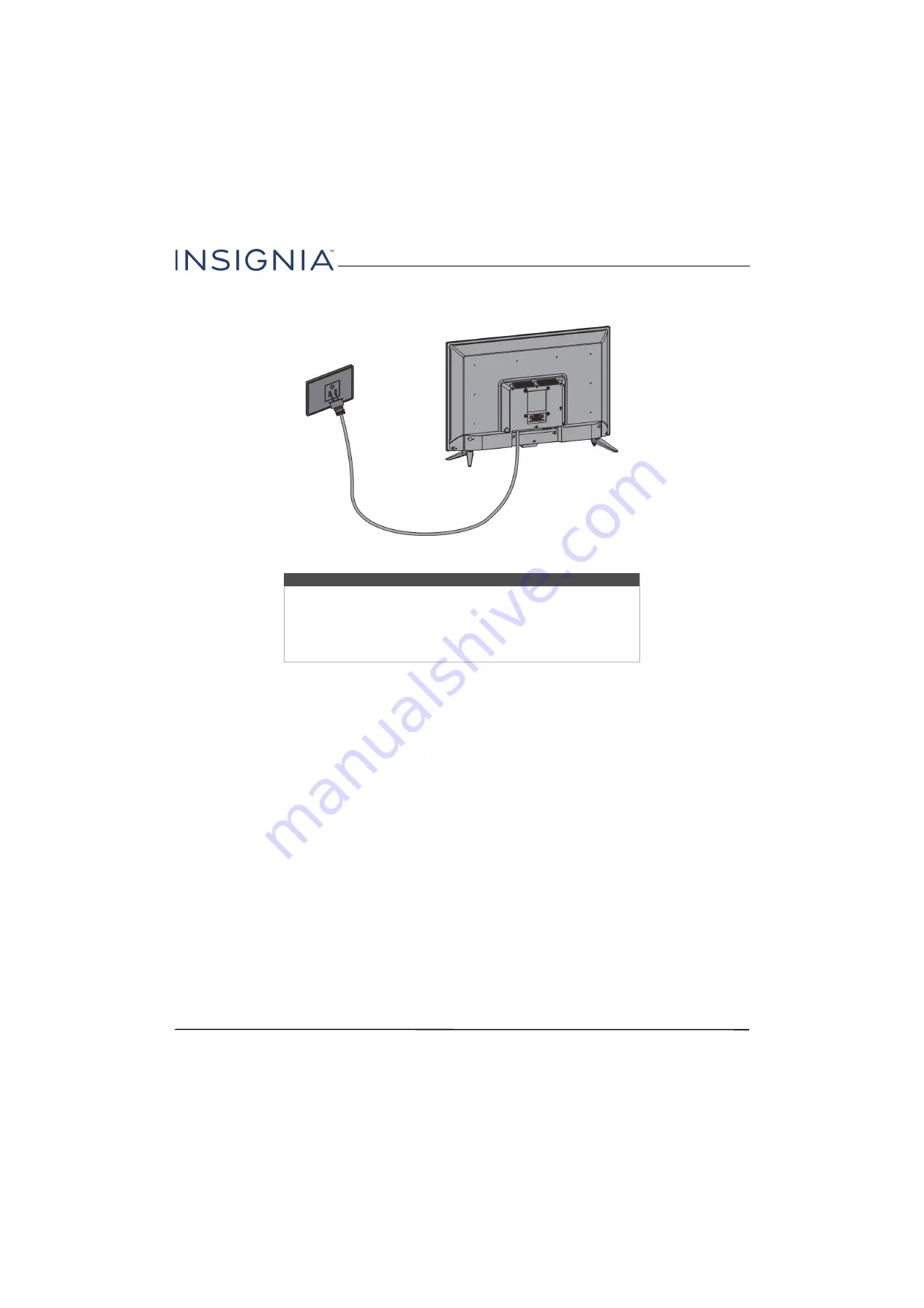
33
32" 720p/43" 1080p 60Hz LED TV
www.insigniaproducts.com
Connecting power
• Connect the power cord to a power outlet.
Caution
• Your TV should only be operated from the power source indicated on
the label.
• Always unplug the power cord from the power outlet when you will not
be using your TV for an extended period of time.
• The power cord is permanently attached to your TV. Do not try to
unplug it from the back of your TV.
















































