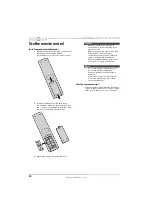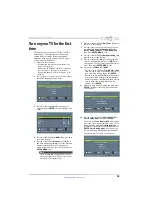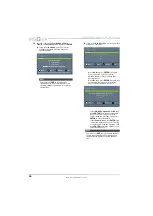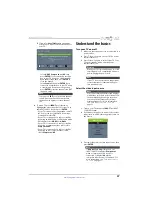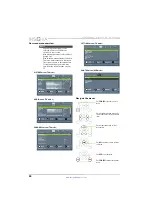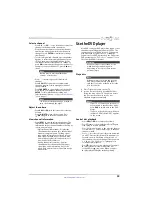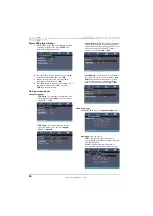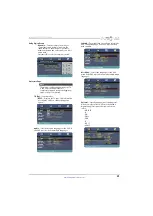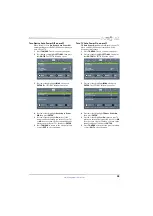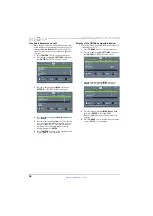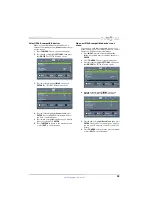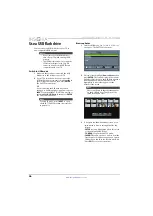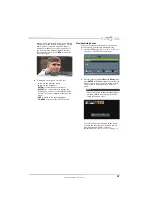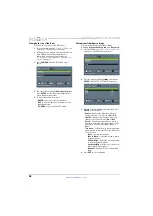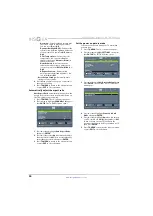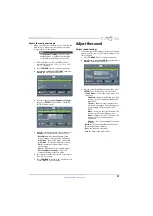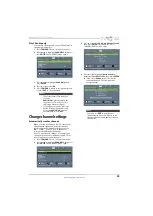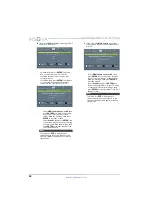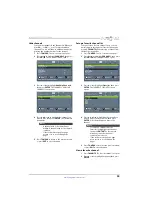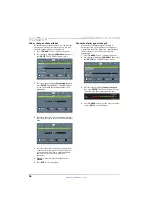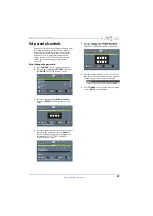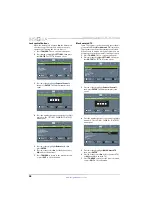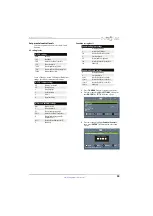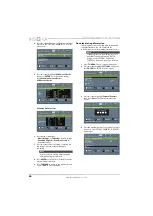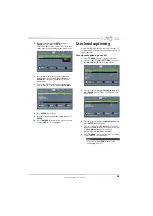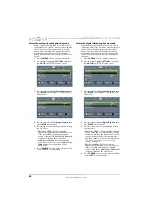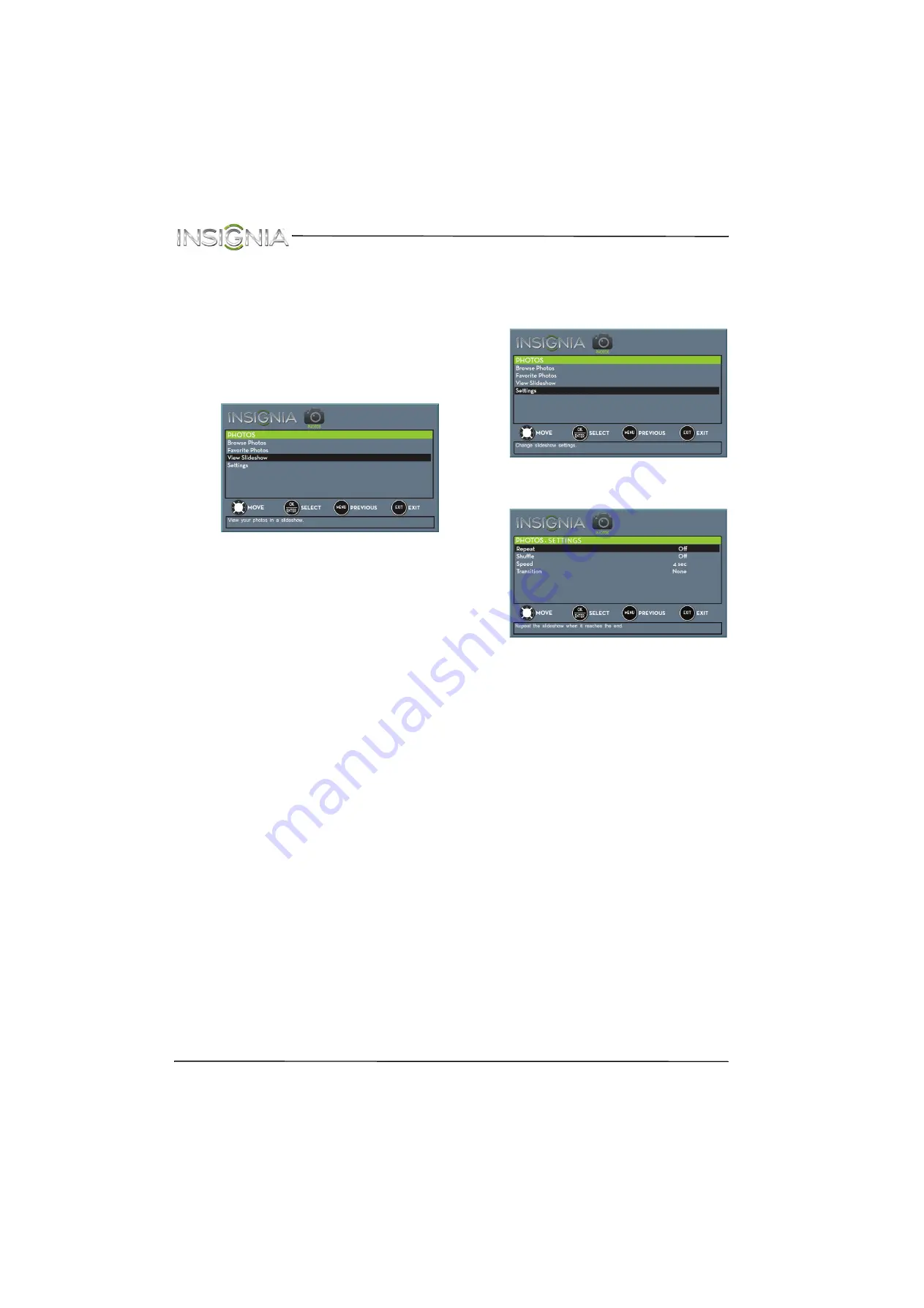
48
NS-24ED310NA15 Insignia 24" LED TV/DVD Combo
www.insigniaproducts.com
View photos in a slideshow
You can view your photos in a slideshow.
1
Switch to USB mode. See “
”
on page
. The
PHOTOS
menu opens.
2
If the photos you want to view are in a folder on
the USB flash drive, select the folder. For
information about selecting a folder, see
“
” on page
or “
” on page
.
3
Press
TV-MENU
. The
PHOTOS
menu opens
again.
4
Press
S
or
T
to highlight
View
Slideshow
, then
press
ENTER
. A slideshow starts with the first
photo in the current folder.
5
To control the slideshow, press:
•
ENTER
to pause or start the slideshow.
•
EXIT
to exit the slideshow and return to the
thumbnail index.
•
TV-MENU
to go to the
PHOTOS
menu.
Customize slideshow settings
You can customize the slideshow settings,
including
Repeat
,
Shuffle
,
Speed
, and
Transition
.
1
Switch to USB mode. See “
on page
. The
PHOTOS
menu opens.
2
Press
S
or
T
to highlight
Settings
, then press
ENTER
. The
PHOTOS · SETTINGS
menu opens.
3
Press
S
or
T
to highlight an option, then press
ENTER
. You can select:
•
Repeat
—Repeats the slideshow when it
reaches the end. You can select
On
or
Off
.
•
Shuffle
—Displays the slideshow photos in
random order. You can select
On
or
Off
.
•
Speed
—Sets the amount of time a photo is
displayed before the slideshow moves to the
next photo. You can select
4 Sec
,
6 Sec
, or
8 Sec
.
•
Transition
—Selects the way photos transition
when moving to the next file in the slideshow.
You can select:
•
None
—No transition effect.
•
Fade to Black
—Fades the screen to black
between photos.
•
Vertical Wipe
—Wipes the screen from top
to bottom between photos.
•
Horizontal Wipe
—Wipes the screen from
left to right between photos.
•
Random
—Randomly selects a transition
effect.
4
Press
EXIT
to close the menu.