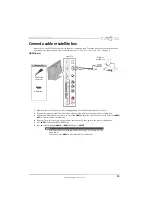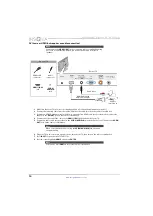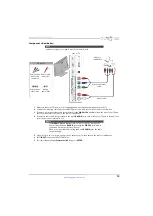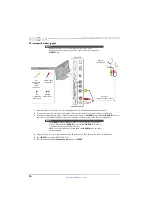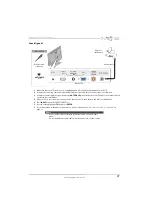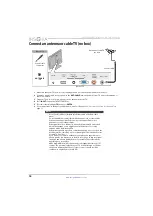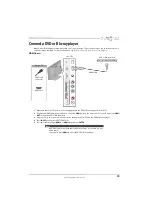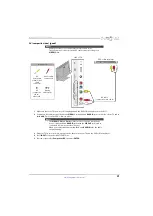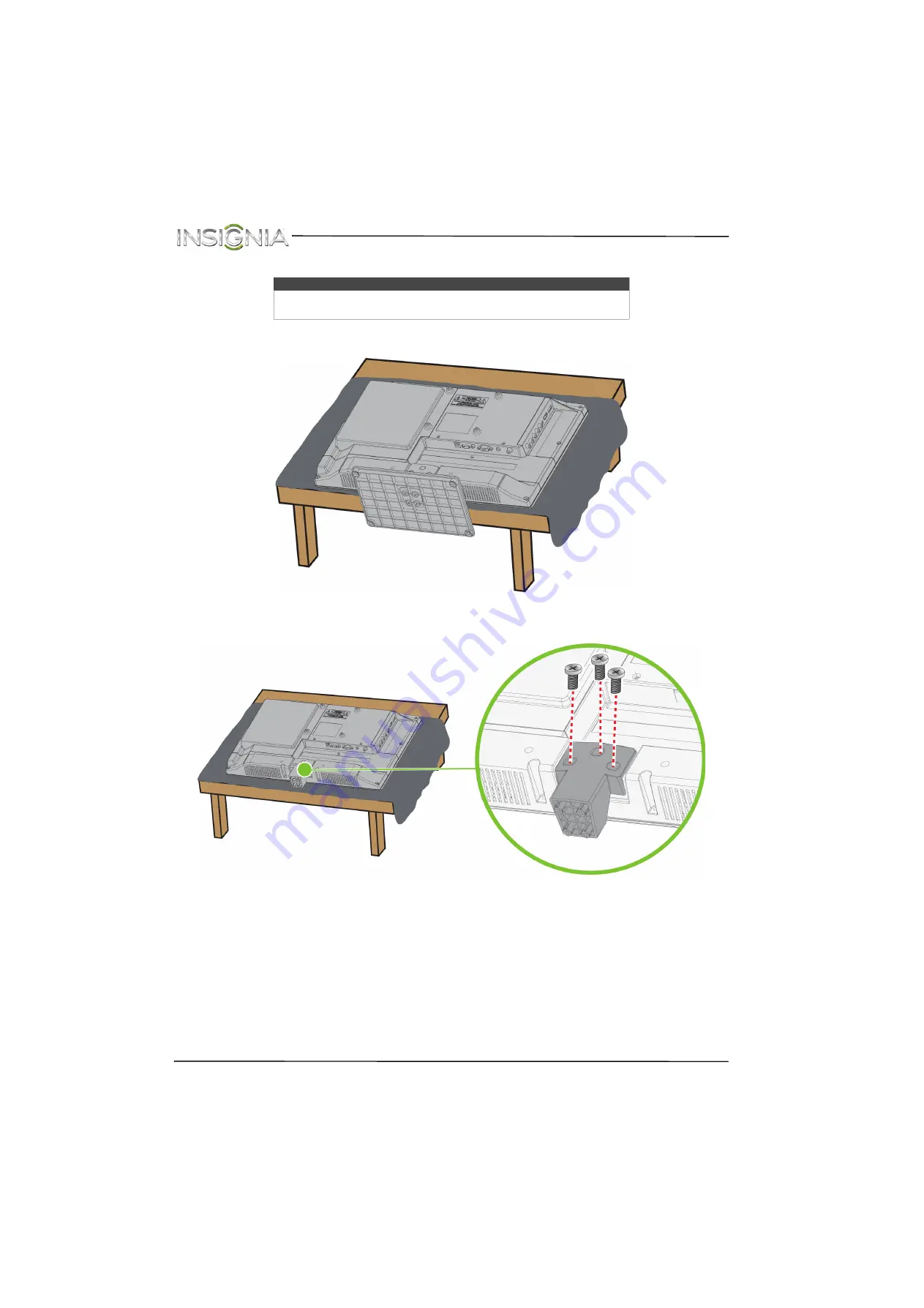
6
NS-24ED310NA15 Insignia 24" LED TV/DVD Combo
www.insigniaproducts.com
Install a wall-mount bracket
1
Carefully place your TV face-down on a cushioned, clean surface to protect the screen from damages and
scratches.
2
If the stand is attached, remove the three screws that secure the stand column to the TV, then remove the stand
column.
Warning
This TV is intended to be supported by a UL Listed wall mount bracket with
suitable weight/load. (See “
” on page