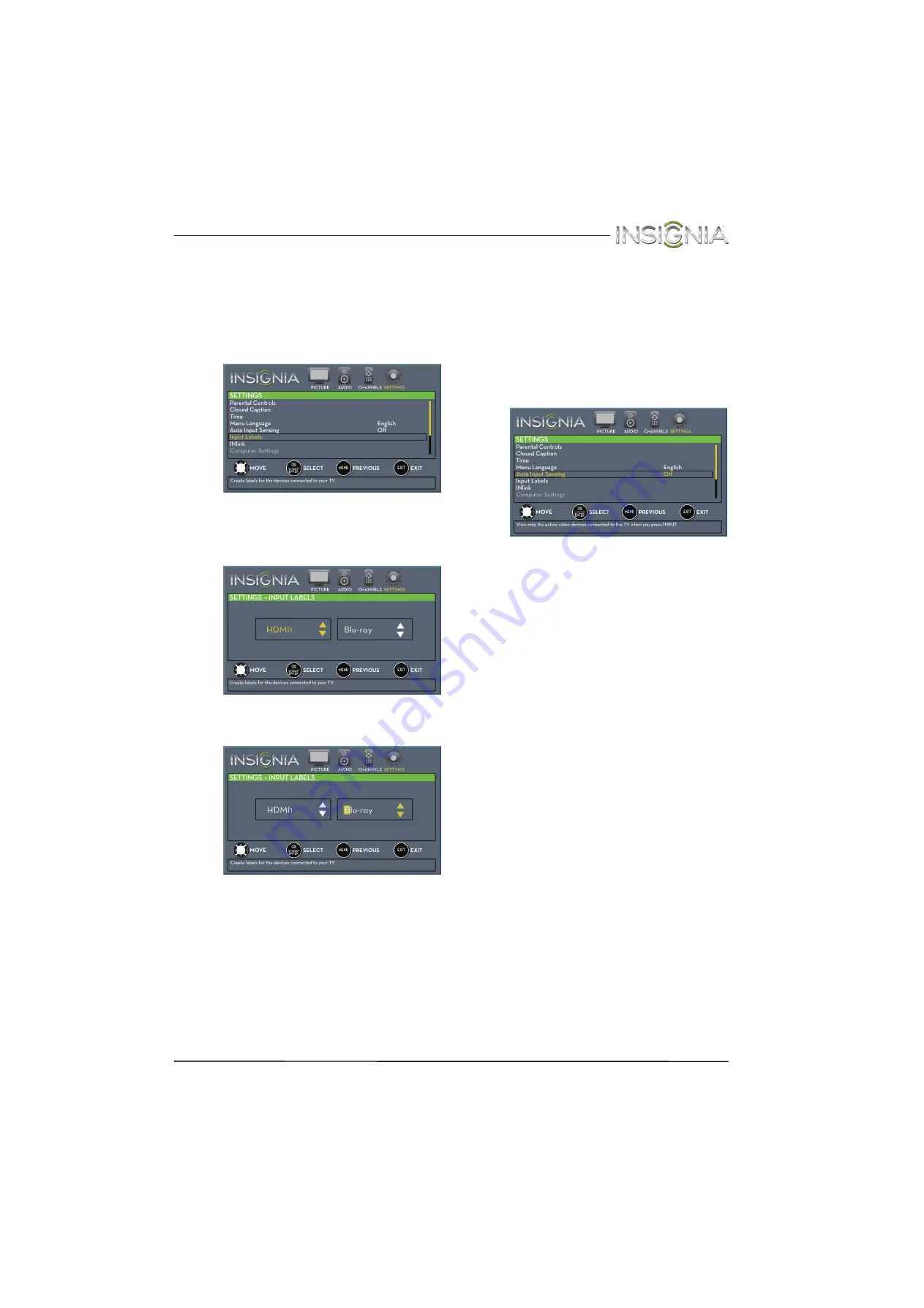
57
Insignia 24" LED TV
www.insigniaproducts.com
Labeling an input source
You can add a label to an input source to make it
easier to identify.
To label an input source:
1
Press
MENU
. The on-screen menu opens.
2
Press
W
or
X
to highlight
SETTINGS
, then press
T
or
ENTER
. The
SETTINGS
menu opens.
3
Press
S
or
T
to highlight
Input Labels
, then
press
ENTER
. The
SETTINGS · INPUT LABELS
screen opens with the input source field
highlighted.
4
Press
S
or
T
to select the input source you want
to label, then press
X
to move to the label field.
5
Press
S
or
T
to select a character, then press
W
or
X
to move to the previous or next character
position. Repeat this step to enter additional
characters.
6
When you have completed the label, press
ENTER
.
7
Press
MENU
to save your label and return to the
previous menu. The next time you press
INPUT
,
your label will appear in the
INPUT SOURCE
list.
8
Press
EXIT
to close the menu.
Turning Input Sensor on or off
When the Input Sensor feature is turned on, your TV
automatically detects which video jacks have
devices connected to them. Your TV uses this
information to determine what options you can
select on the
INPUT SOURCE
list when you press
INPUT
.
To turn Input Sensor on or off:
1
Press
MENU
. The on-screen menu opens.
2
Press
W
or
X
to highlight
SETTINGS
, then press
T
or
ENTER
. The
SETTINGS
menu opens.
3
Press
S
or
T
to highlight
Auto Input Sensing
,
then press
ENTER
. A menu opens.
4
Press
S
or
T
to select
On
(turns on the input
sensor) or
Off
(turns off the input sensor).
5
Press
MENU
to return to the previous menu, or
press
EXIT
to close the menu.






























