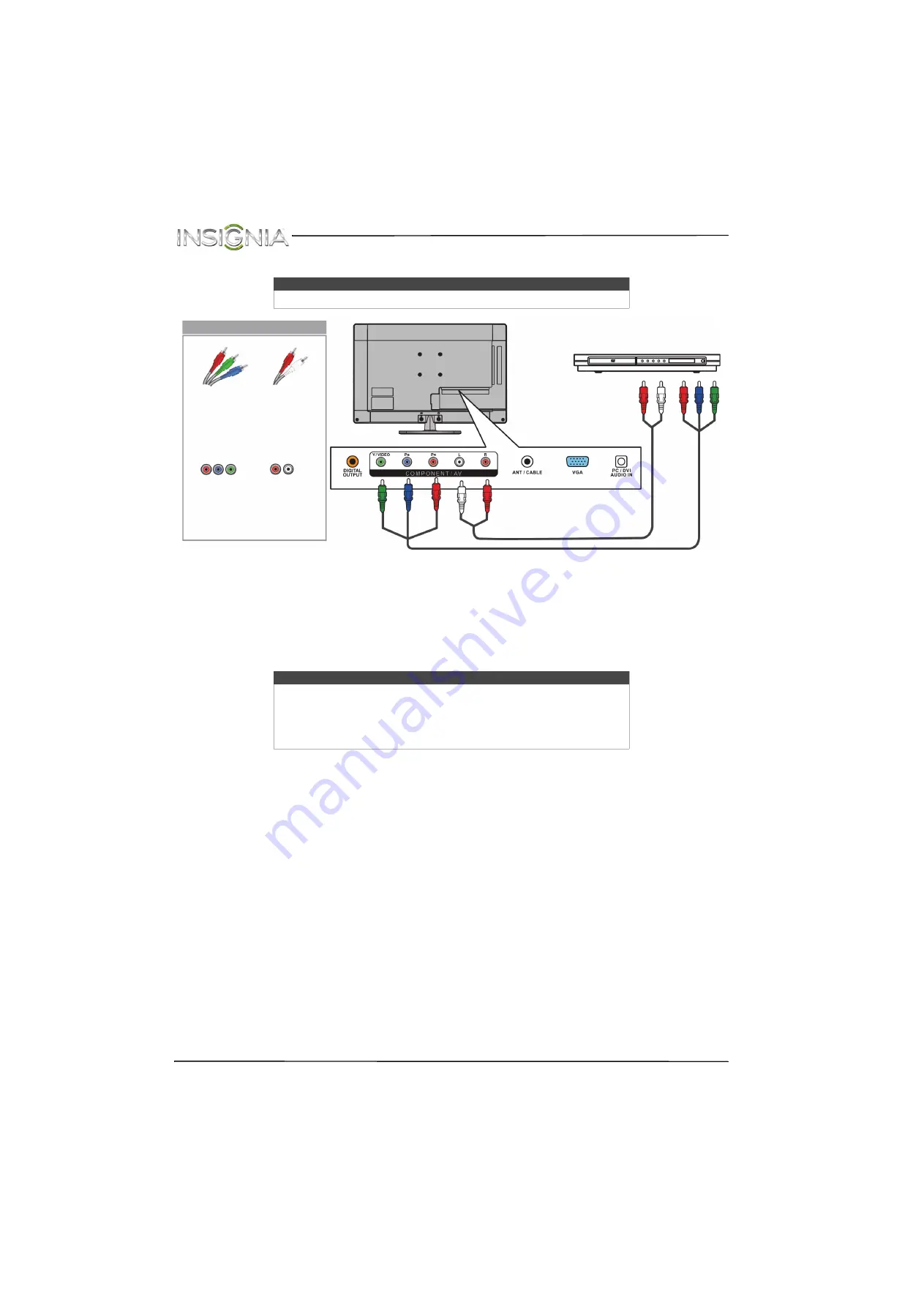
20
NS-24E400NA14 Insignia 24" LED TV
www.insigniaproducts.com
Using component video (better)
To connect a DVD or Blu-ray player using component video:
1
Make sure that your TV’s power cord is unplugged and the DVD or Blu-ray player is turned off.
2
Connect a component video cable (not provided) to the
COMPONENT/AV Y/VIDEO
,
P
B
, and
P
R
jacks on the
back of your TV and to the
COMPONENT OUT
jacks on the DVD or Blu-ray player.
3
Connect an audio cable (not provided) to the
L
and
R
audio jacks on the back of your TV and to the
L
and
R AUDIO OUT
jacks on the DVD or Blu-ray player.
4
Plug your TV’s power cord into a power outlet, then turn on your TV.
5
Turn on the DVD or Blu-ray player, then set it to the correct output mode. For more information, see the
documentation that came with the player.
6
Press
INPUT
to open the
INPUT SOURCE
list.
7
Press
S
or
T
to select
Component/AV
, then press
ENTER
.
Note
Cables are often color-coded to match color-coded jacks.
Notes
• The
COMPONENT/AV Y/VIDEO
,
P
B
, and
P
R
video jacks (used to connect
a component device) share the
L
and
R
audio jacks with the
COMPONENT/AV Y/VIDEO
jack (used to connect a composite device).
• When you connect the audio using the
L
and
R
audio jacks, the audio
output is analog.
Back of TV
Audio cable
Component video cable
DVD or Blu-ray player
Component
video cable
connectors
Analog audio
cable
connectors
Component
video jacks
Analog
audio jacks
On your TV
















































