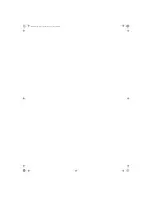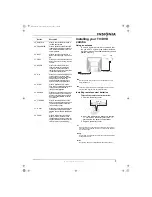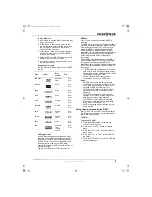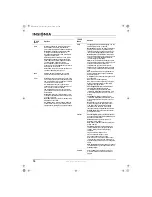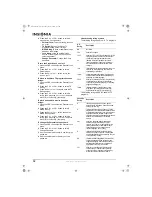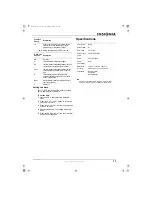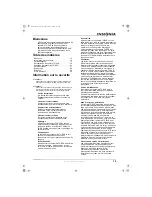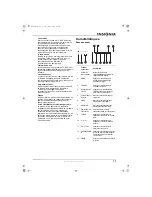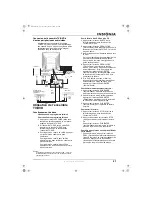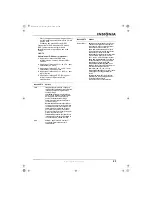10
www.insignia-products.com
TV OSD
Menu
Options
Video
Picture–Increases the picture level to adjust
white areas of the picture. Decreases the
picture level to adjust black areas of the picture.
Brightness–Increases the brightness to add
more light to dark areas of the picture.
Decreases the brightness to add more dark to
light areas of the picture.
Color–Adjusts the overall color of the picture.
Sharpness–Increases the sharpness level to
show cleaner and clearer images. Decreases
the level to show a smoother picture.
Hue–Increases the color level to add more
green to skin tones. Decreases the color level to
add more red to skin tones.
Color Temp.–Selects a color temperature. You
can select Neutral, Warm, or Cool.
Audio
Volume–Adjusts the volume. You can also
adjust the volume with the remote control.
Timer
Clock–Sets the hour and minutes. The time you
set is used by other options like the sleep timer.
Time-on–Sets the time you want your TV/DVD
combo to turn on automatically.
Ch. Select–Switches you to your favorite
channel at the time you select. Press VOL + or
VOL – button to select the channel.
Time-off–Sets the amount of time you want
your TV/DVD combo to wait before it turns off
automatically.
Sleep Time–Sets your TV/DVD combo to turn
off at one of several pre-selected minutes (180,
170,160...10 and 0).
Remind Time–Sets a time for a reminder to be
displayed on the screen.
Ch. Switch–Sets a favorite channel. When the
scheduled time occurs, your TV/DVD combo
switches automatically to your favorite channel.
Setup
Language–Selects the OSD language. You can
select English, French, or Spanish.
Background–Turns the “No signal” message on
and off. If this option is turned on and your
TV/DVD combo is not receiving a signal, the
“No signal” message appears on the screen.
Black Stretch–Turns the Black stretch option
on and off. When this option is turned on, your
TV/DVD combo automatically increase the
contrast range for the display.
VNR–Turns the Video Noise Reduction option
on and off. When this option is turned on, your
TV/DVD combo reduces video noise
interference so you see a clearer picture.
Fade–Lets your TV/DVD combo warm up and
turn on slowly to extend the life of the picture
tube.
AVL–(Automatic Volume Limit) Reduces the
effect of large volume changes, for example
when ads come on.
C. Caption–Turns closed captioning on and off.
You can select:
OFF–Turns off closed captioning.
CC1–Turns on closed captioning. This option
displays closed captioning for the primary
language the program uses.
CC2 through CC4–Displays other modes of
video related broadcast information.
T1–Displays a program guide and other
information displayed by broadcasters. (This
blocks a large portion of the picture on your
screen).
T2 through T4–Displays other modes of
information displayed by broadcasters. (This
blocks a large portion of the picture on your
screen).
Note: Select CC1 for full translation of the
primary language, such as English, in your
area. Select CC2 for secondary language
translation, such as French or any other
language, that may be broadcast in your area.
Demo Mode–Displays the main functions for
your TV/DVD combo.
Channel
Channel System–Selects the channel system.
You can select AUTO, NTSC, and NTSC443. For
best results, select AUTO.
Antenna–Sets the signal source as a TV
antenna or CATV signal.
Skip–Adds or deletes a channel number from
stored memory.
Current Ch.–Displays the currently playing
channel. Depending on the type of antenna
(signal), displays the following range of
channels:
VHF has a channel range of 2-13
UHF has a channel range of 14-69
CATV has a channel range of 1-125
Fine–If the picture or sound quality are poor,
improves the picture or sound. If the picture
and sound quality are good, do not change this
option.
Auto Program–Automatically sets up a channel
list that includes only the channels that have a
broadcast signal.
Calendar
Sets the date for your TV/DVD combo. For
more information, see “Setting the date” on
page 13.
TV OSD
Menu
Options
TVDVD20A.fm Page 10 Tuesday, March 14, 2006 12:52 PM
Содержание IS-TVDVD20A
Страница 2: ...TVDVD20A fm Page 2 Tuesday March 14 2006 12 52 PM ...
Страница 42: ...42 www insignia products com TVDVD20A fm Page 42 Tuesday March 14 2006 12 52 PM ...
Страница 43: ...TVDVD20A fm Page 43 Tuesday March 14 2006 12 52 PM ...
Страница 44: ...R1 TVDVD20A fm Page 44 Tuesday March 14 2006 12 52 PM ...