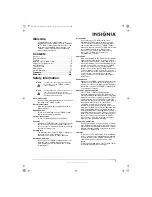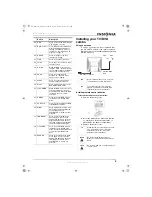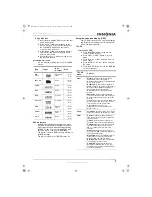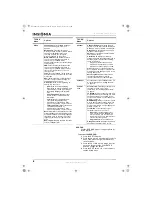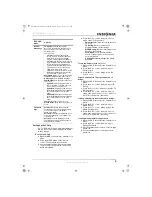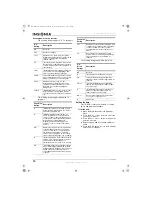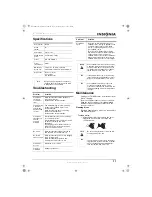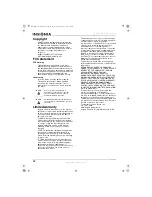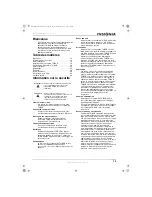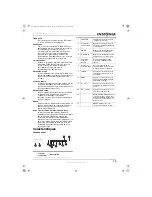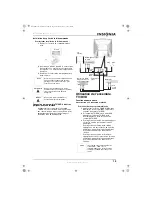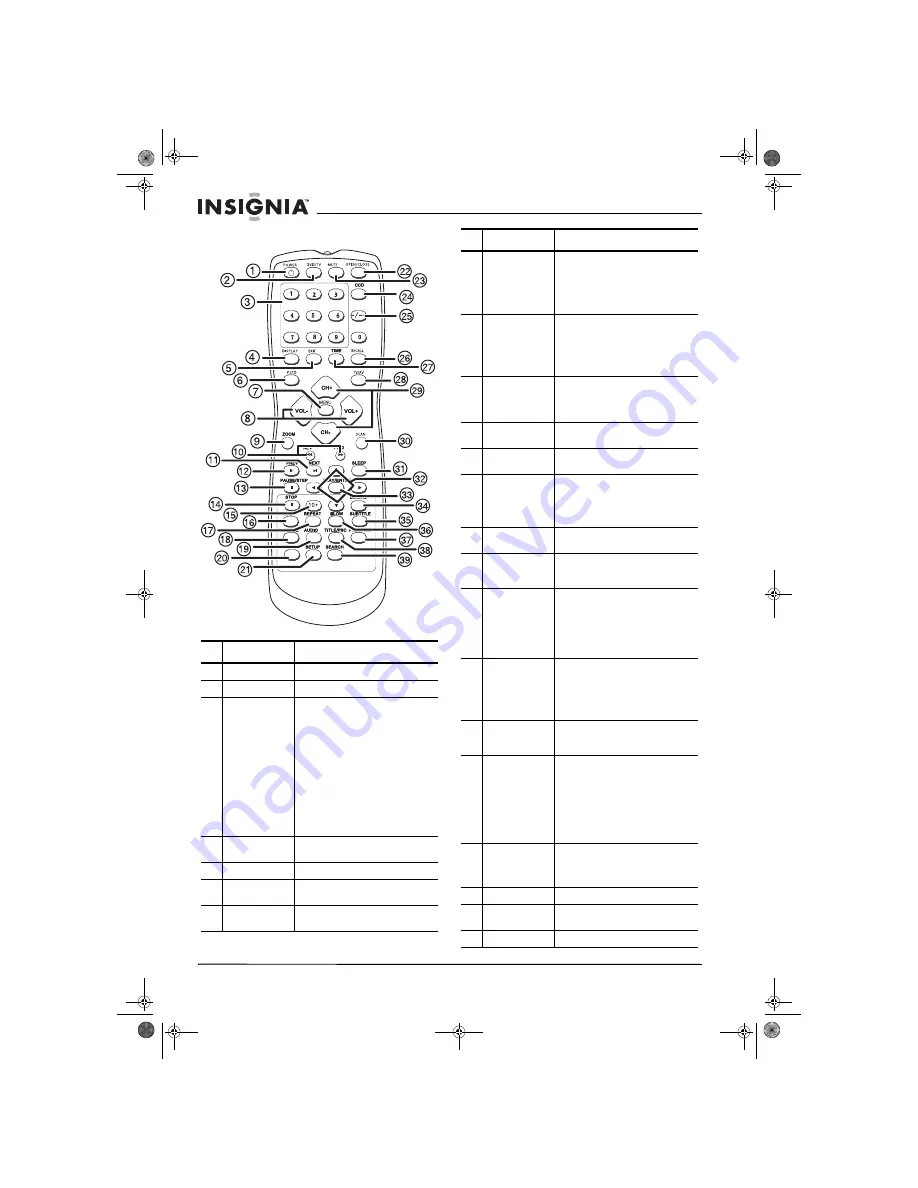
4
IS-TVCA206 20-inch Color TV
www.insignia-products.com
Remote control
Button
Description
1 POWER
Press to turn the TV on or off.
2 TV/DVD
Press to select TV or DVD mode.
3 Number pad
Press zero (0), then press a
number button to select a
one-digit TV channel number.
Press the Digital selector button
once, then press two number
buttons to select a two-digit TV
channel number.
Press the Digital selector button
twice, then press three number
buttons to select a three-digit TV
channel number.
When the OSD is open, use the
number pad to enter your
password for Parental Controls.
4 DISPLAY
Press to display the current
channel number.
5 EXIT
Press to close the TV OSD menu.
6 P.STD
Press to select one of the preset
brightness levels.
7 MENU
Press to open the on-screen
display (TV OSD) menu.
8 VOL +/VOL –
When the OSD is closed, press
the VOL + or VOL - button to
increase or decrease the volume.
When the OSD is open, press to
highlight menu options.
9 ZOOM
Press to enlarge the screen
image. When you zoom, the
center of the image enlarges. This
cuts off the other edges of the
image. Press one or more times to
return to normal viewing.
10 REV and FWD
Press REV to go backward on the
DVD.
Press FWD to go forward on the
DVD.
11 NEXT
Press to go to the next scene on
the DVD.
12 PREV
Press to go to the previous scene
on the DVD.
13 PAUSE/STEP
Press to pause playback. Press
again to advance the program one
frame at a time. Press
PLAY/ENTER to return to normal
playback.
14 STOP
Press to stop playback on the
DVD.
15 10+
Press this button in combination
with number pad buttons to select
a two-digit channel number.
16 A-B
Press once to mark the beginning
of a section you want to repeat.
Press again when you reach the
end of the section you want to
repeat. The section is played
repeatedly. Press again to return
to normal playback.
17 REPEAT
Press once to replay the current
chapter. Press twice to replay the
current title. Press three times to
replay the entire disc. Press four
times to cancel the repeat
function.
18 ANGLE
Press to change the viewing angle
if the DVD you are playing has
multiple viewing angles.
19 AUDIO
Press to change the audio mode.
Wait three seconds before you
press the button again. You can
select:
Mono Left
Mono Right
Mix-Mono
Stereo
20 D.CALL
Press one or more times to
display the Title Elapsed, Title
Remain, Chapter Elapsed,
Chapter Remain, and Display off.
21 SETUP
Press to open the DVD OSD.
22 OPEN/CLOSE
Press to open or close the DVD
tray.
23 MUTE
Press to mute sound.
Button
Description
IS-TVDVD20 20-inch TV-DVD Combo.fm Page 4 Wednesday, July 27, 2005 7:28 PM