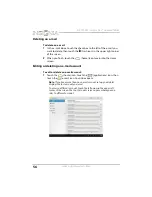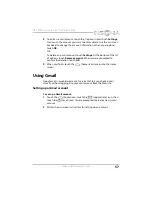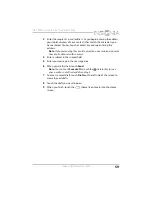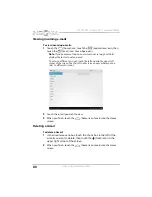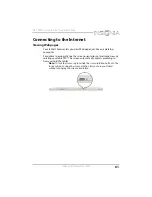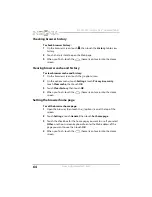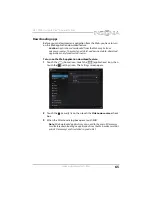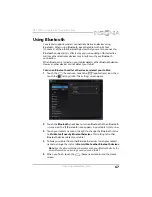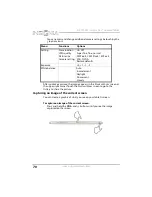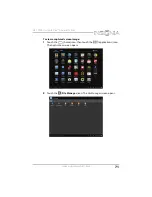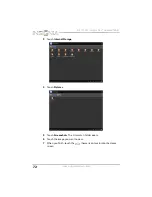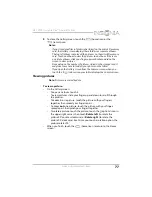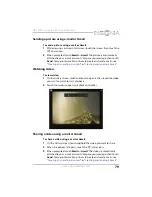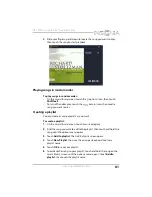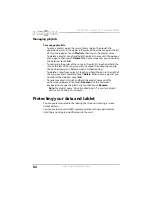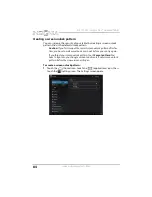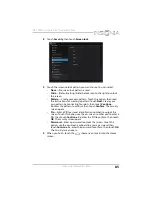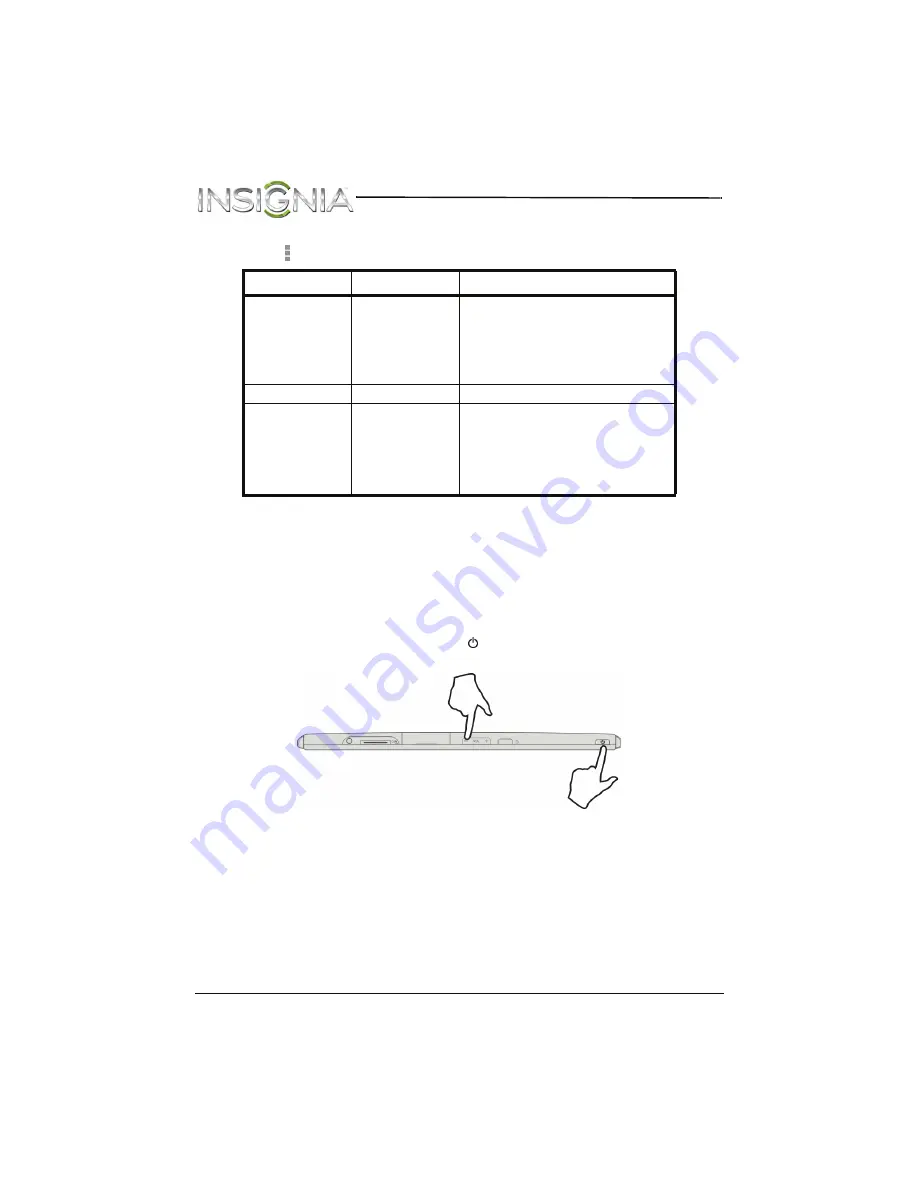
70
NS-13T001 Insignia Flex™ Android Tablet
www.insigniaproducts.com
You can access and change additional camera settings by touching the
(options icon).
After you take a picture, the image appears in the
Preview/Zoom
screen at
the upper right corner. Touch the
Preview/Zoom
screen to go to the
Gallery
to share the picture.
Capturing an image of the current screen
You can create a graphic of what you see on your tablet’s screen.
To capture an image of the current screen:
•
Press and hold the
VOL–
and buttons until you see the image
captured on the screen.
Menu
Functions
Options
Setting
Store location
JPEG quality
Picture size
Camera setting
On, Off
Super fine, fine, normal
2M Pixels, 1.3M Pixels, 1M Pixels,
VGA, QVGA
Restore defaults
Exposure
+2, +1, –1, –2
White balance
Auto
Incandescent
Daylight
Fluorescent
Cloudy