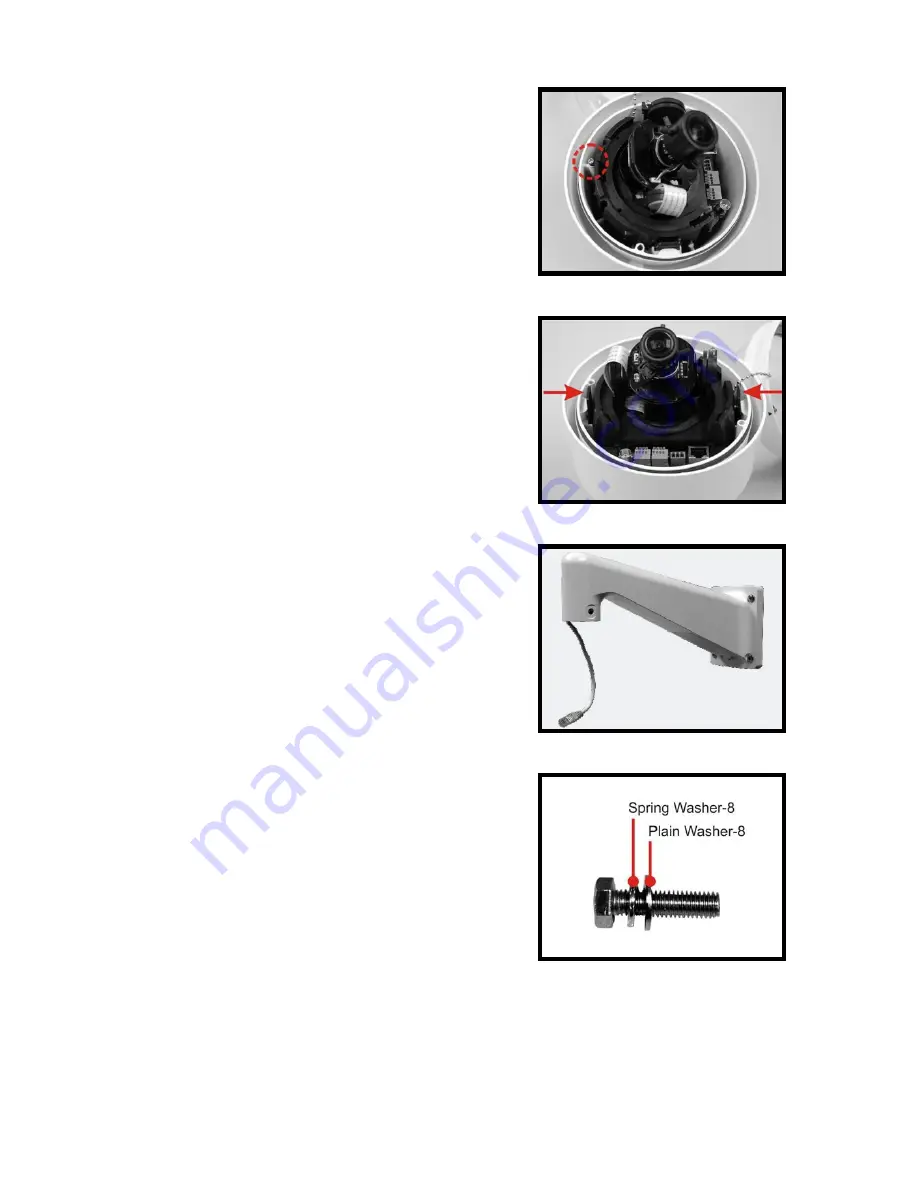
31
Step 3:
Unscrew the Module-fastened Torx
Screw, as indicated in the figure.
Step 4:
Press the sides of the Snap-on Camera
Module, as indicated in the figure, and
detach it from the Dome Camera’s
Housing.
Step 5:
Fasten the Standard/ Compact Pendant
Mount onto the wall securely Run the
Ethernet cable through the Standard/
Compact Pendant Mount as shown in
the figure.
M8x30 Hex Head Machine Screw
(for
Standard Pendant Mount only):
The Standard Pendant Mount is
supplied with four M8x30 Hex Head
Machine Screws for the convenience of
installation by fastening the Pendant
Mount with other metal part together.




















