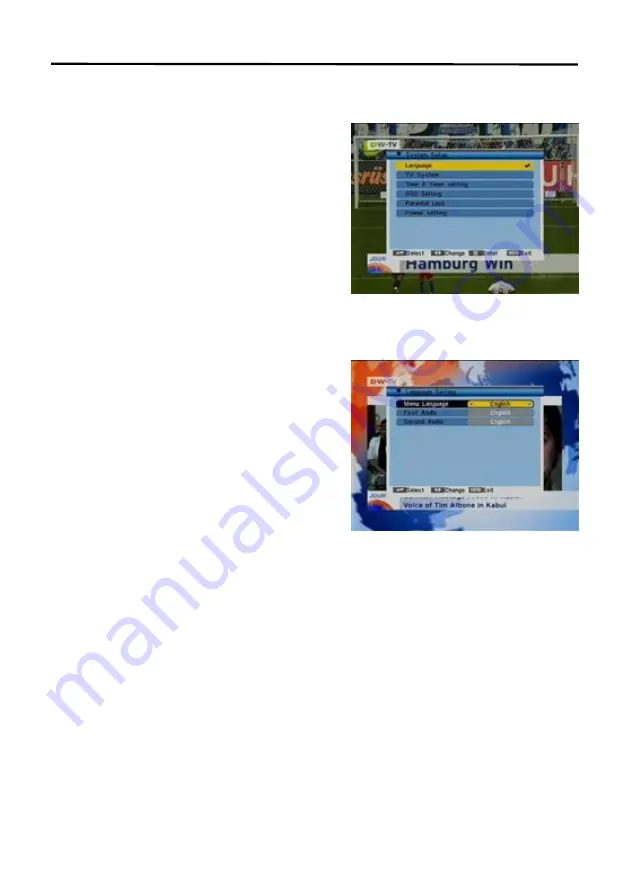
Menu Operations
32
5.
System Setup
When you open the “System Setup” menu
a window like the one beside will be
opened.
In “System Setup” menu:
1.
Press [CH▲/▼] to select menu items
among Language, TV System, Time &
Timer setting, OSD Setting, Parental
Lock and Power setting.
2.
Press [OK] to open the selected item.
5.1
Language
After selecting the “Language” menu you
will see a window like beside:
1.
Menu Language: Press [Vol◄/►] to
select languages. The selection of
language include: English, German,
French, Spanish, Italian, Portuguese,
Turkish,
Polish,
Russian,
Danish,
Greek, Hungarian, Arabic and Farsi.
2.
First Audio: Some channels offer more
than one audio language. This function allows you to set the preferred
audio language for those channels. If a channel offers the same audio
language as the “First Audio” you set the system will play this audio
language as default. If the channel does not offer this audio language then
the system will compare the offered languages with the second audio
language. The selections of audio language include: English, German,
French, Spanish, Italian, Portuguese, Turkish, Polish, Russian, Danish,
Greek, Hungarian, Arabic and Farsi.
3.
Second Audio: If the channel has no audio language that corresponds with
“First Audio” but with “Second Audio” the system will play the second audio
language as default. If no audio language corresponds with the “Second
Audio” then the default language of the current channel will be played
instead. The selections of audio language include: English, German,
French, Spanish, Italian, Portuguese, Turkish, Polish, Russian, Danish,
Greek, Hungarian, Arabic and
Farsi.
















































