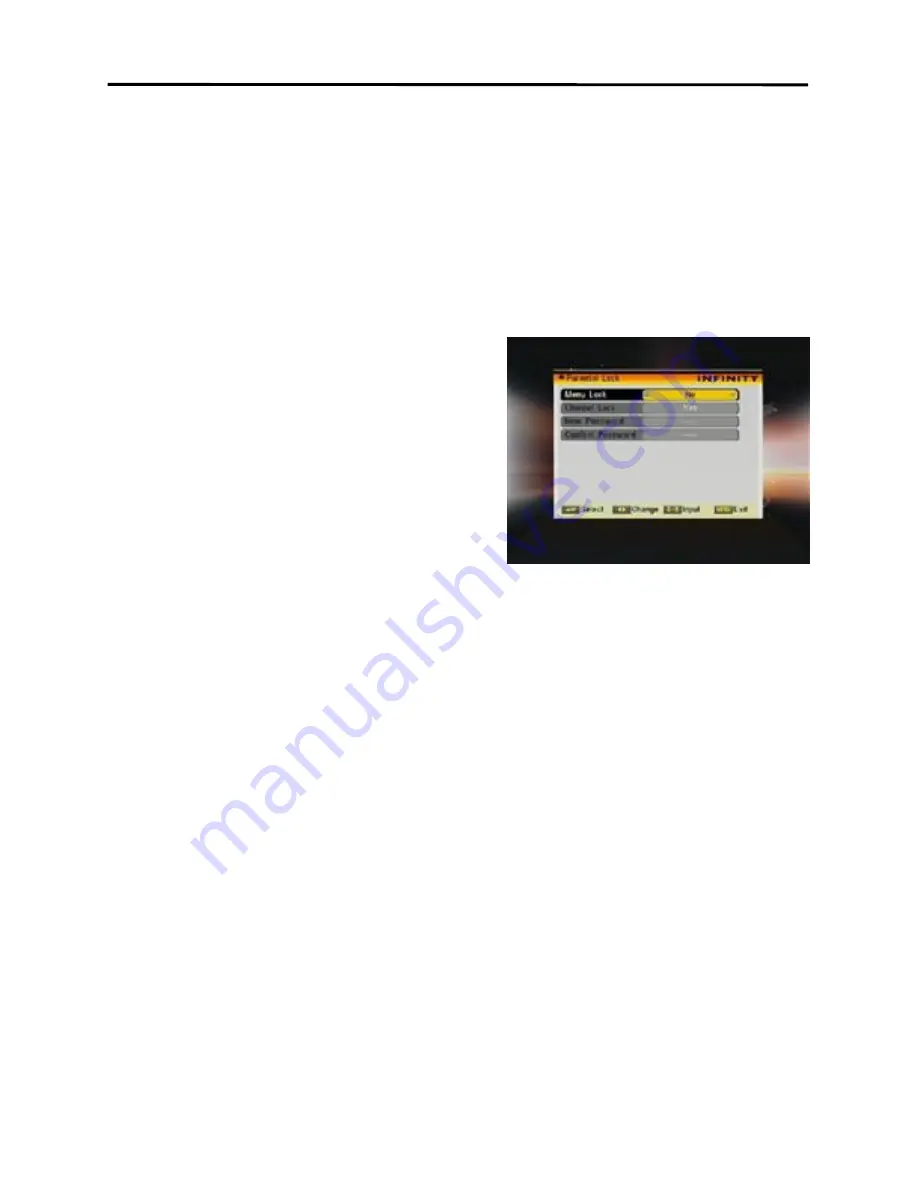
Menu Operations
26
4.
Load OSD Setting Default: If you are not satisfy with your setting, you can
move highlight to this item and press [OK] key to reset parameters as
default value.
5.
Press [Exit] key to exit the current menu.
6.7
Parental Lock
You can set a password for anyone who wishes to operate in the “Installation”
menu. And you can also set the password
for the lock channels. (How to set the lock
channel please refer to LOCK) Here will
show you how to setting and how to
revising the password.
1.
In “Parental Lock” function, press [OK]
key, there will pop an dialogue for you
to input the password. The default
password is “0000”. When you input the correct password, you will see a
screen like right:
2.
Menu Lock determining that when user wish to enter “Installation” menu,
whether have to input password or not. If the setting of “Menu Lock” is
“Yes” which means user have to key in password, set “No” means unlock.
3.
Channel Lock determining that when user wish to play the lock channels,
whether have to input the password or not. If the setting is “Yes”, play the
channels with lock mark will show up a dialogue on the screen and ask for
the password. If the setting of “Channel Lock ” is “No”, the Lock function
will invalid.
4.
New Password is used for revising password; you can input the new
password in this item by using number keys directly. After you filled in 4
digital numbers, the highlight will auto skip to Confirm Password and ask
you to input the new password again. If the password is correct, the screen
will show up a message of “Change password successfully”. After finish
saving and draw back to “System Setup” menu, the revising is complete.
5.
Press [Exit] key to exit the current menu.





















