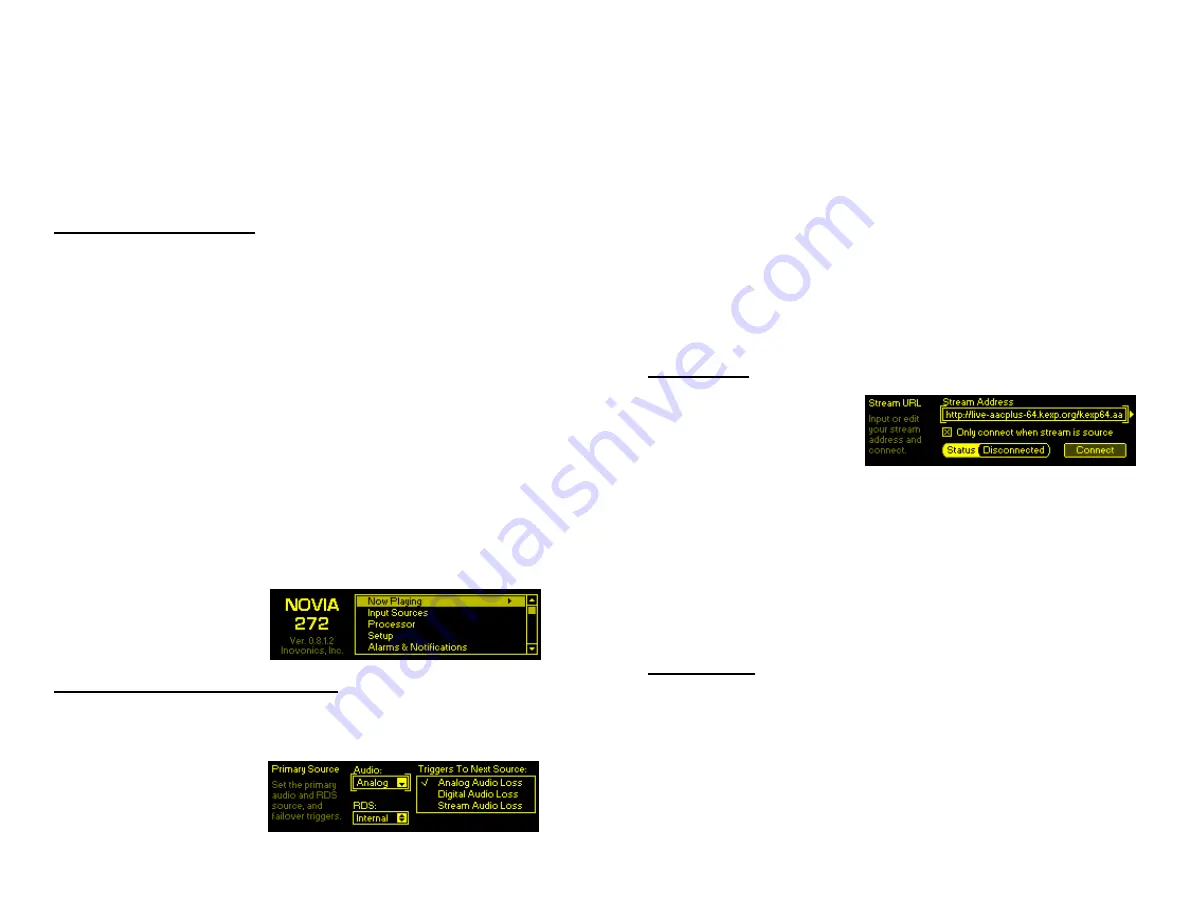
— 9 —
Having said that, if you are adventurous do feel free to
jump-in, set up a network connection and do all your setup
over your network. The Web interface is organized so much
like the OLED Menu Tree that separate sets of instructions
would be redundant. Here in Section II we’ll concentrate on
front-panel setup. But anything in the Menu Tree can be
found in the Web interface pages. Check Section V for mat-
ters that are specific to networking the NOVIA 272.
Navigating the Menu Tree
In a nutshell, you
turn
the jog-wheel knob to cycle among
and to highlight menu items, and then
push
the knob to se-
lect, edit or adjust the highlighted item. To further clarify:
1)
If you land on a menu item that requires a text or
numerical entry, a text-entry screen appears when
you enter that submenu.
Turn
and
push
the knob to
select alphanumerics, punctuation, backspace, etc.
After text entry, select
Save
and
push
the knob to
commit to entry, or press the
Back
button next to the
knob to cancel the operation.
2)
If the submenu has a checkbox or ‘radio button,’
bracket the option and
push
the knob to toggle it.
3)
If the screen shows an adjustment ‘slider,’
turn
the
knob to bracket the slider,
push
the knob to enable
adjustment, and then
turn
it to change the value. Fi-
nally,
push
the knob or press the
Back
button to
commit to the adjustment.
You may always press
the
Back
button repeat-
edly to return to the
Main Menu screen.
Input Sources and Program Failover
From the Main Menu, go to
Input Sources
to select your
Prima-
ry Source
and failover
Backup Source(s)
for program audio
and RDS data.
Under the
Primary Source
submenu, set your de-
fault, first-choice source
for program
Audio:
. This
— 10 —
can be any of the three program inputs:
Analog
,
Digital
or
Stream
.
At the same time, choose the source for the
RDS:
data that
will accompany the program. For an analog or digital input,
this will probably be
Internal
, which includes both the static
data programmed into the NOVIA 272, and dynamic data
(song artist and title) from your playout system. The
Stream
option can convert metadata from a streamed program in-
put to the RDS format. Another choice here is
None
, which
turns the RDS encoder off.
Second, and even third, ‘failover’
Audio:
and
RDS:
choices are
set up in a very similar manner. In the example above, an
audio loss alarm on the primary
Analog
program source can
be programmed to switch the processor input over to a
Digi-
tal
or
Stream
input and corresponding
RDS
source.
Stream Input
Navigate to
Setup
/
Inputs
/
Stream Input
. Under
Stream URL
, manually en-
ter the Internet address
of the streamed program
audio source. When the
Only connect when stream is source
box is
not
checked, the NOVIA 272 will connect to a valid
stream automatically and remain connected. When the
Only connect when stream is source
box
is
checked, as shown
above, the unit will connect to the stream either when the
stream has been manually selected as the primary input
source or ‘failover’ has switched-over to the stream as the
backup source. The
Connect
button simply forces a re-
connection.
Audio Alarms
The Audio Loss alarms for analog, digital and streaming in-
puts are each programmed independently, but follow the
same procedure. As a typical example, we’ll program the
alarm for the analog input.
From the Main Menu go to
Setup
/
Inputs
/
Analog Input
/
Analog
Audio Loss
.


















