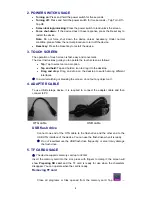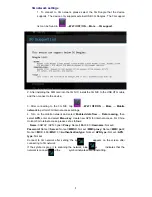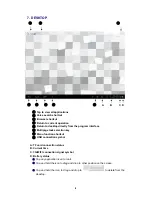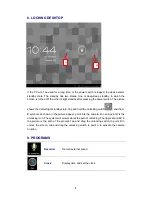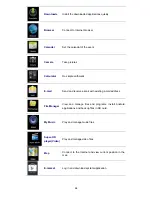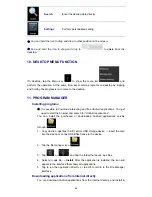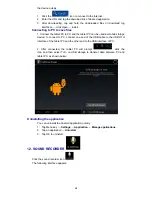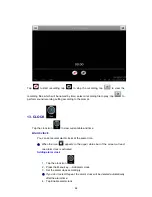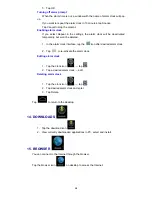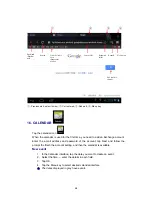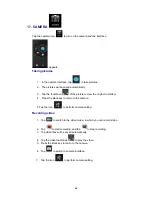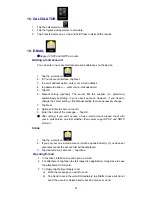3
TIPS
When you use this device, please follow the safety notice below to prevent fire,
electric shock and injury.
Keep the device away from rain and moisture.
Keep the device away from direct sunlight and heat source.
Protect the power cord. When connect the power cord, do not step onto
it or place any object on it, which may cause extrusion. Protect the
connector of the power cord connected devices specially.
Please use the original power adapter for charging. Nonconforming
chargers may cause harms.
Do not disassemble the shell or repair it without authorization.
Cleaning
Handle the screen gently. To clear the fingerprints or dust on the screen, use soft cloth
dedicated for camera lens instead of gauze.
This manual contains important safety and operating information in order to
prevent accidents, please read this manual thoroughly and keep it for future
reference.
SAFETY PRECAUTIONS
To use this player safely, please read and follow the instructions in this manual carefully
before use.
Never use the player while driving or when operating any vehicle, as this could cause an
accident. It is also against the law in many areas. Take care when using the player
outdoors, especially when crossing the street.
Do not listen to music at very high volumes using the earphones as this can permanently
damage your hearing.
Keep the player clean and never store it next to a heat source or in dirty, humid or wet
places. Keep it out of direct sunlight.
Do not put the player in high temperature places (over 40
º
C), especially not in a car with
the windows closed in summer.
Keep the player away from strong magnetic fields.
Please don’t turn on the device in where the wireless equipment is forbidden or when the
usage of the device will cause interference and danger.
Press the player’s buttons gently. Pressing them or the screen too hard can damage the
player.
Do not use the player in an electronics-prohibited area, such as in an airplane.
Do not use the player in an extremely dry environment, as this can lead to static
discharge, which can damage the player.