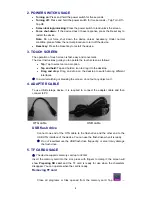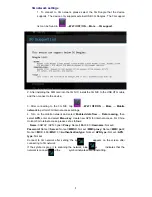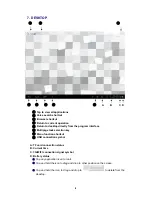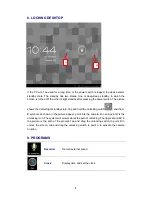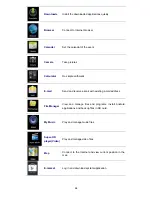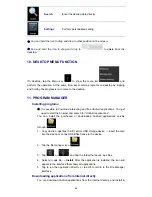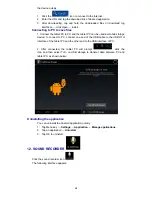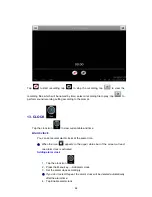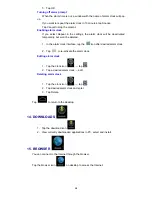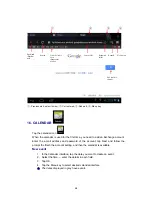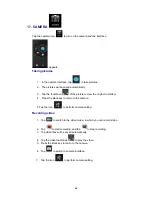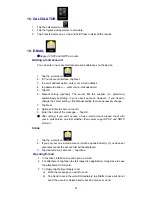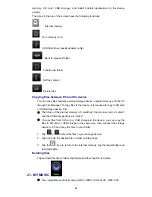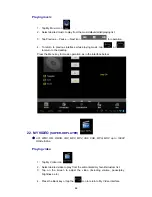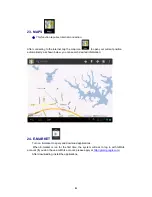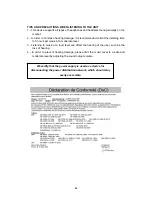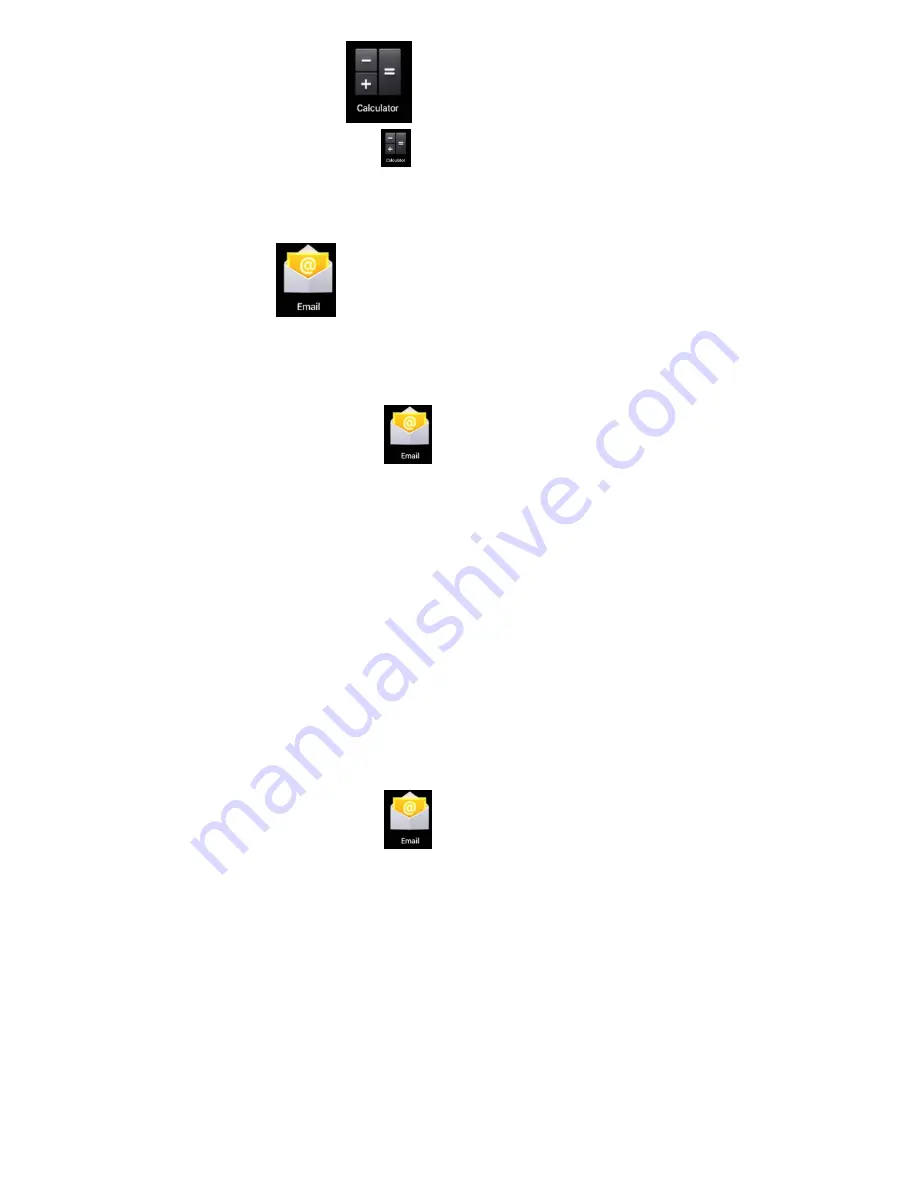
17
18. CALCULATOR
1. Tap the calculator icon
.
2. Tap the figures and operators to calculate.
3. Tap Clear to delete one, or tap and hold Clear to clear all the results.
19. E-MAIL
☆
Support POP3 and SMTP accounts.
Adding e-mail account
You can enter one or several desired e-mail addresses on the device.
1. Tap the e-mail icon
.
2. In Your account interface, tap Next.
3. In e-mail address option, enter your e-mail address.
4. In password option,
→
enter your e-mail password.
5. Tap
OK.
6. Manual setting (optional): The server fills the supplier (i.e. gmail.com)
automatically according to your e-mail account. However, if you need to
change the server setting, click Manual setting to make necessary change.
7. Tap
Next.
8. Optional: Enter the account name.
9. Enter the name of the message
→
Tap OK.
☆
After setting, if you can’t access a free e-mail account, please check with
your e-mail service provider whether their server support POP and SMTP
protocol.
Inbox
1. Tap the e-mail icon
.
2. If you only set one e-mail account, it will be opened directly. If you have set
several accounts the account list will be displayed.
3. Tap desired e-mail account
→
tap Inbox.
Opening E-mail
1. In the Inbox interface, tap and open an e-mail.
2. For attachment, tap Open to start respective application, or tap Save to save
the attachment to SD card.
3. To Reply, tap Reply or Reply to all.
a) Write the message you want to send.
b) Tap Send to send the e-mail immediately; tap Drafts to save but do not
send the e-mail, or delete directly but do not save or send.