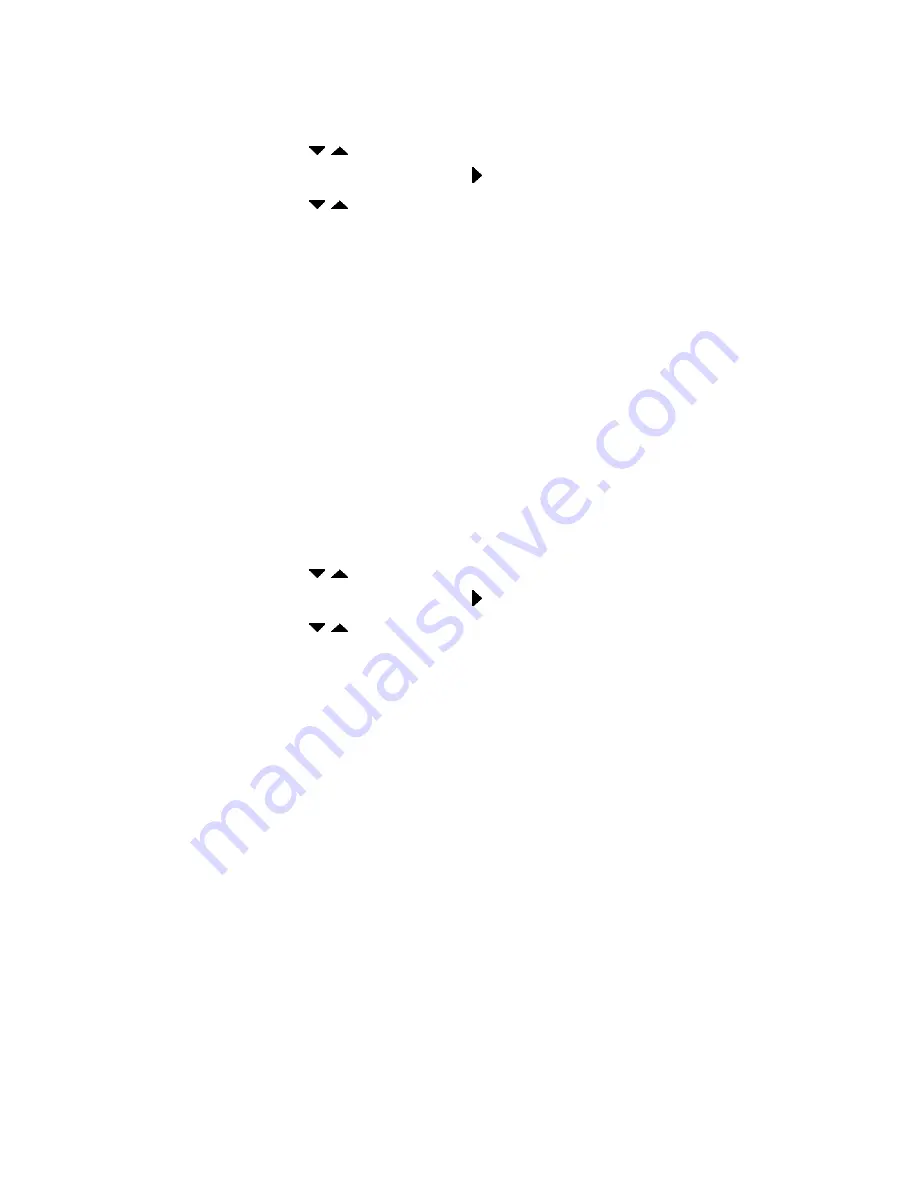
30
●
TV DISPLAY
Set the aspect ratio of the Player according to the TV you have
connected and the Discs you are playing.
1. Press
key to highlight ‘TV DISPLAY’.
2. Enter its submenu by pressing key.
3. Press
key to choose a setting.
4:3 /PS (Pan Scan):
If you have a regular TV and want both sides of
the picture to be trimmed or formatted to fit your TV screen.
4:3/LB (Letter Box):
If you have a standard TV. In this case, a wide
picture with black bands on the upper and lower portions of the TV
screen will be displayed.
16:9:
If you have a wide screen TV.
4. Press ‘ENTER’ key.
●
PICTURE MODE
The options in PICTURE MODE menu are: ‘AUTO’, ‘FILM’, ’VIDEO’,
‘SAMRT’, and ‘SUPER SMART’.
●
VIDEO OUTPUT
Choose the type of Video output that matches the connection of Player
to your TV.
1. Press
key to highlight ‘VIDEO OUTPUT’.
2. Enter its submenu by pressing key.
3. Press
key to choose a setting.
S-Video:
If you have connected the S-Video Out jack to a TV.
COMPONENT:
If you have connected the Component Out jack to a TV.
4. Press ‘ENTER’ key.
●
COMPONENT OUT
To select this item you must set ‘VIDEO OUTPUT’ to ‘COMPONENT’
and ensure your TV has progressive scan.



























