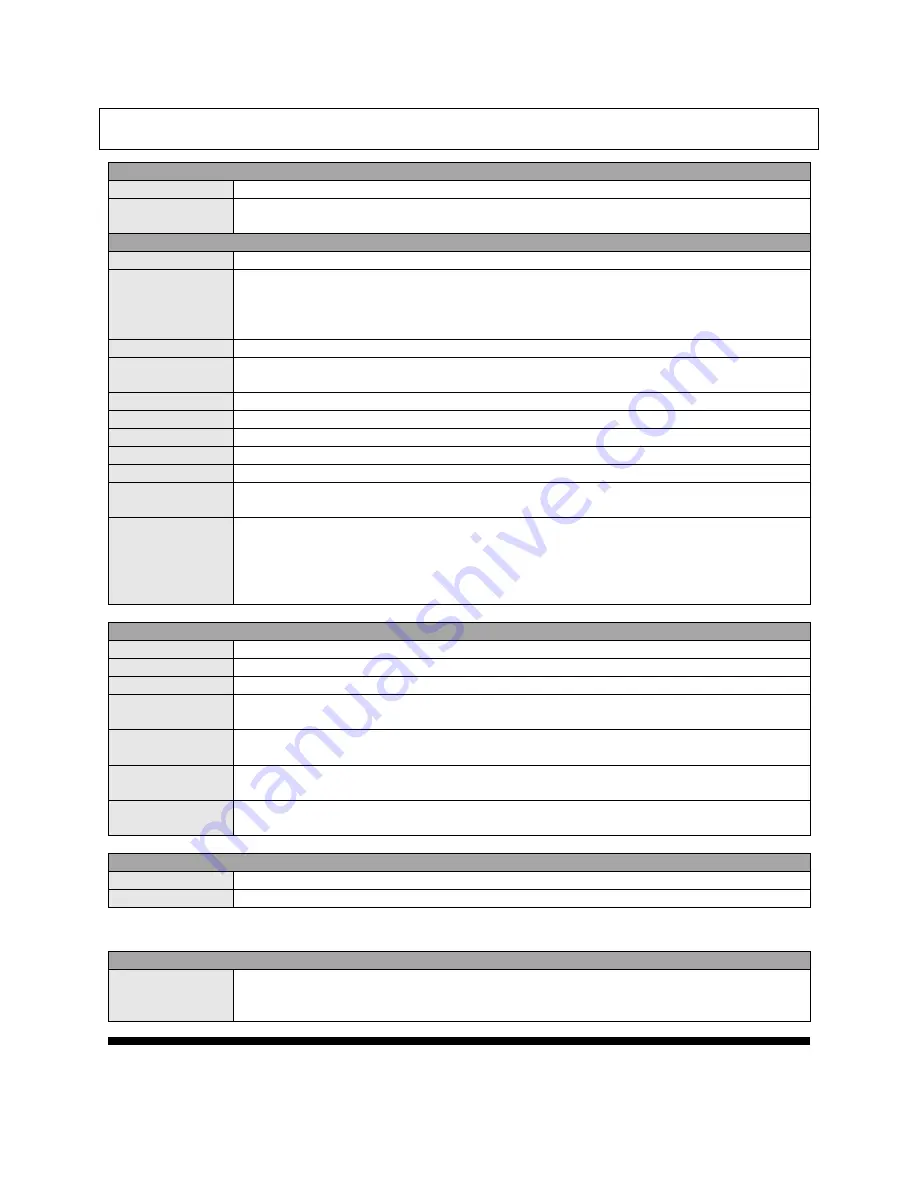
INOGENI SHARE2 User Guide
Version 1.1
7/22/16
4
SPECIFICATIONS
Video Input 1
Connector
1 x HDMI
Video
Resolutions
1080p, 720p, 1080i, 480p, 576p, 1920x1200, 1280x1024, 1280x960, 1024x768,
800x600, 640x480
Video Input 2
Connector
1 x DVI-I
– Digital & Analog
Video
Resolutions
DVI: 1080p, 720p, 1080i, 480p, 576p, 1920x1200, 1280x1024, 1280x960,
1024x768, 800x600, 640x480
VGA: 1080p, 720p, 480p, 576p, 1920x1200, 1680x1050, 1400x1050, 1600x1200,
1280x1024, 1360x768, 1280x768, 1280x800, 1024x768, 800x600, 640x480
Connector
1 x CVBS
Video
Resolutions
480i, 576i
Frame Rates
Up to 60 Hz, all formats
Color Space
RGB, YCbCr 4:4:4 and 4:2:2
Sampling Rate
165 MHz
Analog input
Analog stereo, line level, 3.5mm jack.
Analog output
Analog stereo, line level, 3.5mm jack.
HDCP Copy
protection
The device will not decrypt BD/DVD movies, satellite/cable receivers or other
encrypted sources.
Mixer Control
The Multi-View feature can be controlled by the following interfaces:
HID
RS-232
Keypad
INOGENI REMOTE
Output
Connector
1 x USB 3.0 to host
Color Space
YCbCr (YUY2) 4:2:2 8-bit
Video Scaler
Automatic hardware based
Color Space
Conversion
Automatic hardware based
Sampling
Conversion
Automatic hardware based
Frame Rate
Conversion
Automatic hardware based
USB
expansion
2 x USB 3.0 ports for expansion purposes. The devices connected will appear to the
host.
Audio
Audio input
2-channel LPCM 48kHz audio from Line input or embedded in HDMI
Audio output
2-channel LPCM 48kHz audio Line level
Compatibility
Operating
System
NO driver installation necessary.
Windows 7 and above (32/64-bit)
OSX 10.10 and above










