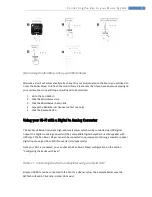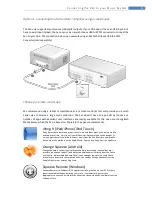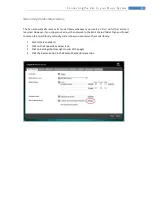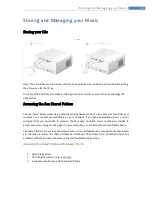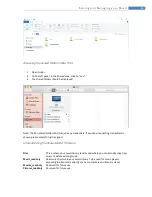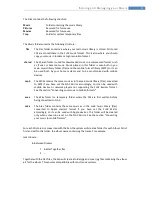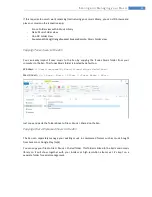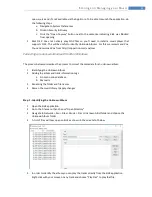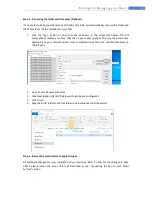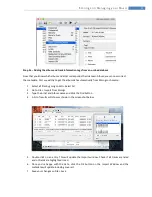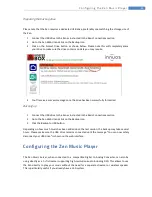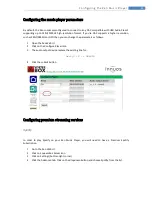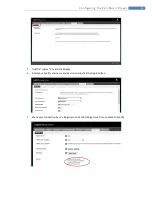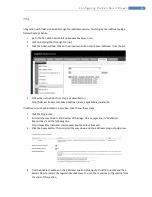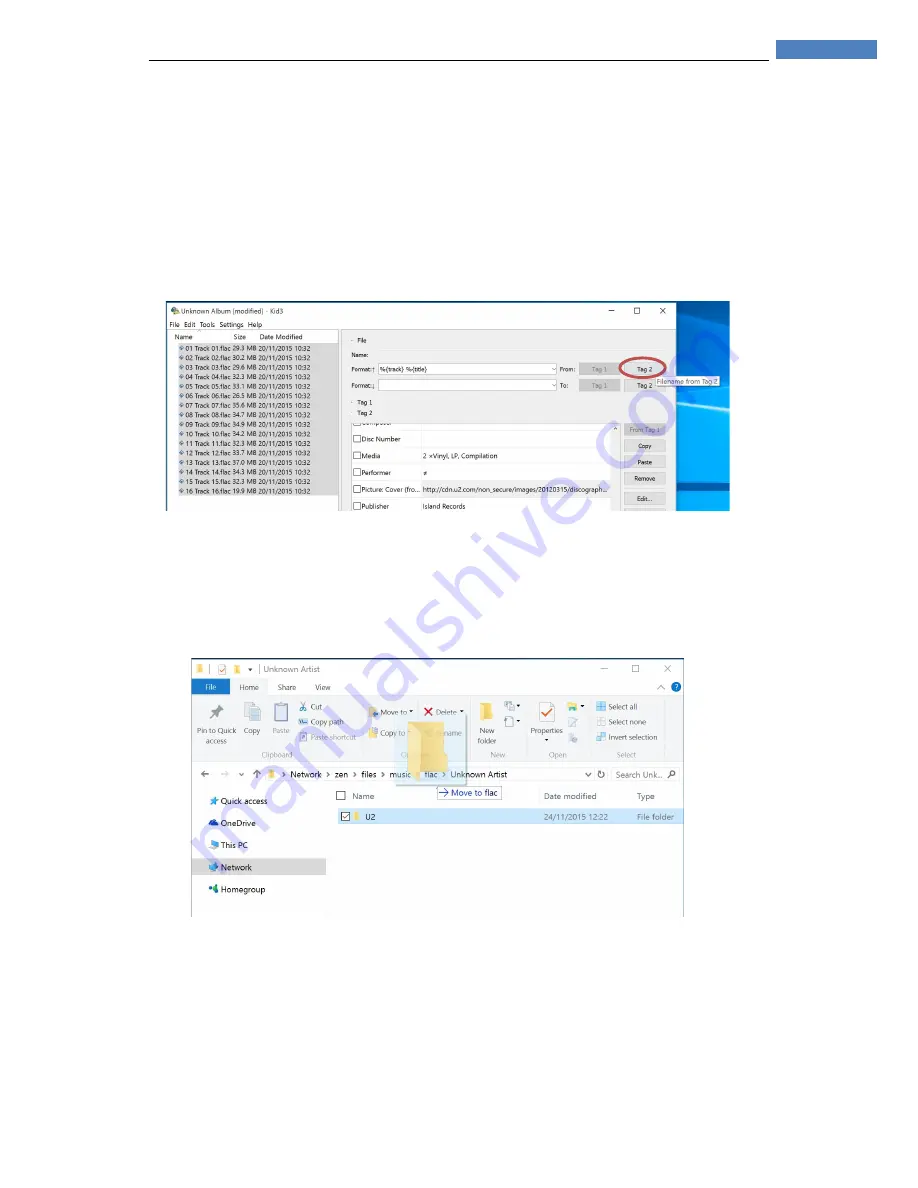
35
S t o r i n g a n d M a n a g i n g y o u r M u s i c
Step 3 – Renaming the folder and file names (Optional)
If you prefer to keep your filenames and folders tidy, Kid3 can automatically rename the folder and
file names to match the metadata on your files:
1.
Click the Tag 2 button on the From line as shown in the screenshot below. This will
automatically rename your files. Click File > Save to save changes. This may take some time
depending on your network speed. Once completed it will show the updated filenames on
the left pane.
2.
Go to Tools > Rename Directory
3.
Click Next (option %{artist}/%{album} should be pre-configured)
4.
Click Finish
5.
Drag the Artist folder to the flac folder (one level above) on File Explorer.
Step 4 – Rescan the music library to apply changes
All metadata changes are now complete and you can close Kid3. In order for the changes to have
effect, please rescan the music library as described in the “Connecting the Zen to your Music
System” section.
Содержание ZEN
Страница 1: ...Zen Music Servers User Manual Version 2 3 11 24 2015 Powered By ...
Страница 5: ...3 Basic Connections Basic Connections Front Panel Controls and Connections Back Panel Connections ...
Страница 6: ...4 Basic Connections Connecting the Zen to power Turning on the Zen ...
Страница 7: ...5 Basic Connections Connecting to the Network Directly to the router Using Powerline Homeplugs ...