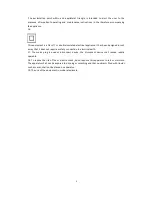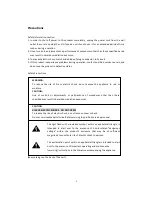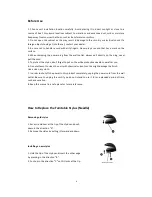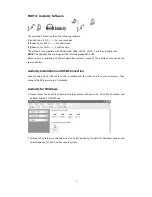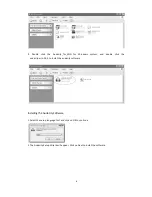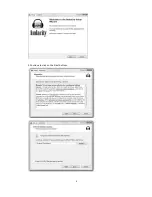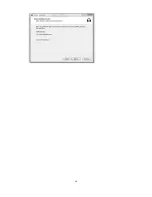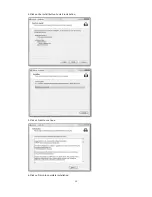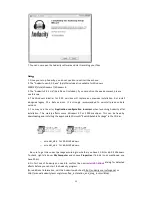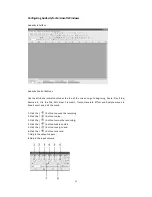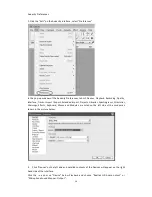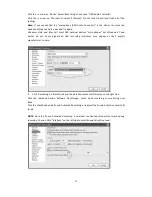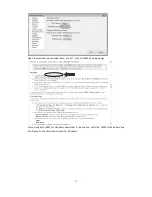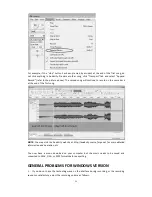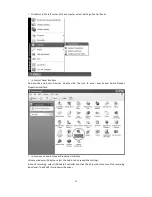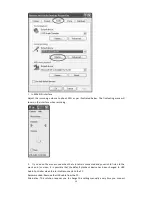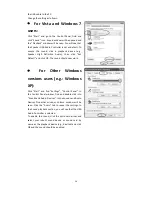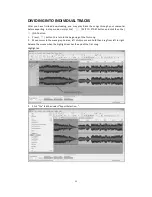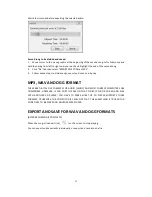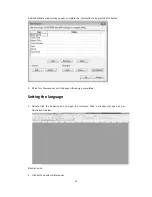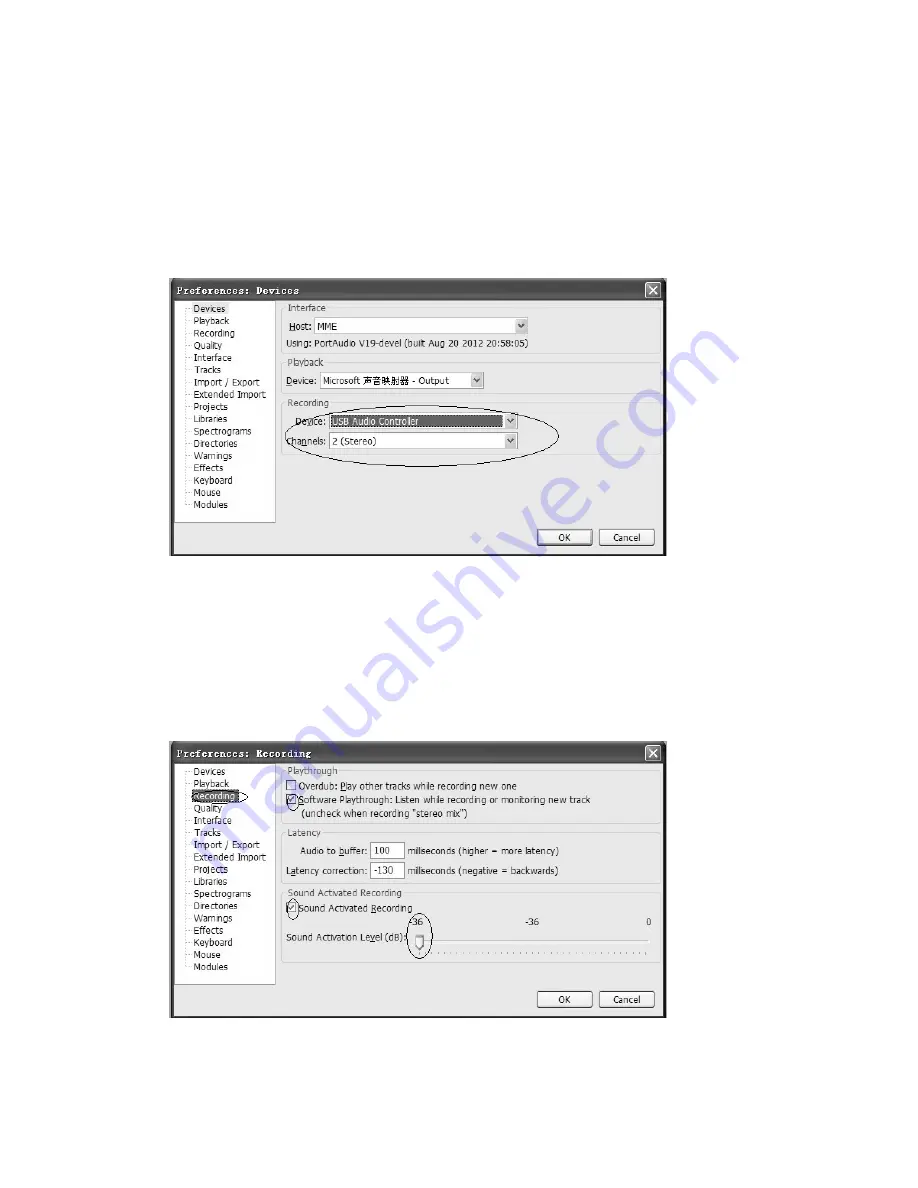
15
Click the
arrow on ‘Device’ below ‘Recording’ and choose ‘‘USB Audio Controller’.
Click the
arrow on ‘Channels’ to select ‘2 (Stereo)’. Do not click OK until you finish all of the
settings.
Note:
If you cannot find the "microphone (USB Audio Controller)" in the Device list, close the
Audacity Software and re-‐open and try again.
Windows Vista and later call most USB external devices "microphones" but Windows XP and
earlier do not. Some higher-‐end USB recording interfaces may appear as their explicit
manufacturer's name.
3. Click ‘Recording’ on the left side and the detailed contents will display on the right side.
Click the checkbox beside ‘Software Playthrough: Listen while recording or monitoring new
track’.
Click the checkbox beside ‘Sound Activated Recording’ and adjust the Sound Activation Level (dB)
to -‐36.
NOTE:
Once the ‘Sound Activated Recording’ is selected, the Pause button will not work during
recording. You can Click “Interface” on the left side to select Sound Activation Level.
Содержание ITUT-5000
Страница 10: ...9 3 Continue to click on the Next buttons ...
Страница 11: ...10 ...
Страница 40: ...39 ...
Страница 56: ...55 ...
Страница 57: ...56 5000T140500E ...