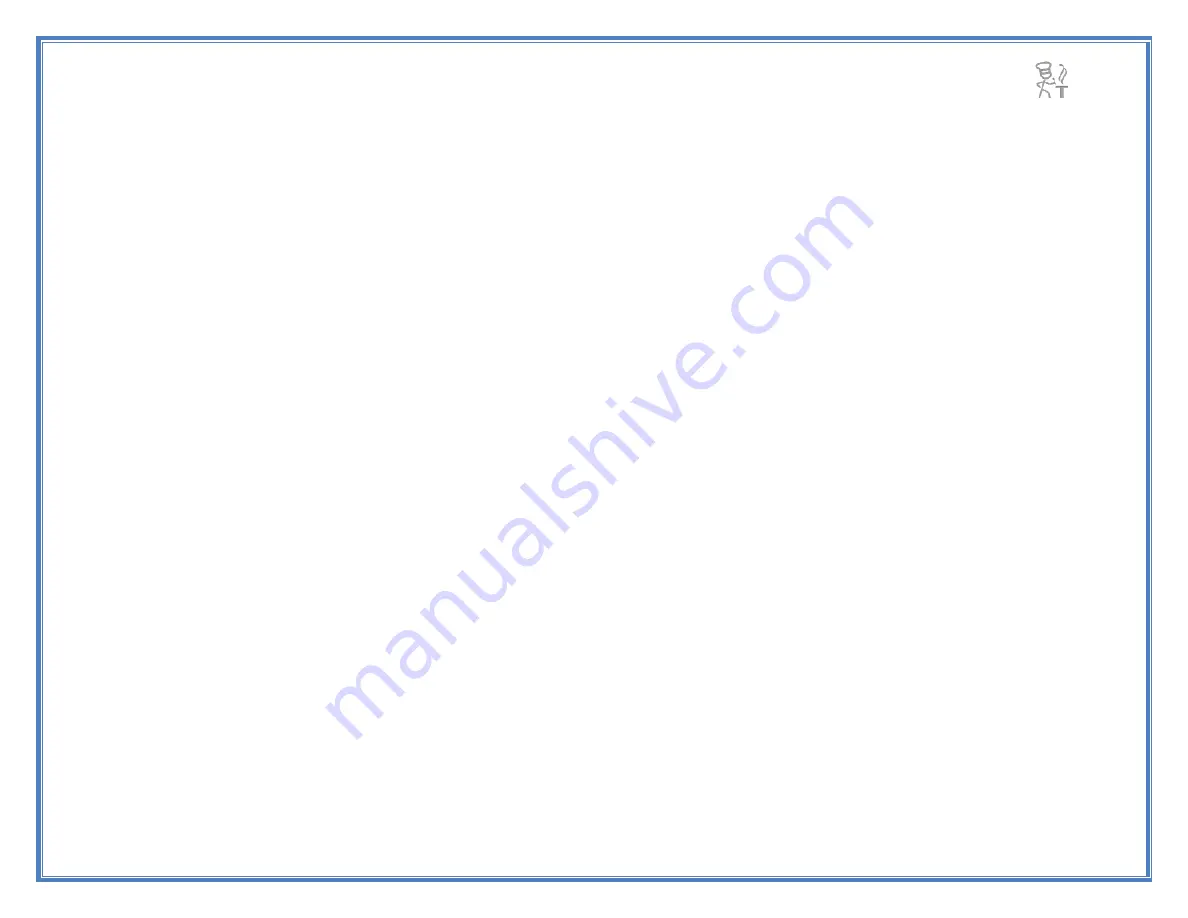
25
If cutting back on the unnecessary multimedia traffic is not an option or the Tappecue is still not connecting as
well as it should, there is another way to create a stronger connection with your Tappecue and your router. In the
utilities tab within the Tappecue Installation Program there is an option to changing the frequency of the
Tappecue’s throttle. This option allows you to choose the intervals in which Tappecue sends you temperatures.
The default setting is at 30. You may have to change this several times until your desired result is achieved. For
high usage internets try setting your throttle at 60 and changing your security type to WPA2. This should fix the
connection problems. If your router uses a guest network, you may setup the Tappecue to the guest network where
there is not as much traffic.
Tappecue Mobile Application Freezes
When the Tappecue Mobile App freezes do not worry about losing your data or temperatures because all of
your session data and account information is stored on our Tappecue Cloud, so you can just close the application
and enter it again. This will not affect your session or alter your alerts.
Not Receiving Messages on Installation Program
If you are not receiving the confirmation messages on the installation program try unplugging and plugging the
Tappecue back in from the wall and the computer and closing the setup program and re-opening it. If that does not
work you may have to re-install the correct drivers if on Windows. You will find them in the file you unzip for the
installation program. The link to follow is in the
Error! Reference source not found.
section of the User Manual
on pg
Error! Bookmark not defined.
. Lastly, make sure no other USB devices are plugged in. If so, unplug them
and reboot your PC/MAC and try again.
Cleaning the Tappecue and Probes




















