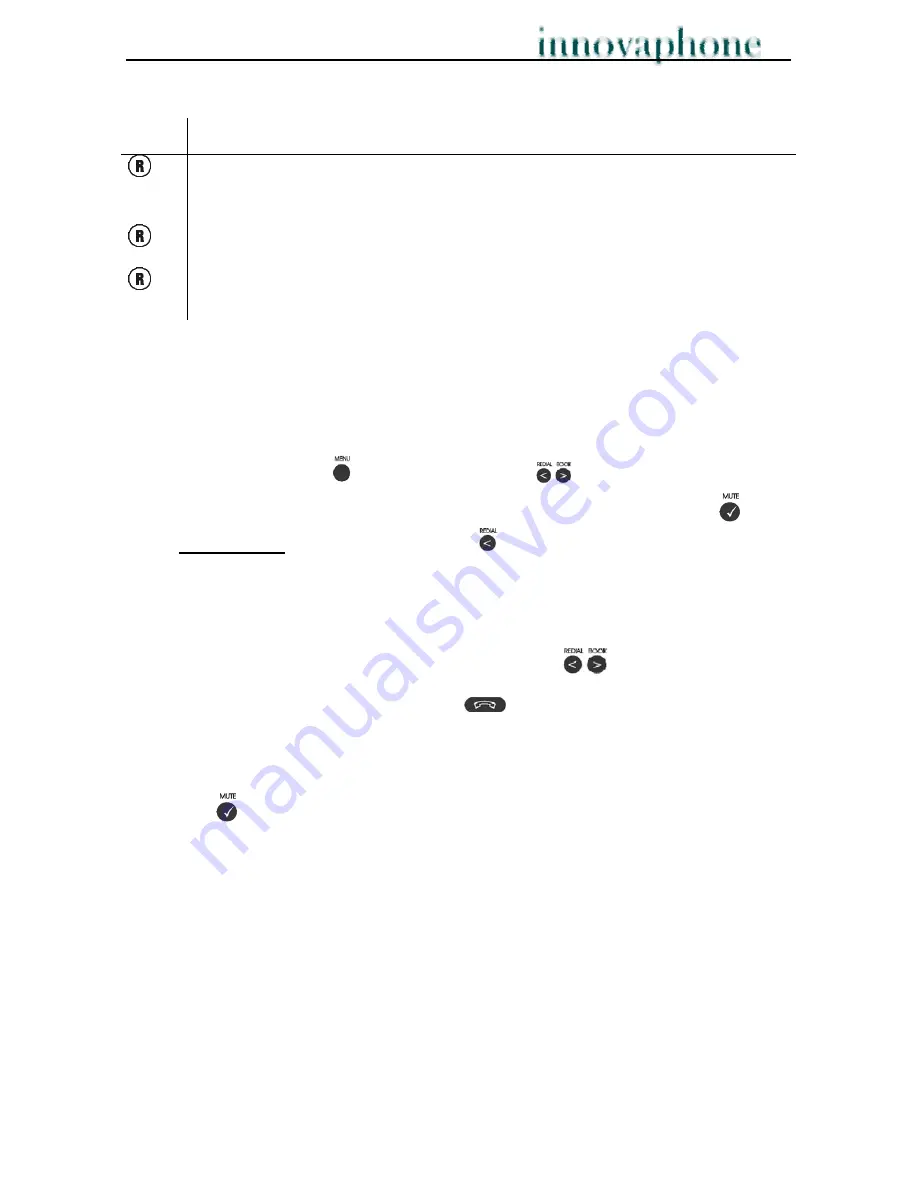
Operating Manual
DECT Telephones
- 8 -
4.1.3 Key sequences
keys Function
+2
¾
Accept a waiting call
¾
Switch between active call and call on hold
+1
¾
The connection set up is deleted before the consultation connection is set up.
+4
¾
Replaces hang-up for hold and retrieve. Once a second connection has been set
up, the active line is connected with the line on hold using this key sequence.
4.2. Redialling
The numbers of the last 10 calls made and received are automatically stored and you
can dial them again. You start the redial process as follows:
1. Press the Menu key
and use the Arrow keys
to select your way through
the menus until you get to “
Redial menu
”; then confirm with the OK key
.
Alternatively,
press the Left Arrow key
in the idle state.
On the display, the last numbers dialled with appear in a list sorted by time and will have
the ID “
Redial
”; the last calls received will have the ID “
Clip
”. The respective call
number is displayed below.
2. Select the desired call number with the Arrow keys
.
3. Dial the number with the Handset key
.
If you want to
delete
a “CLIP” or a “REDIAL” you scroll to the name/number and press
the OK key
twice. The name/number is now deleted.
If number is stored (“
store no.?”
), it is moved to the telephone book. You can also
delete all name/numbers using the “
delete all?
” function.
It is possible to
edit
the CLIP or redial numbers. Find the number you wish to edit and
press the digits you want to add to the number, e.g. prefix =0.











































