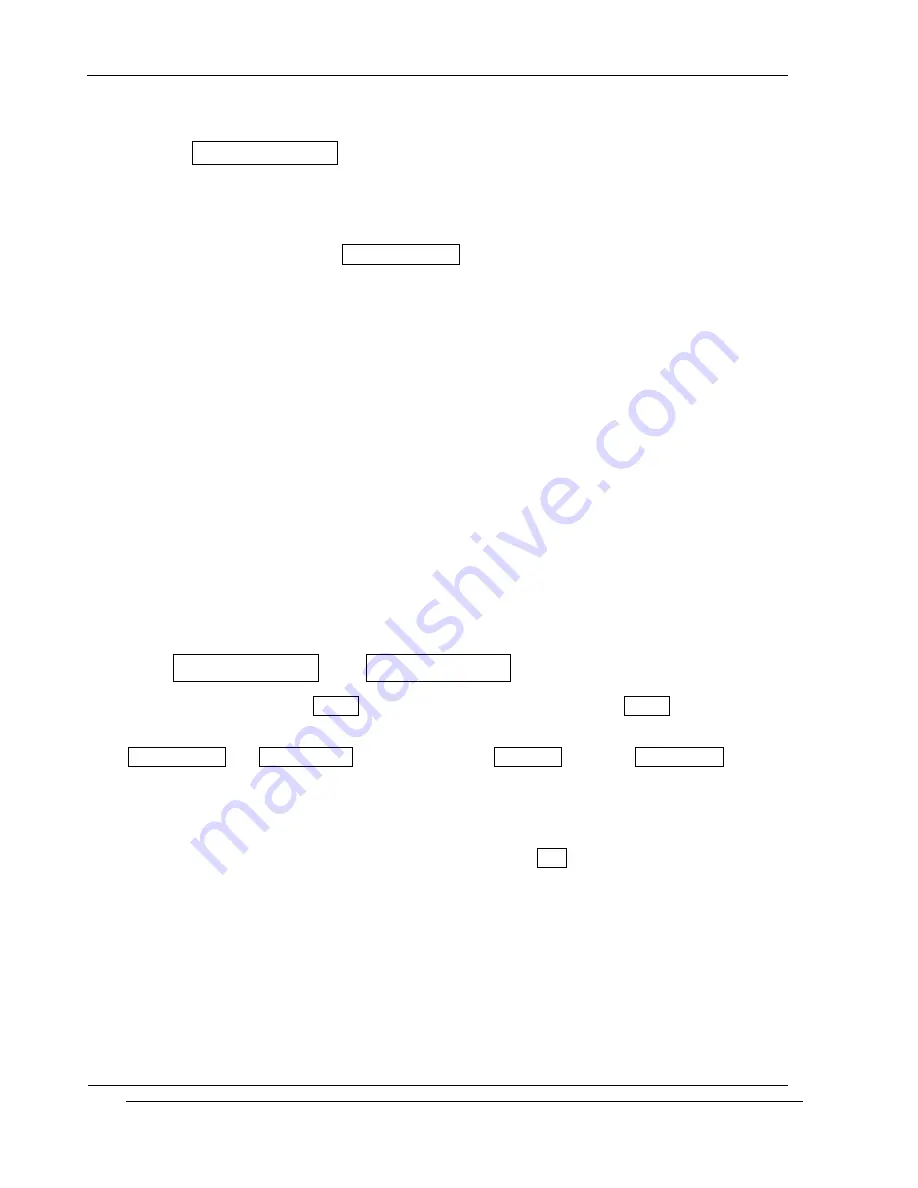
INNO-A21 User’s Guide
INNOSTREAM Confidential
PAGE : 116 of 130
10.9.10 Navi-Key Setting
This menu allows you to set the Navigation Keys (Up, Down, Left, Right). Navigation Keys will be
set your favorite menus.
In the idle screen, if you press [NAVI-Keys] the menu you selected is launched and if you press
[NAVI-Keys] for one seconds, Navi-Key Setting menu is launched.
********************************************************************************
11.
VIS (Vector Image Service)
VIS solution is all-in-one wireless multimedia package which provides complete mobile multimedia
solutions from raster & vector graphic, sound to video streaming.
VIS can be described as a Flash™ + Video streaming in wireless environment.
Flash™ and Video streaming is very popular service in wired Internet but have not been realized
in wireless Internet, especially in mobile environment. However now, you can enjoy the fantastic
functionality of the VIS with your phone.
11.1 MFlash Folder and VIDEO Folder
In your mobile file system, Mflash folder is used for VIS file storage and VIDEO folder is used for
MSF file storage.
MFlash Folder and VIDEO Folder can be accessed by Wallpaper menu and File Manager menu.
11.2 VIS, MSF Player
You can play VIS or MSF file with [NAVI-CENTRE] or with Play option in the file list.
If the VIS or MSF file has an audio content, you can hear the sound and you can change audio
volume with [VOLUME-UP] and [VOLUME-DOWN].
While VIS or MSF file is playing, you can pause or stop playing with using left, right soft key and
you can terminate Player with [END].
If display size of VIS or MSF content is bigger than the control bar on the soft key area, the
control bar disappears while the content is playing. At the end of VIS or MSF file play or if you
press any key during play, the control bar appears on the soft key area.





























