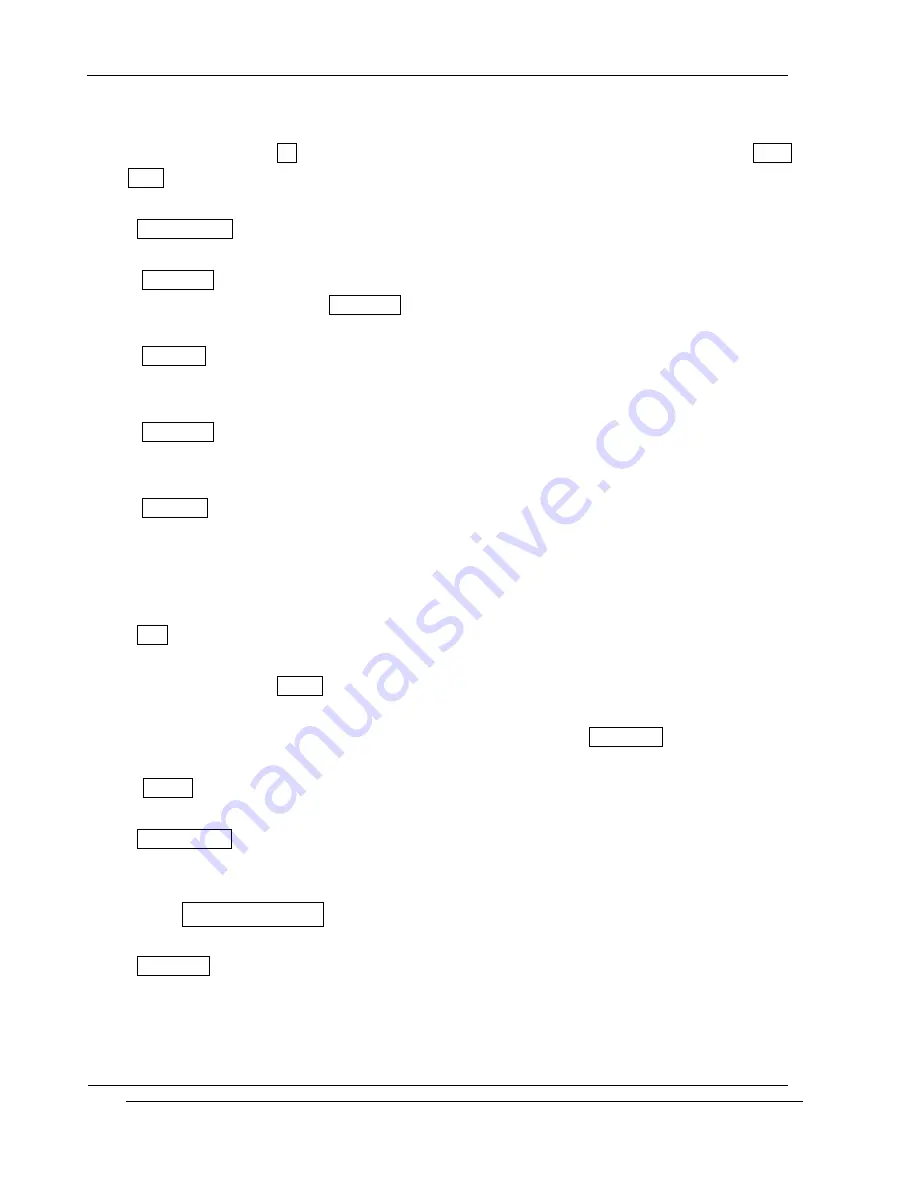
INNO-A21 User’s Guide
INNOSTREAM Confidential
PAGE : 111 of 130
With this menu set to On, your phonebook will be locked. The display asks you to enter the Lock
Code each time you enter the phonebook.
<Change Codes>
You can change all security codes in this menu.
- Lock Code
You can change your current Lock Code to new one in this menu.
- PIN Code
You can change your current PIN to a new one in this menu.
- PIN2 Code
You can change your current PIN2 to a new one in this menu.
- Password
You can change your network password in this menu. You need a password to activate network
call barring. The network password is supplied by your network service provider and is not the
same as the PIN for your SIM card.
<FDN>
To change the setting of this menu, you must first enter the PIN2.
With this menu set to Enable, FDN mode is enabled and you can only make a call with the numbers
that are stored in the FDN list.
You can find, add, edit or delete the FDN numbers list by pressing [Phonebook soft key] in the
idle screen after enabling the FDN mode.
If Disable, FDN mode is disabled and you can make a call in normal way.
<Factory Reset>
This menu enables you to restore the default value of the phone setting value.
10.9.9 Network Service
<Call Divert>
This network service enables incoming calls to be rerouted to another number you specify.
For example, you may wish to divert your business calls to a colleague whilst you are on holiday.






























