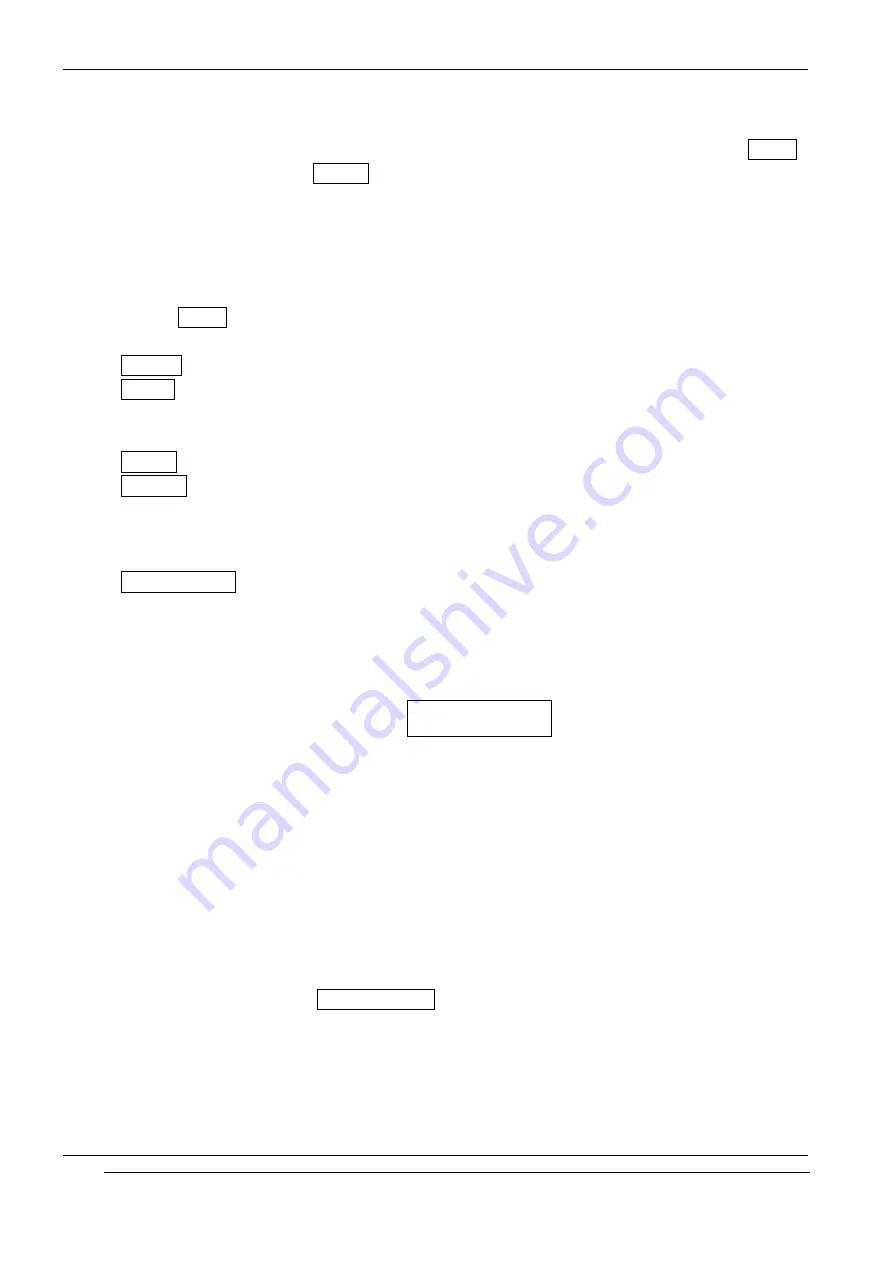
INNO-A20 User’s Guide
INNOSTREAM Confidential
4. To add a new participant to the conference call, repeat step 2 and step 3 as required.
You can add incoming callers into conference call by answering the call and pressing [Option
soft key], followed by the Join All option.
Available Options
Please proceed as following sequence to use appropriate option on conference call state.
1. At first, focus on the participant who you want by scrolling through the participants with using
[NAVI-LEFT] or [NAVI-RIGHT].
2. Press [Option soft key].
The following options relevant to conference call are available.
Hold All : puts the conference call (all active calls) on hold.
Private : makes a private call with the focused participant (whose details is currently
displayed on-screen) of the conference call, then puts the other participants on
hold automatically.
Join All : joins all held calls to the conference call.
Transfer : allows you to make two participants connect, then drop your call from the
conversation. Two participants are connected to each other.
It can be available when one participant is on hold and the other participant is
active, or when one participant is on hold and you are making the other call.
End Active Call : makes all active calls end and keep the held call.
! Note: [END] is used for dropping the focused call.
If you close the folder, the conference call is ended.
6. Phonebook
! Note: If you change with another SIM card, you may lose the information of phonebook data in
the previous SIM card. If you do so, the type of the number, text memo and group type may be
lost. Only the name and telephone number will remain in previous SIM card.
You can store the phone numbers and their corresponding names in the memory of your SIM
card. In addition, you can store up to 800 numbers and names into your phone memory. The SIM
card memory and phone memory is physically separated but they are searched as a single
entity.
You can protect your phonebook information against other persons.
For more details, please see Security Setting menu in Section 9.
The following illustration shows an example of the display of phonebook list.
PAGE : 23 of 98






























