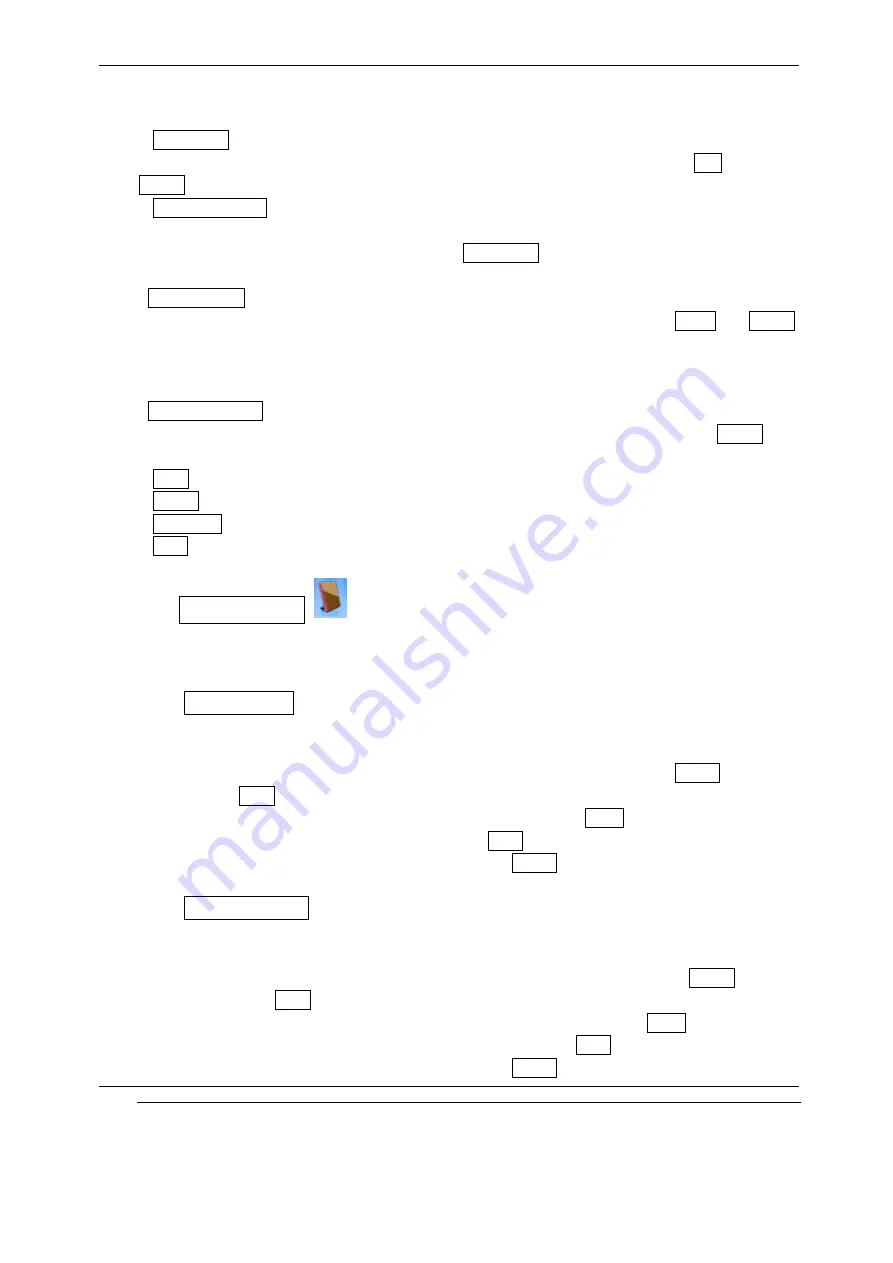
INNO 30 User’s Guide
INNOSTREAM Confidential
PAGE : 48 of 48
provider.
-
-
-
- Active
Active
Active
Active List
List
List
List
All items list you selected are displayed. You can add and delete the list by using Add
Add
Add
Add and
Delete
Delete
Delete
Delete option. The number of items in the list depends on your SIM card.
-
-
-
- User
User
User
User Define
Define
Define
Define List
List
List
List
You can add, edit and delete the subject item you want. You can define up to five items. After
that, you need to add the defined subject in the Active
Active
Active
Active List
List
List
List in order to enable the subject.
<
<
<
<Language
Language
Language
Language List
List
List
List>
>
>
>
You can select your preferred languages of the broadcasted message by using Insert
Insert
Insert
Insert and Delete
Delete
Delete
Delete
options.
The number of languages you can select depends on your SIM card.
<
<
<
<Saved
Saved
Saved
Saved Messages
Messages
Messages
Messages>
>
>
>
You can read saved messages and send these messages by using SMS. If you press [Option
Option
Option
Option soft
key], the following options will be available. (It may differ according to situation)
-
-
-
- Open
Open
Open
Open : enables you to view selected message.
-
-
-
- Delete
Delete
Delete
Delete : enables you to delete selected message.
-
-
-
- Delete
Delete
Delete
Delete All
All
All
All : enables you to delete all saved message.
-
-
-
- Send
Send
Send
Send : enables you to send selected message by using SMS.
9.2 Call Records
Within this menu, you can identify all call records that you have dialled, received or missed.
9.2.1 Dialled Calls
This menu lets you view the last 20 dialled calls.
In the dialled calls list, you can view the details of the record by pressing the [Option
Option
Option
Option soft key]
then selecting View
View
View
View option. In the view screen you can make a call to the number by pressing
[SEND
SEND
SEND
SEND], or can paste the number to the idle screen by pressing [Paste
Paste
Paste
Paste soft key] and then can
save the record to the phonebook by pressing the [Save
Save
Save
Save soft key].
You can delete a record in a view screen by pressing [Delete
Delete
Delete
Delete soft key].
9.2.2 Received Calls
This menu lets you view the last 20 received calls.
In the received calls list, you can view the details of the record by pressing the [Option
Option
Option
Option soft
key] then selecting View
View
View
View option. In the view screen you can make a call to the number by
pressing [SEND
SEND
SEND
SEND], or can paste the number to the idle screen by pressing [Paste
Paste
Paste
Paste soft key] and
then can save the record to the phonebook by the pressing the [Save
Save
Save
Save soft key].
You can delete a record in a view screen by pressing [Delete
Delete
Delete
Delete soft key].






























