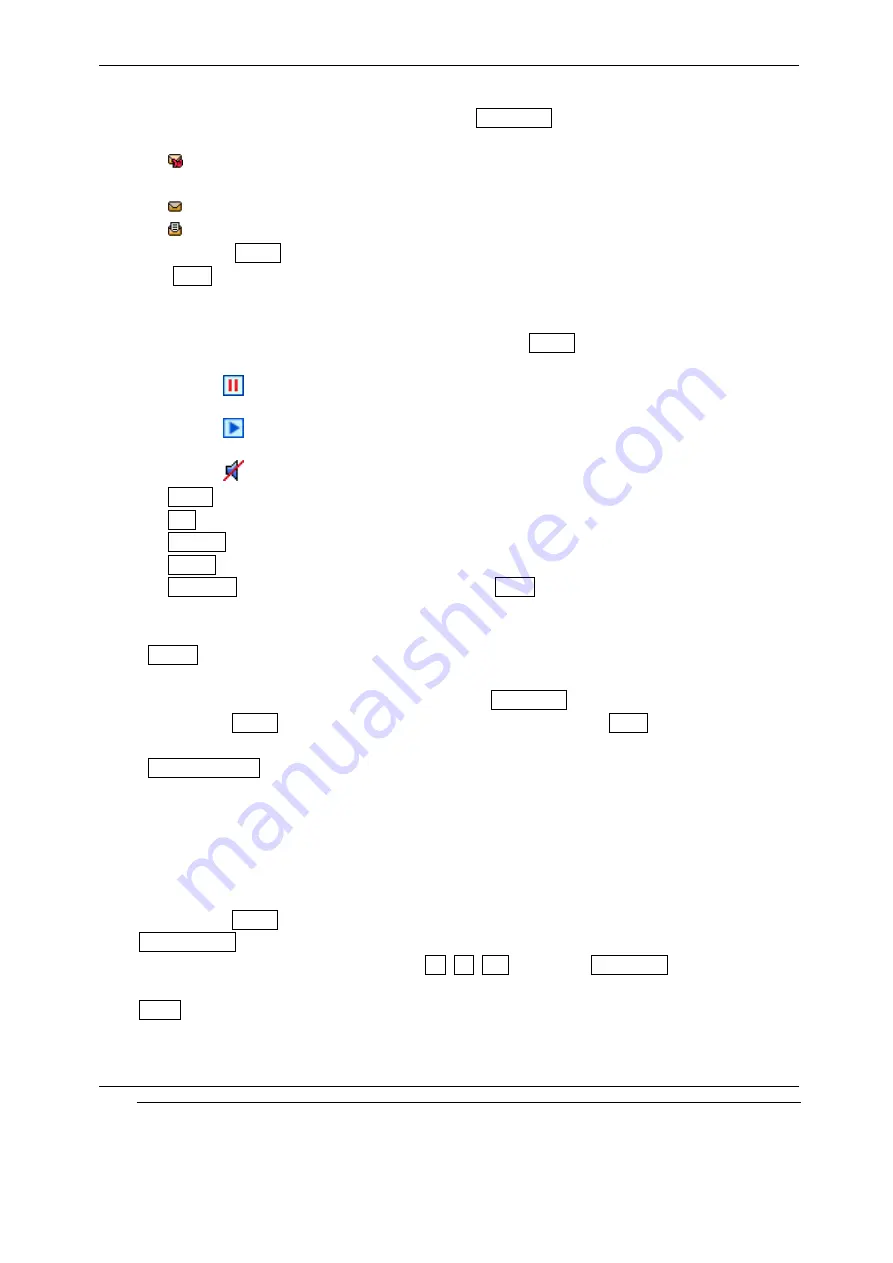
INNO 30 User’s Guide
INNOSTREAM Confidential
PAGE : 41 of 41
With this menu, you can view the new multimedia messages or the read messages.
Sender phone numbers or names (if stored in the Phonebook
Phonebook
Phonebook
Phonebook) are displayed on the list.
The small icon on the far left side of the each list indicates following meanings.
: The message informs you new message has arrived. However it is not downloaded
yet.
: The message is the downloaded and unread message.
: The message is the downloaded and read message.
If you select [Opt
Opt
Opt
Optiiiion
on
on
on soft key], following options are available.
Read
Read
Read
Read : Reads the message. If the message is deferred/left on the message server, this
option downloads it before anything else.
If Multimedia message has multiple pages, it displays like a slideshow. You can stop
slide show by pressing [NAVI
NAVI
NAVI
NAVI-
-
-
-CENTE
CENTE
CENTE
CENTER
R
R
R]or [Option
Option
Option
Option soft key]. You also see each
page by pressing [NAV
NAV
NAV
NAVIIII-
-
-
-LEFT
LEFT
LEFT
LEFT] or [NAVI
NAVI
NAVI
NAVI-
-
-
-RIGHT
RIGHT
RIGHT
RIGHT].
: During multiple page message playing, this icon is displayed on center of
soft key area. You can stop playing.
: During multiple page message stopped, this icon is displayed on center of
soft key area. You can play the message.
: Sound file is attached but Sound is not playing because of User Setting.
Delete
Delete
Delete
Delete : Allows you to delete the viewed or list selected message.
Edit
Edit
Edit
Edit : Enables you to edit the viewed or list selected message contents.
Forward
Forward
Forward
Forward : Allows the message to be forwarded to someone else.
Details
Details
Details
Details : Enables you to see the message contents details.
De
De
De
Delete
lete
lete
lete All
All
All
All : Allows you to delete all message in Inbox
Inbox
Inbox
Inbox....
<
<
<
<Outbox
Outbox
Outbox
Outbox>
>
>
>
With this menu, you can view a list of any messages waiting to be sent or failed to send.
Recipient phone numbers or names (if stored in the Phonebook
Phonebook
Phonebook
Phonebook) are displayed on the list.
If you press [Opt
Opt
Opt
Optiiiion
on
on
on soft key], the options are available the same as Inbox
Inbox
Inbox
Inbox.
<
<
<
<Create
Create
Create
Create Message
Message
Message
Message>
>
>
>
The user is presented with a screen showing the first page in a blank MMS message. The screen
displays the page with following information above the message.
−
The presence of any sounds or attachments on the current page.
−
The size of the whole MMS message in bytes or kilobytes.
−
The current page number/total number of pages.
If you press [Opt
Opt
Opt
Optiiiion
on
on
on soft key], following options are available.
Add
Add
Add
Add Recipient
Recipient
Recipient
Recipient : Proceeds to the subject/address stage of the message creation.
You can insert multiple recipients each of To
To
To
To, Cc
Cc
Cc
Cc, Bcc
Bcc
Bcc
Bcc fields from Phonebook
Phonebook
Phonebook
Phonebook or edit the
address. In multiple recipients, character‘ ;;;;’ must be input between each recipient.
Insert
Insert
Insert
Insert : Adds a photo, picture, sound, text, subject and attachment to the current page.
In one page, you can insert one image(photo or picture), one sound, one text and one attachment.
If you try to change each object, select this menu and change it another item. An icon at the top






























