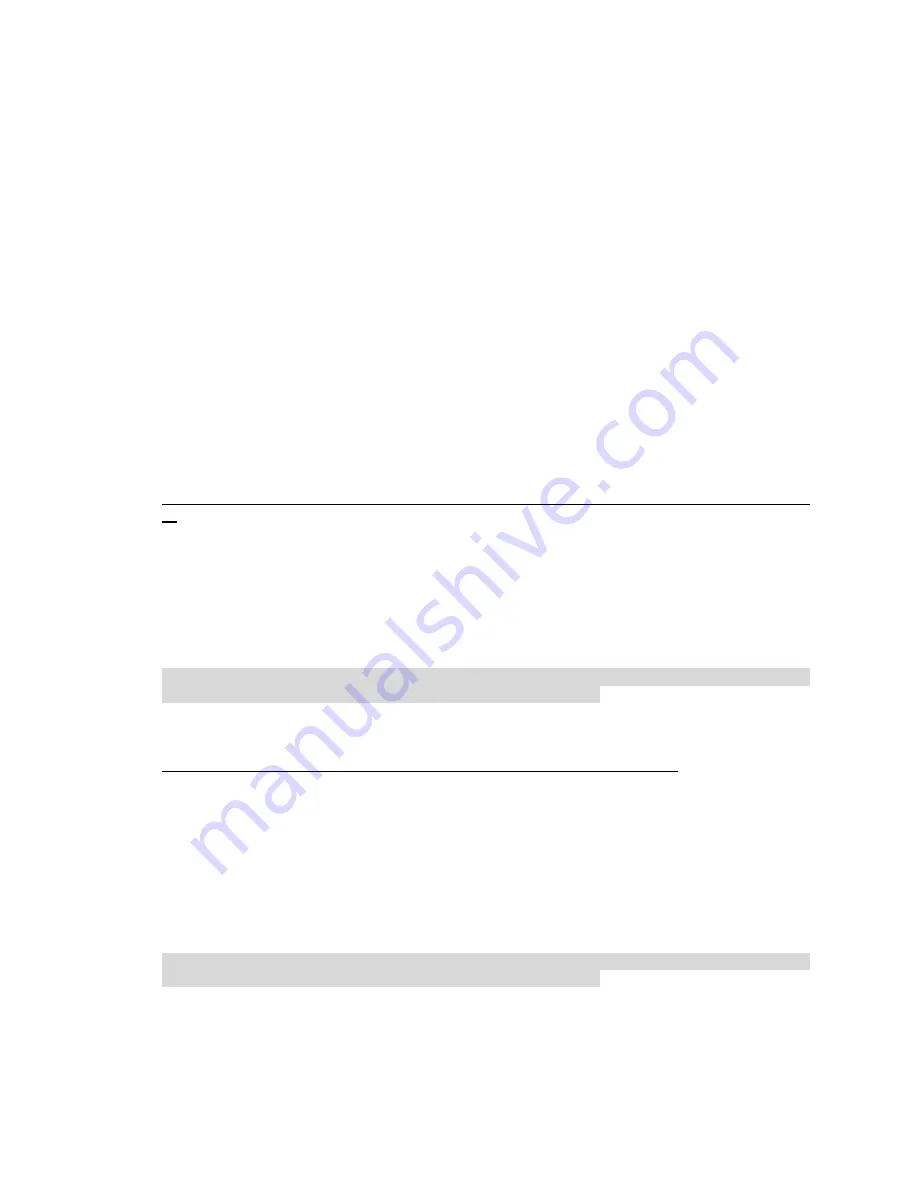
- 8 -
Sync Button Function:
There are 3 types of Sync Button trigger states:
1.
Broadcast State:
A 200P-I1 device can provide information for another 200P-I1
device to join its powerline network group (works even if it is currently the only
device existing within the network group).
2.
Join State:
For an ungrouped 200P-I1 device to join an existing powerline network
group.
3.
Press the Sync Button on the first 200P-I1 device to turn it to Broadcast State. Then
press the Sync Button of an ungrouped 200P-I1 device to turn it to a Join State.
4.
Ungroup State:
Press the Sync Button for more than 10 seconds to separate the
device from its current attached network group.
HomePlug AV 200P-I1 Application Scenarios:
Scenario 1: A 200P-I1 device A wants to form a network group with another 200P-I1 device
B.
You can allocate whichever device (A or B) to be the Broadcast State and the Join State.
Example:
1.
Hold down the Sync Button of device A for 1~3 seconds to turn it into Broadcast
State.
2.
Hold down the Sync Button of device B for 1~3 seconds to turn it into Join State.
3.
Wait for the Sync LED of both devices to light up then you will now have both
devices being in the same network group.
Note: Once the device is plugged into the electric socket, connect it with an Ethernet cable
within 60 seconds to prevent the device from Auto Power Off.
Scenario 2: A 200P-I1 device wants to join an existing network group BC
Device A wants to join a network group “BC” currently consisting of device B and device C. Any
devices within the “BC” group can become the “Broadcast State” and device A will be the “Join
State”.
Example:
1.
Hold down the Sync Button of device B or C from the BC network group for 1~3
seconds to turn it into Broadcast State.
2.
Hold down the Sync Button of device A for 1~3 seconds to turn it into Join State.
3.
Wait for the Sync LED of both devices A and (B or C) to light up then you will now
have device A join the BC network group.
Note: Once the device is plugged into the electric socket, connect it with an Ethernet cable
within 60 seconds to prevent the device from Auto Power Off.
Содержание AV 200P-I1
Страница 1: ...HomePlug AV 200P I1 User Manual Issue 2 0 15th March 2010...
Страница 10: ...10 Application Illustration...
Страница 11: ...11 Installation Procedures 1 Place the HomePlug AV 200P I1 auto installation CD into your CD DVD ROM drive...
Страница 12: ...12 2 Click on Utility for Easy Installation...
Страница 16: ...16 6 Click to proceedthe action 7 Click to authorize the WinPcap...
Страница 17: ...17 8 Click to start the installation 9 Click to complete the utility process...
Страница 18: ...18 10 Wait until the installation process is complete then press to complete the utility setup...























