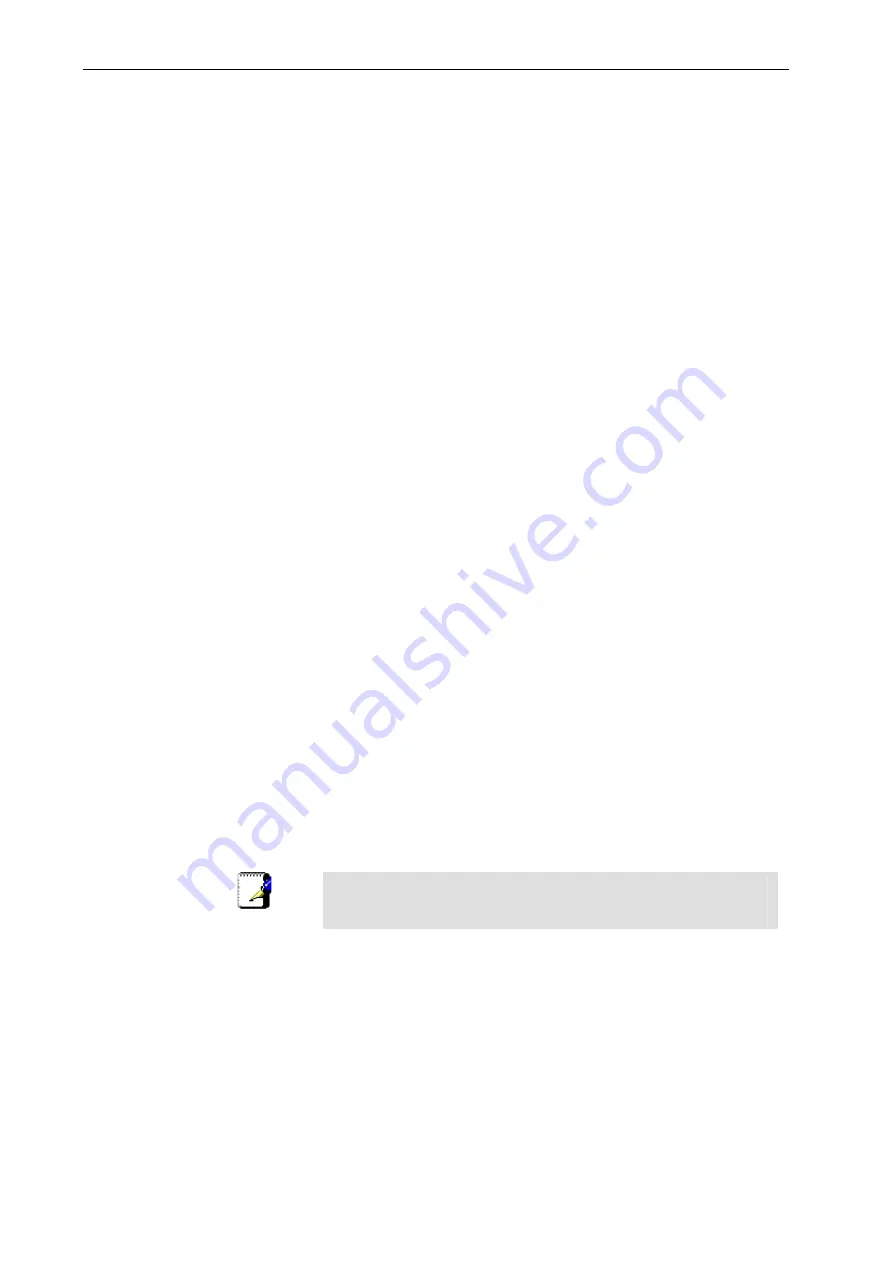
8520-C1 User Manual
68
to inform you that a TCP/IP service called DHCP can be set up to dynamically assign
IP information.
Click
Yes
to continue, and then click
OK
if prompted to restart your computer. Next,
configure the PCs to accept IP information assigned by the device.
Open the Control Panel window, and then double-click the Network icon.
In the
Network
dialog box, click the
Protocols
tab.
In the
Protocols
tab, select
TCP/IP
, and then click
Properties
.
In the Microsoft TCP/IP Properties dialog box, click the radio button labeled Obtain an
IP address from a DHCP server.
Click
OK
twice to confirm and save your changes, and then close the Control Panel.
Assigning static Internet information to your PCs
If you are a typical user, you will not need to assign static Internet information to your
LAN PCs because your ISP automatically assigns this information for you.
In some cases however, you may want to assign Internet information to some or all of
your PCs directly (often called “statically”), rather than allowing the device to assign it.
This option may be desirable (but not required) if:
¾
You have obtained one or more public IP addresses that you want to always
associate with specific computers (for example, if you are using a computer as a
public web server).
¾
You maintain different subnets on your LAN (subnets are described in Appendix
B).
Before you begin, you must have the following information available:
¾
The IP address and subnet mask of each PC
¾
The IP address of the default gateway for your LAN. In most cases, this is the
address assigned to the LAN port on the device. By default, the LAN port is
assigned the IP address 192.168.1.1. (You can change this number or another
number can be assigned by your ISP.)
¾
The IP address of your ISP’s Domain Name System (DNS) server.
On each PC to which you want to assign static information, follow the instructions
relating only to checking for and/or installing the IP protocol. Once it is installed,
continue to follow the instructions for displaying each of the Internet Protocol (TCP/IP)
properties. Instead of enabling dynamic assignment of the IP addresses for the
computer, DNS server and default gateway, click the radio buttons that enable you to
enter the information manually.
Note
Your PCs must have IP addresses that place them in the same
subnet as the
device
’s LAN port.
Содержание 8520-C1
Страница 6: ...8520 C1 User Manual VI 18 Appendix G Regulation 87 19 Appendix H Contact Information 90...
Страница 59: ...8520 C1 User Manual 53 Advanced Figure 58 View Advanced Raw Ethernet Port Parameters...
Страница 61: ...8520 C1 User Manual 55 Advanced Figure 60 View Advanced DSL Port Parameters...
Страница 63: ...8520 C1 User Manual 57 Advanced Figure 62 View Advanced Wireless Port Parameters...






























