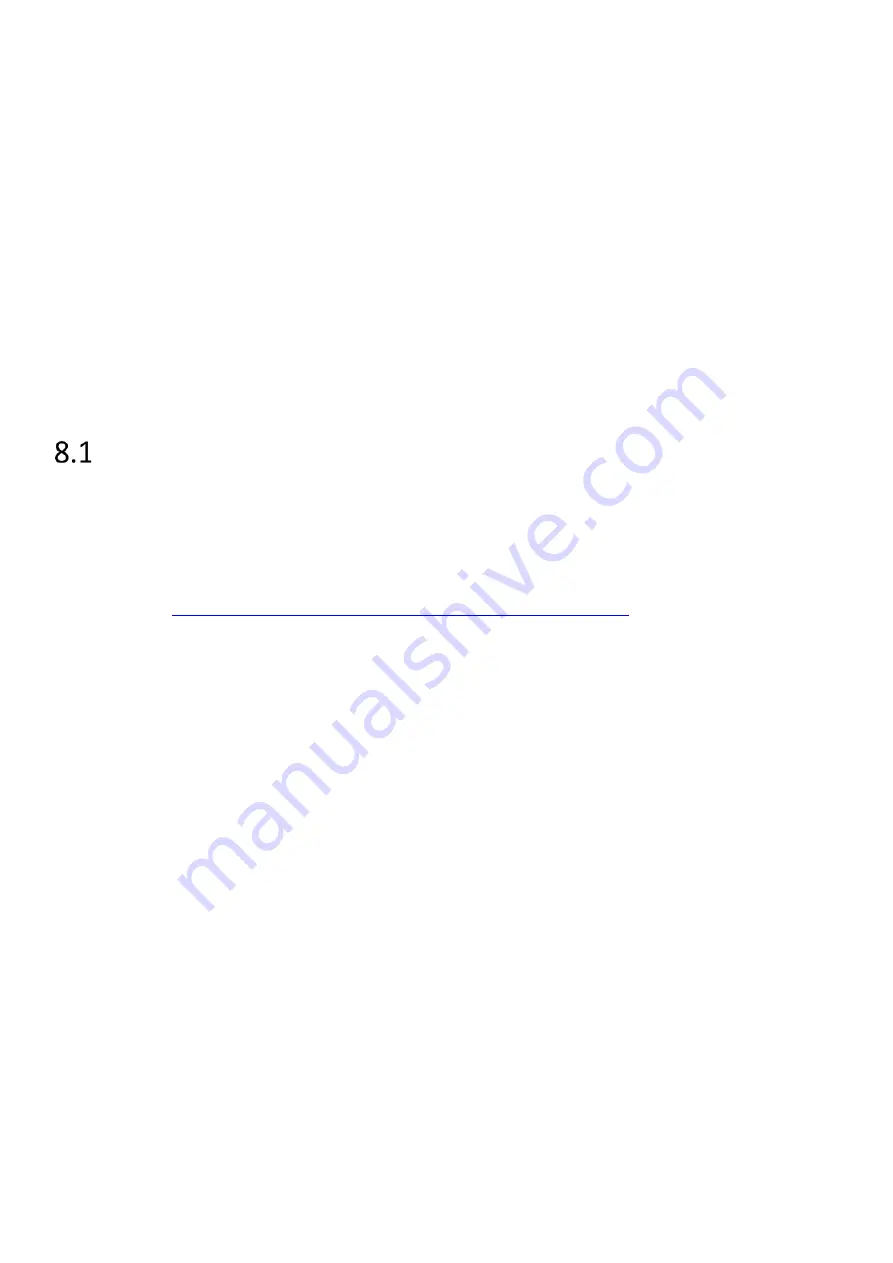
16
8
Pictureframe application
The SLATE106 device with embedded
Pictureframe
application can be used in 2 ways:
With a central hub, like SMH300
With
spe desktop
software or (
spe mobile
software).
The factory default mode permits to use both the
spe desktop
software and a central hub SMH300:
Once
Pictureframe
has been configured to be used with a central hub SMH300, the
spe desktop
software
cannot be used anymore (without any specific operation).
Once
spe desktop
has been used, it is still possible to configure
Pictureframe
to be used with a central hub
To go back to factory default, you must erase the
Pictureframe
configuration file, by connecting the SLATE106 to a
computer with a micro USB type B to USB cable. Once the mass storage is mounted, delete the configuration file
‘APPLI.CFG’
(or
‘PF.CFG’
for version < V1.10.12), and eject properly the USB device. Once the USB mass storage is
mounted again, you can disconnect the cable.
Spe desktop
8.1.1
Operating
Spe desktop
permits to use a SLATE106 device with a MS-Windows PC connected with a USB cable.
Connected to the PC, the SLATE106 device can work without batteries.
Spe desktop
must be copied in the SLATE106 device (‘
spe.exe’
). Visit the Innes Web site to get the latest
Spe
Desktop
version:
http://www.innes.pro/fr/support/index.php?Slate106/SPE_Desktop
.
To copy
Spe desktop
on your SLATE106 device, you need:
a SLATE106 device
a Micro USB type B to USB cable (like standard charging smartphone cable)
A MS-Windows PC (linked to the SLATE106 device).
1.
Connect USB cable between your computer and the SLATE106 device.
2.
Wait for the SLATE106 device mounting as a mass storage in MS-Windows, and execute ‘
spe.exe’
directly
from SLATE106 disk.
3.
Edit your text with
spe desktop
software like any text editor: enter your text, change size, select grey level,
change font.
for specific font, copy the text with the specific from another editor and paste it in
spe desktop
editor
Содержание SLATE106
Страница 1: ...SLATE106 Installation guide...
Страница 9: ...8 Block diagram Dimension in mm 151 2 114 8 Micro USB type B connector Holes for wall mount fixing...
Страница 15: ...14 This is the state diagram of the recovery mode activation with a SLATE106 device hardware reset...
Страница 19: ...18 This is the simplified state diagram of Pictureframe application when used with spe desktop...
Страница 27: ...26 8 2 9 State diagram This is the simplified state diagram of pictureframe configured with a central hub...













































