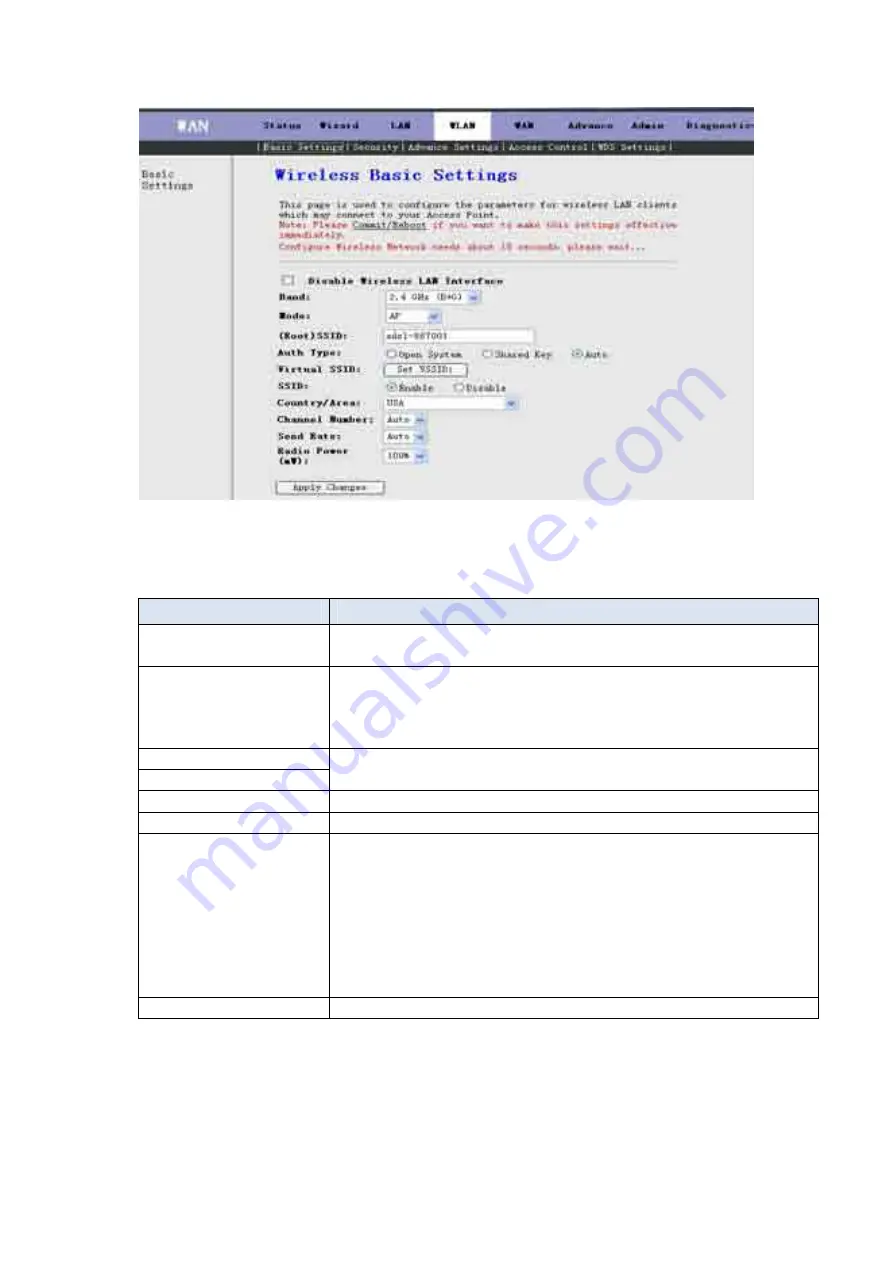
25
Fig 3.5.1-1
The following table describes the fields of this screen.
Label
Description
Disable Wireless LAN
Interface
The wireless LAN is turned on by default. Select the check box
to disable the wireless LAN.
(Root)SSID
The SSID(Service Set Identification) is a unique name to
identify the ROUTER in the wireless LAN. Wireless stations
associating to ROUTER must have the same SSID.
Enter a desciptive name.
Virtual SSID
Set VSSID
You can enable 4 SSID at most. Click Set VSSID, the screen of
Fig3.6.1-2 appears.
SSID
You can enable or disable this SSID.
Country/Area
Select the region where you are.
Channel Number
A channel is the radio frequency(ies) used by 802.11b/g wireless
device. Channels available depend on your geographical area. You
may have a choice of channels(for your region) so you should use
a different channel than an adjacent AP(Access Point) to reduce
interference. Interference occurs when radio signal from
diffirent access point overlap causing interference and
degrading performance.
Select a channel from the drop-down list box.
Apply Changes
Click this button to save the changes of this page.
Содержание W3100
Страница 1: ...W3100 Single port ADSL 2 Wireless Router User Manual ...
Страница 54: ......
















































