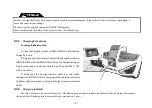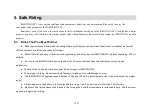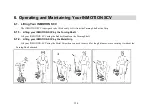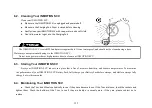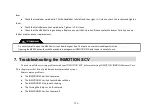●
Step on the Footboard Mat and stand still. If the INMOTION SCV turns to one side automatically, activate Self-check
Mode.
●
Check the Tires and make sure they are not worn. If the Tires appear to be in good condition, activate Self-check Mode.
●
Use your INMOTION SCV Smartphone App to adjust steering sensitivity.
7.6. The INMOTION SCV Cannot Power Off
Recommended Action:
●
Check the Footboard Mat to make sure there is nothing on it and that it is not stuck.
•
If the INMOTION SCV still cannot power off, turn it upside down (the Handlebar should be pitched at an angle
of 30
°
). The Wheels will be rolling and you can now safely power it off.
●
If the INMOTION SCV still cannot power off, remove the Battery Pack and then reinsert it.
●
Press and hold the Power button on the SmartKey for two seconds to restart the INMOTION SCV.
7.7. The INMOTION SCV Cannot Be Added in the App
Recommended Action:
●
Make sure the INMOTION SCV is not powered off. If it is powered off, restart it.
•
Wi-Fi system needs 1~2 minutes to initialize.
•
If the INMOTION SCV is set to use a Dynamic IP Address, please be aware that it may take 1~2 minutes to get
the IP address. (Make sure you are connected to a DHCP server that can effectively distribute IP addresses.)
•
The INMOTION SCV will activate AP mode automatically if you have not set up a Wi-Fi AP list before. Manually
search your INMOTION SCV SSID via the App and then connect.
•
If your SCV is with the Bluetooth module, make sure the connection is valid. If not, restart your INMOTION
SCV and try to connect again.
130
Содержание SCV R1EX
Страница 1: ...68 INMOTION SCV R1EX INSTRUCTIONS MANUAL INMOTION SCV R1EX...
Страница 4: ...2 General Information 2 1 Product Dimensions 71...
Страница 7: ...74...
Страница 8: ...2 4 INMOTION SCV Components 75...
Страница 10: ...2 5 2 Assembling the INMOTION SCV 77...
Страница 20: ...Here below shows the Bluetooth version 87...
Страница 25: ...2 8 2 State Transition Diagram Among Working Modes 92...