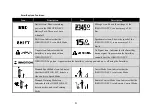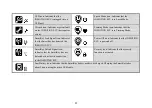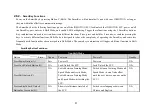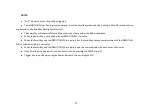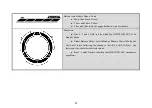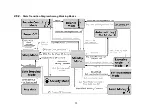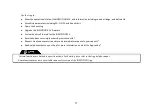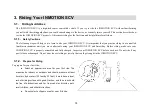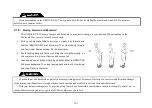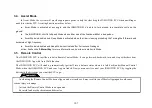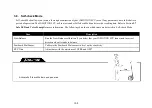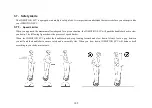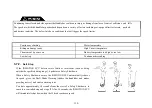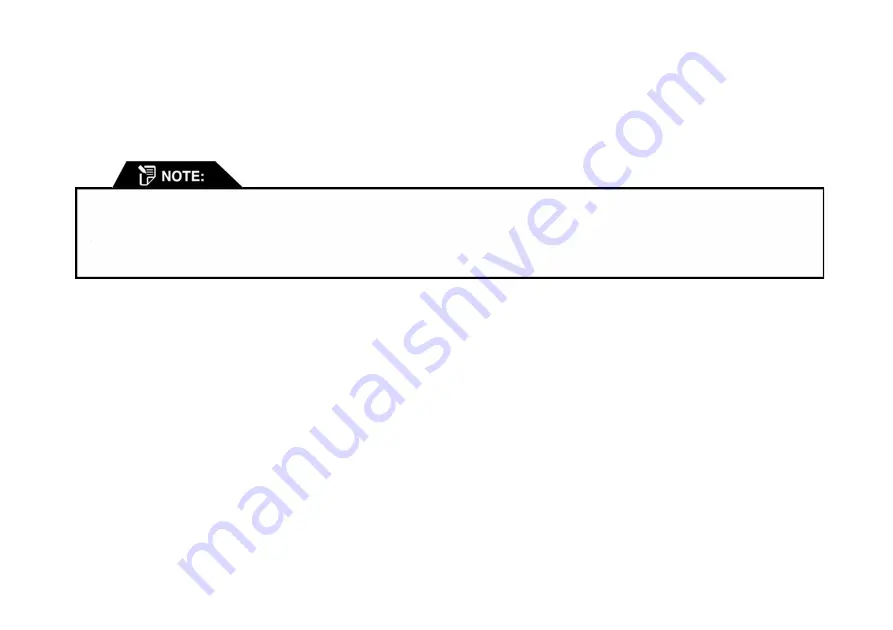
2.10.2.
Bluetooth*
INMOTION SCV uses Bluetooth 4.0 BLE to communicate with your devices.
The default name of the INMOTION Bluetooth is IM-XXXXXXXX where XXXXXXXXX is a string of random numbers.
2.10.3.
GPRS & GPS*
GPRS&GPS is only effective for specific model where a module is built-in.
When a SIM card is inserted in the slot on the back, the INMOTION SCV will communicate with our server. The GPRS & GPS
Function is off by default to protect your privacy. Activate this function with your App if needed. The INMOTION SCV will
occasionally upload your location and some motion data while the GPRS & GPS Function is activated.
The following results can be achieved by activating the GPRS & GPS Function:
●
Acquire the location of the INMOTION SCV, using the App
●
Acquire list of locations you have been to and speed data
●
Search for other INMOTION SCV riders around you
●
Set up a safe area for the INMOTION SCV to be ridden in. If the INMOTION SCV leaves this area it will go into error
mode and lock itself. Only when it is returned to the designated area or the Area Lock Function is manually turned off will the
security lock deactivate.
Bluetootch and Wi-Fi are 2 different communication methods with your devices, INMOTION SCV is equipped with only one of
the 2 modules, and Bluetooth is only available in a later version of INMOTION SCV.
Bluetooth 4.0 BLE works with Android OS 4.3 or above, iPhone 4S and later models with iOS 7.0 or above.
Due to limitation of different device manufacturers, some phones may not connect to INMOTION SCV via Bluetooth.
95
Содержание SCV R1EX
Страница 1: ...68 INMOTION SCV R1EX INSTRUCTIONS MANUAL INMOTION SCV R1EX...
Страница 4: ...2 General Information 2 1 Product Dimensions 71...
Страница 7: ...74...
Страница 8: ...2 4 INMOTION SCV Components 75...
Страница 10: ...2 5 2 Assembling the INMOTION SCV 77...
Страница 20: ...Here below shows the Bluetooth version 87...
Страница 25: ...2 8 2 State Transition Diagram Among Working Modes 92...