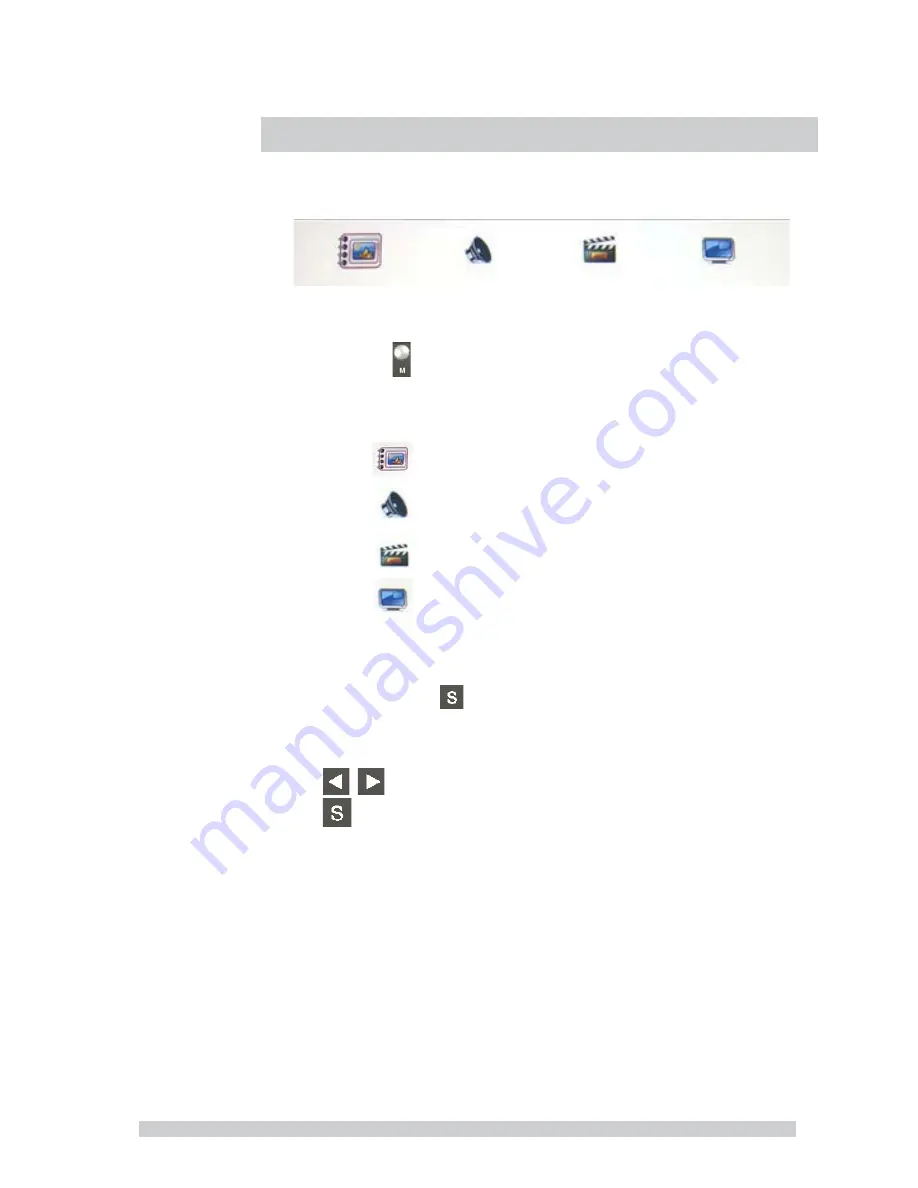
6
A.
Main OSD function menu
Press
on front panel to access OSD
1. Main menu functions as follows
Picture setup: Setup for overall image quality
Audio Setup: Setup of audio inputs
General Setup: Setup of basic sittings
PIP Setup: Setup for multiple signal display
•
Press the arrow keys to select the appropriate function
then press the
select button to access and to advance
within that menu.
•
Once you are on the item you wish to change use the
arrow
keys to change the parameter then press the
select button to confirm and advance to the next
selection.
•
When complete in that section press the menu button to exit
and return to the main menu. If complete press the menu
button again and you will exit OSD programming.
4
OSD Control Function List
Содержание inM417
Страница 1: ...LED Monitor Manual inM417 inM419 ...
Страница 12: ...11 Specifications ...

















