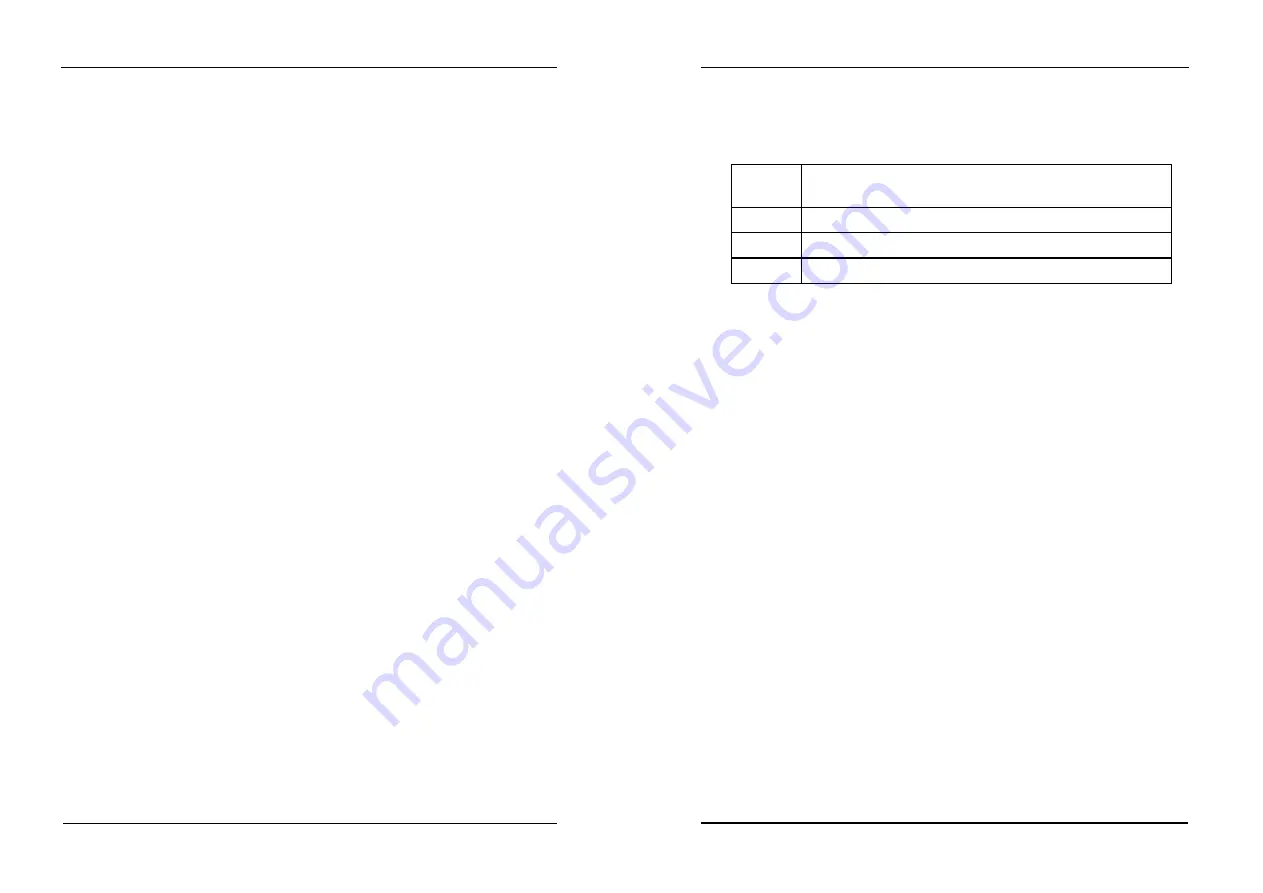
CMOS setup
57
!"
Load BIOS Defaults
The BIOS defaults have been set by the manufacturer and represent settings which
provide the minimum requirements for your system to operate.
!"
Load Setup Defaults
The chipset defaults are settings which provide for maximum system performance.
While Award has designed the custom BIOS to maximize performance, the
manufacturer has the right to change these defaults to meet their needs.
!"
Password setting
Change, set, or disable password. It allows you to limit access to the system and Setup,
or just to Setup
!"
Integrated Peripherals
This section page includes all the items of IDE hard drive and Programmed Input /
Output features.”.
!"
IDE HDD Auto Detection
Automatically detect and configure hard disk parameters. The Award BIOS includes
this ability in the event you are uncertain of your hard disk’s parameters. See also
Section 2, “Standard CMOS Setup”.
!"
Save & Exit Setup
Save CMOS value changes to CMOS and exit setup.
!"
Exit Without Save
Abandon all CMOS value changes and exit setup.
11.2 Standard CMOS Setup
The items in Standard CMOS Setup Menu are divided into 10 categories. Each category
includes no, one or more than one setup items. Use the arrow keys to highlight the item
and then use the <PgUp> or <PgDn> keys to select the value you want in each item.
CMOS setup
58
!"
Date
The date format is <day>, <date> <month> <year>. Press <F3> to show the calendar.
day
The day, from Sun to Sat, determined by the BIOS and is
display-only
date
The date, from 1 to 31 (or the maximum allowed in the month)
month
The month, Jan through Dec.
year
The year, from 1900 through 2099
!"
Time
The time format is <hour> <minute> <second>. The time is calculated based on the
24-hour military-time clock. For example, 1 p.m. is 13:00:00.
!"
Primary Master/Primary Slave/Secondary Master/Secondary Slave
The categories identify the types of 2 channels that have been installed in the
computer. There are 45 predefined types and 4 user definable types are for Enhanced
IDE BIOS. Type 1 to Type 45 are predefined. Type user is user-definable.
Press PgUp or PgDn to select a numbered hard disk type or type the number and
press <Enter>. Note that the specifications of your drive must match with the drive
table. The hard disk will not work properly if you enter improper information for this
category. If your hard disk drive type is not matched or listed, you can use Type “User”
to define your own drive type manually.
If you select Type “User”, you will need to know the information listed below. Enter the
information directly from the keyboard and press <Enter>. This information should be
included in the documentation from your hard disk vendor or the system manufacturer.
If the controller of HDD interface is ESDI, the selection shall be “Type 1”.
If the controller of HDD interface is SCSI, the selection shall be “None”.
If you select Type ”Auto”, BIOS will Auto-Detect the HDD & CD-ROM Drive at the
POST stage and showing the IDE for HDD & CD-ROM Drive.


























