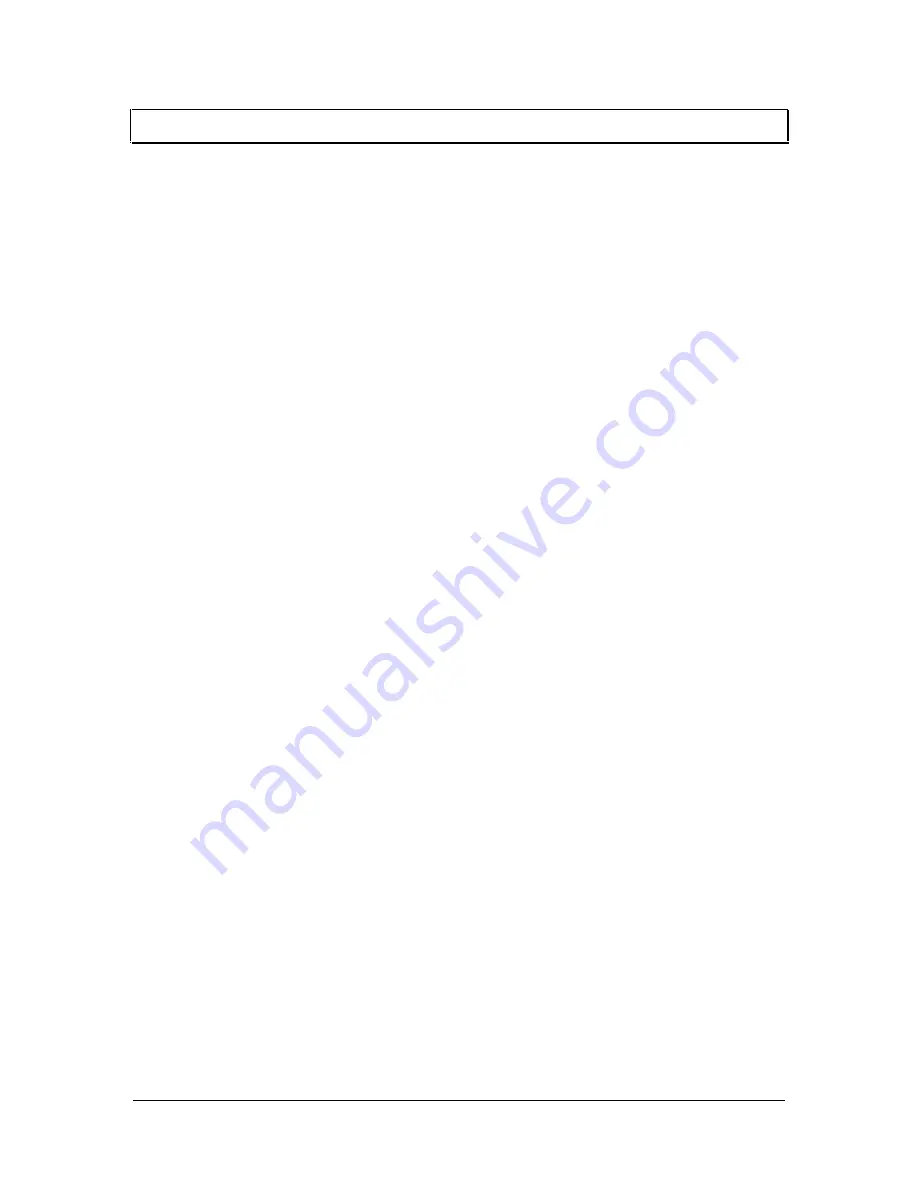
6
IN2022 OPERATION MANUAL - REV 1.1 12/11/99
©1995 - INLINE, INC.
E
XTERNAL
C
ONTROLS
Once you have installed the IN2022 as described in the previous section, operation is fully
automatic. You may wish to make certain adjustments, however to optimize the interface for
your computer video source and display device. All adjustments and settings described in this
section are accessible via controls or dip switches on the top, bottom or side of the IN2022.
HORIZONTAL POSITION CONTROL
The horizontal position control is a small black knob located on the side of the IN2022 adjacent
to the Local Monitor Output connectors. This control shifts the image to the left or to the right on
the data display connected to the IN2022 output (the local monitor is not affected). With an
adjustment range of 15 turns from stop to stop, the horizontal position control allows for very
fine horizontal centering control.
Most data projectors and monitors have their own image centering controls, and it is possible for
the display device’s horizontal position control setting to interact with the IN2022 horizontal
position control, resulting in a dark display, strange color reproduction or no image at all. The
following procedure is recommended to ensure best results:
1.
Adjust the IN2022 horizontal position control so a good quality image is displayed. Avoid
any extreme settings or any setting which causes the displayed image to darken.
2.
Adjust the display device horizontal position control until the image is centered as desired.
3.
If the image appears dark or the colors are not properly displayed, fine tune the controls on
both the display device and the IN2022 until the picture is centered and a good quality image
is attained.
Disabling the Horizontal Position Control
For some installations you may wish to disable the horizontal position control. The control may
be enabled or disabled by flipping a dip switch located on the bottom of the IN2022. Use the
Inline adjustment tool to change dip switch settings. The factory default setting is horizontal
position control enabled.
SHARPNESS CONTROL / GAIN CONTROL
The Sharpness and Gain controls are located on the top of the interface in the upper right hand
corner. Both controls feature recessed control pots to increase durability and help prevent
accidental changes to their settings. To adjust the Sharpness or Gain controls, insert the Inline
adjustment tool into the desired adjustment control and turn gently. Turn clockwise to increase
the value and counter clockwise to decrease the value. These adjustment pots have a rotational
range of just over half a turn.
Sharpness Control
This control may be used to enhance the visibility of fine details by increasing the sharpness of
the displayed image. The factory default setting is minimum (no sharpness enhancement).
Gain Control
The Gain Control adjusts the output voltage of the Red, Green, and Blue outputs simultaneously,
ensuring that gray scale is maintained. The Gain adjustment range is .7 in the minimum position
and 1.3 in the maximum position. The factory default setting is 1.0 (unity gain).















