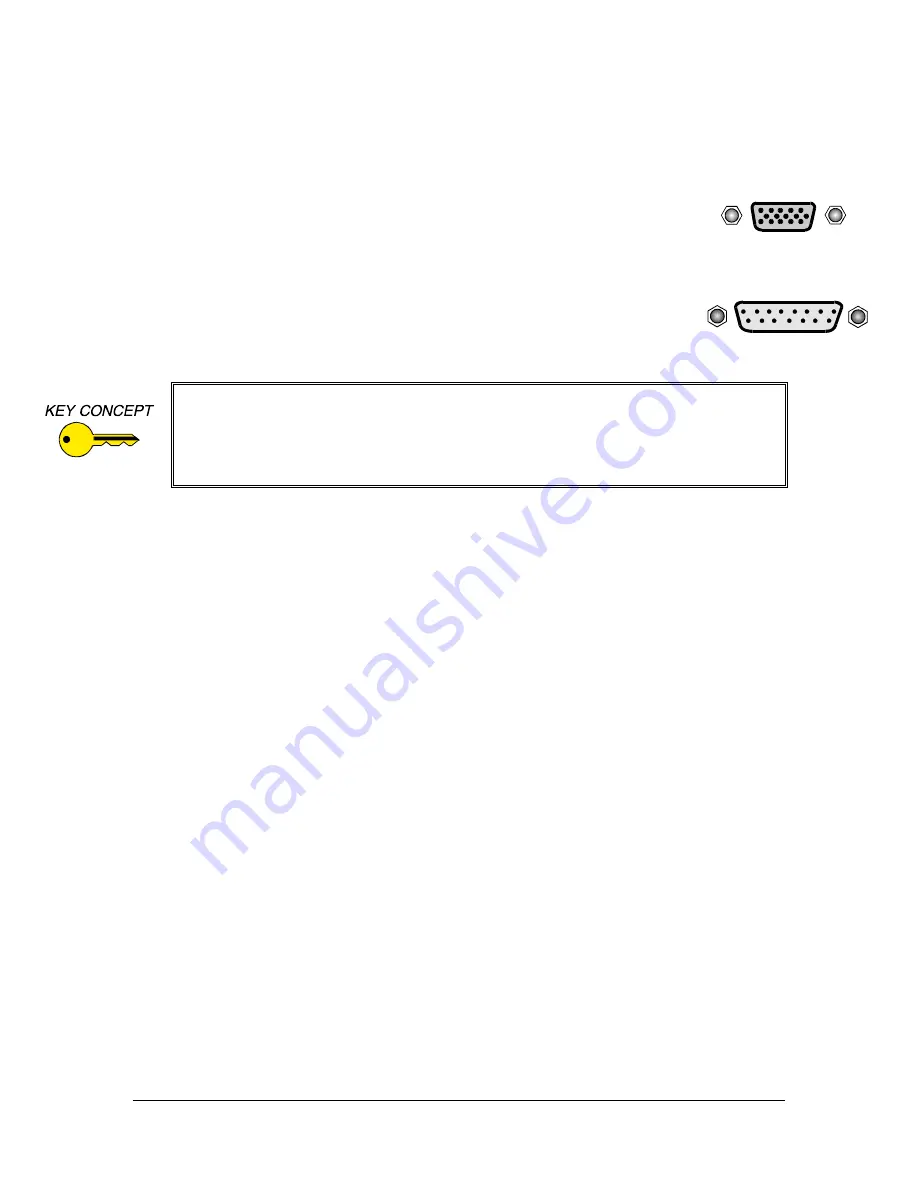
4
IN2022 OPERATION MANUAL - REV 1.1 12/11/99
©1995 - INLINE, INC.
#4 Connect the IN2022 input cable to the computer’s video port.
The input cable is the 4’ long “Y” cable permanently attached to the interface. Connect one of
the connectors on this cable to the computer’s video port as detailed below.
PC Compatible Computers (VGA)
Locate the video port on the computer, a 15-Pin HD connector which looks like this:
Connect the 15-Pin HD connector on the IN2022 input cable to the computer video
port. Do not connect anything to the MAC input connector (15-pin D).
MAC Computers
Locate the video port on the computer, a 15-pin D connector which looks like this:
Connect the 15-Pin D connector on the IN2022 input cable to the computer video
port. Do not connect anything to the VGA input connector (15-pin HD).
#5 Connect the local computer monitor (if present) to the appropriate LOCAL MONITOR
OUTPUT on the IN2022. If you have no local monitor you must set the emulation dip switches
(see page 7).
#6 Connect the IN2022 output to the display device RGB input.
Using high quality video cables, connect the output BNCs on the IN2022 to the RGB input on
your large screen monitor or data projector. The interface will automatically set the output sync
format according to the number of cables you have connected to the output:
Cables Connected to BNCs
Output Format
RGB
RGsB
RGBS
RGBS
RGBHV
RGBHV
Cable selection is extremely important to the performance of any high resolution graphics
display system, especially when using long cable runs. The following Inline cables are available
in a variety of lengths from 6’ to 100’ (longer cables available by special order) and are
recommended for all system connections:
IN7000 Series Standard Resolution Coax Cables - 3, 4 or 5 conductors
IN7100 Series High Resolution Coax Cables - 3, 4, or 5 conductors
IN7200 Series Ultra High Resolution Coax Cables - 3, 4 or 5 conductors
#7 Apply power to the IN2022.
Connect the round connector on the provided power transformer to the power input jack on the
IN2022 (US: IN9207-1 15VDC / 900mA, UK/European: IN9208 15VDC / 1A). Connect the
power transformer to the A/C power source.
#8 Complete the installation by powering up the computer and computer monitor.
If necessary, adjust the horizontal position control as detailed on page 6.
Some MAC computers such as the PowerBook and PowerMAC A/V models have a
proprietary connector which must be adapted to a standard 15-pin D video connector.
This video port adapter is available from Apple distributors.
Some PowerBook models do not have a video output port. You must purchase a third-
party video output adapter in order to provide a video signal for external video displays.















