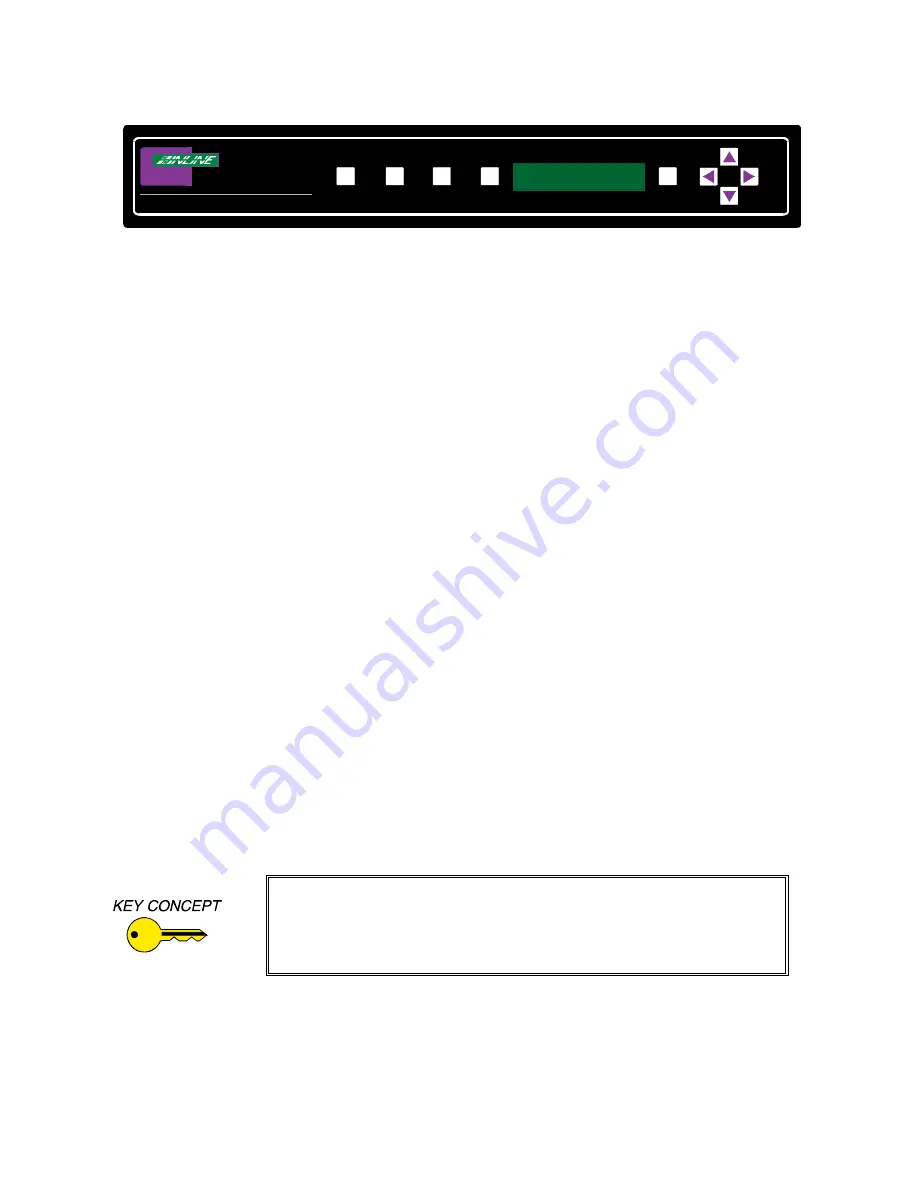
7
IN1700 Operation Manual - Preliminary 06/23/00
© 2000 - INLINE, INC.
IN1700 VGA/MAC to Video Scan Converter
OVERSCAN
IN1700 FRONT VIEW
ZOOM
FREEZE
FLICKER/
SHARPNESS
MENU
You will notice that there is an inverse relation between flicker control and sharpness. The
“flickeriest” settings (settings with the most amount of motion) have the sharpest image while the
most flicker-free position offers the softest picture. The three levels are described below:
Level A - (Virtually No Flicker / Least Sharpness) If you are displaying an image with a
lot of fine lines, you may wish to select the strongest flicker filter setting. This position is
used for maximum picture stability and is recommended for viewing the Windows
Desktop or other screens with single pixel lines.
Level B - (Very Little Flicker / Average Sharpness) Most users will select the middle
position as a good compromise between flicker control and sharpness.
Level C - (Most Flicker / Greatest Sharpness) On multimedia shows and other screens
made up primarily of large text, you may wish to defeat the flicker filter for maximum
sharpness.
Overscan Button - This button toggles the IN1700 between overscan and underscan each time it
is pressed.
Overscan - The image fills the entire screen and some of the image may be lost off the
edge (depends on the type of display device used). The overscan mode may offer slightly
better image detail and should be used if possible.
Note: The OVERSCAN Button will not work when the IN1700 is in ZOOM mode.
Underscan - Shrinks the image so that the entire image fills the screen.
Vertical and Horizontal Position - Users can adjust the vertical position of the on-screen display
by pressing the
¾
&
¿
Buttons, and adjust the horizontal position by pressing the
½
&
¼
Buttons. Press and release the buttons to adjust the settings slowly, or press and hold them for
faster adjustments.
If these settings seem confusing, we recommend that you experiment with
the front panel buttons until you familiarize yourself with the IN1700
operations. It’s a good idea to get comfortable using these buttons to
navigate through the on-screen menu system before moving on to other
sections of this manual.
Zoom Button - Toggles between zoom mode and normal mode. When zoom is engaged, the
IN1700 displays an enlarged view of part of the screen. This setting is ideal for viewing
spreadsheets, small text or detailed drawings since everything on the screen is magnified to 2X its


















