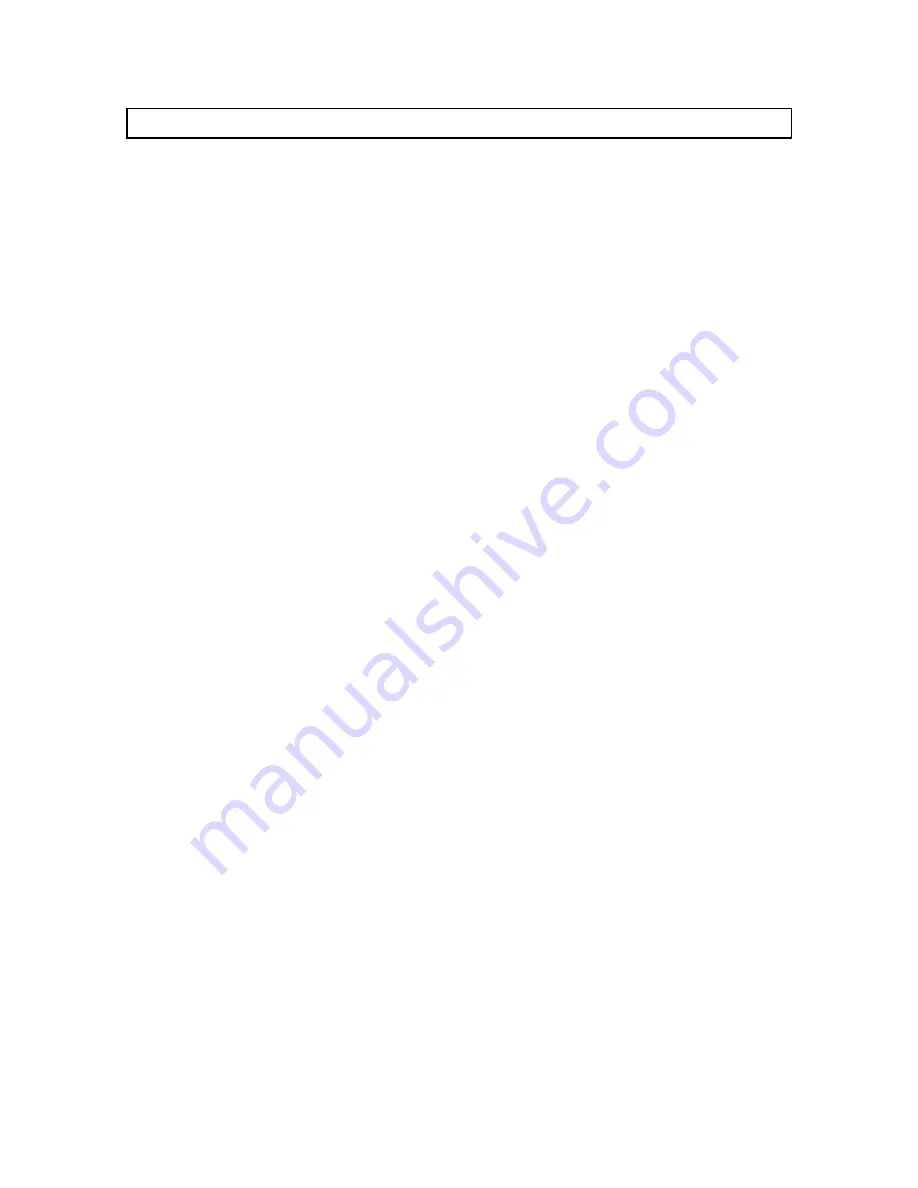
2
© 2000 - INLINE, INC. IN1700 Operation Manual - Preliminary 06/23/00
Product Overview
DESCRIPTION
The IN1700 is a computer video scan converter that accepts computer video signals at resolutions
of up to 1280 x 1024 and converts them to NTSC or PAL. Featuring a variety of output signal
formats, flexible control options and exceptional output image quality, the IN1700 is an excellent
choice for presentation facilities, multi-media and video production suites, teleconferencing
centers and other sites / applications requiring a high performance scan converter.
FEATURES
Flexible Input Signal Compatibility - Offering scan conversion capability for computer video
signals at resolutions as high as 1280 x 1024, the IN1700 is compatible with RGBHV and RGBS
computer video signals at horizontal scan rates up to 82 KHz and refreshes rates up to 120 Hz.
The IN1700 offers fully automatic operation, recognizing a wide variety of input signals and
automatically sizing and centering the output image. The IN9140M reversible input adaptor
cable (included) allows users to connect the IN1700 directly to VGA, MAC, and SGI computers
and local monitors featuring 15-pin HD or 15-pin D video connectors. The IN1700 may also be
connected to SUN, SGI and other high-resolution workstations featuring 13W3 or BNC video
connectors by using optional input / output adapter and extension cables (see list on page 4).
Variety of Video Outputs - The IN1700 local monitor output provides a loop-through signal
(not scan converted) for a local computer monitor. The composite video output is always active,
allowing users to select a second scan converted output in S-Video, Component Video or RGBS /
RGBHV formats. The unit can be set for NTSC or PAL output as required.
Advanced Flicker / Sharpness Control - One of the keys to the IN1700 scan converter’s superb
output image quality is an advanced flicker / sharpness filter that offers a remarkable flicker free
video image with exceptional detail. By providing separate adjustments for horizontal and
vertical filtering, the flicker / sharpness control lets users optimize the output image quality for
various signal resolutions and different types of on-screen image content.
Comprehensive Image Controls, Horizontal and Vertical Position Controls and an
Underscan / Overscan Control make it easy to center and size the output video image to
accommodate different display devices. The Zoom function offers 2X image magnification and
lets presenters emphasize one part of the screen, or enhance the visibility of extremely fine
details. Horizontal and Vertical Pan controls allow the image to be smoothly shifted while in
the Zoom mode. The Freeze feature works like the digital freeze frame button on a VCR or
DVD player, allowing users to continuously display a single video frame / image.
Easy Operation - The IN1700 offers a clean, organized control panel with very intuitive
operation. An informative LCD display shows the horizontal and vertical scan rates of the
current input signals, and indicates the adjustment range and current position of the image shift,
zoom, pan, underscan / overscan and filter / sharpness controls. Menus are provided to set
advanced parameters such as NTSC / PAL output, S-Video / Component Video / RGBS /
RGBHV output selection, genlock adjustment and RS-232 serial control options.


















