Отзывы:
Нет отзывов
Похожие инструкции для Street Racing Stars MDX

Linea
Бренд: Crane Страницы: 50

Folder Express 3001
Бренд: Canon Страницы: 5

796.3155 series
Бренд: Kenmore Страницы: 34
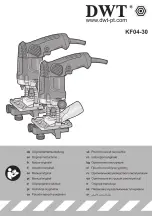
KF04-30
Бренд: DWT Страницы: 124

Playair Quadair
Бренд: Barron Games Страницы: 20

Superpunch BOXER
Бренд: Kriss Sport Страницы: 28

Play Mechanix Big Buck Hunter II
Бренд: Incredible Technologies Страницы: 38

Golden Tee Home Edition
Бренд: Incredible Technologies Страницы: 43

Pirate Falls
Бренд: IGS Страницы: 75

304732
Бренд: Parkside Страницы: 47

Virtua Fighter 4 Evolution
Бренд: Sega Страницы: 38

ALL AIR TRIX DLX
Бренд: Sega Страницы: 4

MARIO & SONIC AT THE OLYMPICS GAMES TOKYO 2020
Бренд: Sega Страницы: 116

MISSION: IMPOSSIBLE
Бренд: Sega Страницы: 125

POGO JUMP
Бренд: UNIS Страницы: 25

P7200
Бренд: Martin Yale Страницы: 4

HAPPYLAND
Бренд: SUBSINO Страницы: 22

2269C-B
Бренд: Bauer Страницы: 16































