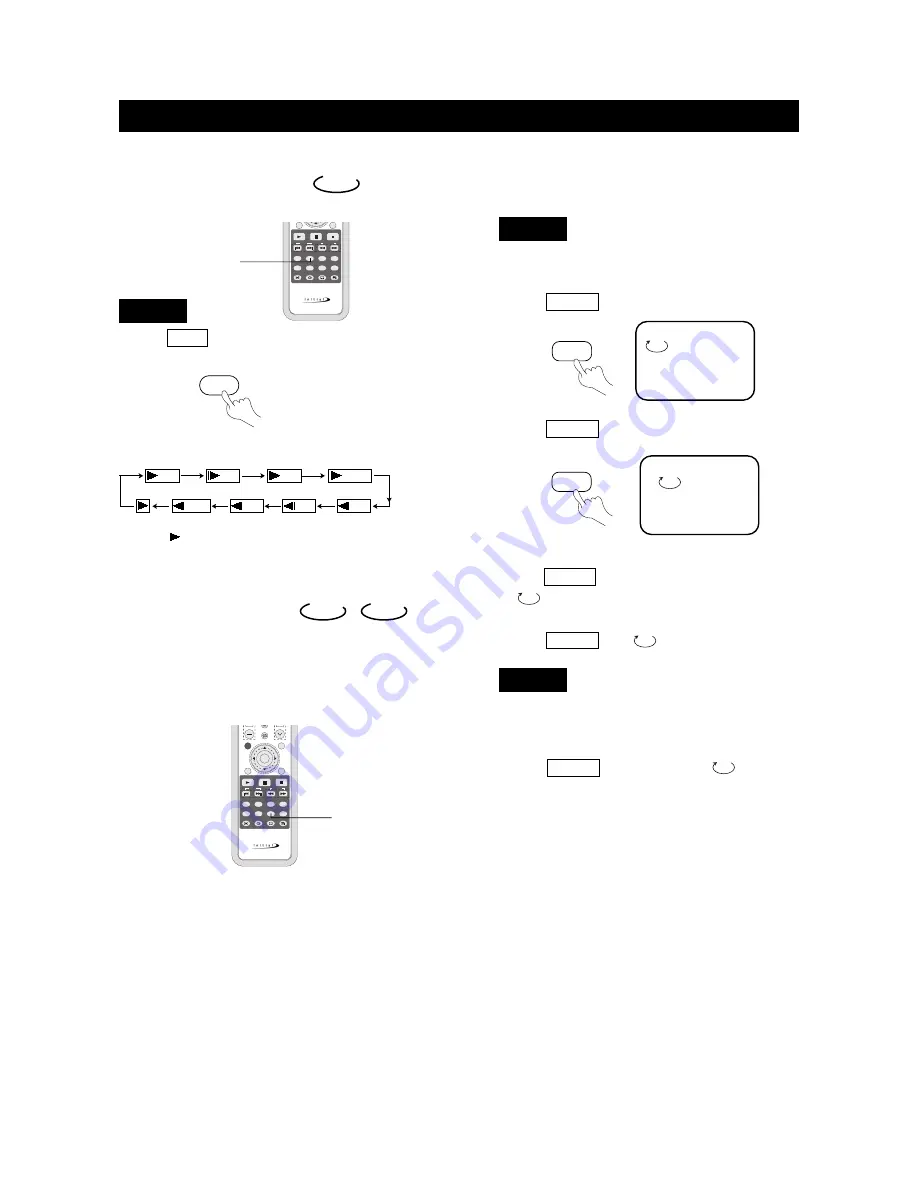
Slow Play
Enjoy slow motion by the following the steps below.
1. Press SLOW to play in slow motion.
The screen shows the following in order:
DVD
2. Press (PLAY) to resume play at normal speed.
DVD
1/4
1/8
1/4
1/8
1/16
1/2
1/16
1/2
Repeat Play
This function can be used to repeatedly play a title,
chapter, track, or a whole disc.
DVD
CD
、
Playing A Disc Repeatedly
You can repeat a title or chapter.
1. To repeat a chapter:
Press REPEAT , the screen will show:
2. To repeat a title:
Press REPEAT twice, the screen will show:
3. To repeat all:
Press REPEAT third time, the screen shows
" ALL".
4. To remove "REPEAT" function:
Press REPEAT until " ALL" disappears.
●
You may repeat a track or an entire disc according to
the following steps.
1. To repeat a track:
Press REPEAT , the screen shows " TRACK".
The unit plays the current track.
TITLE
CHAPTER
DVD
CD
SLOW
RC-173DT
REPEAT
P. MODE
A. MODE
SUBTITLE
AUDIO
ANGLE
REMAIN
SETUP
ZOOM
SLOW
RETURN
PLAY
PAUSE
STOP
SKIP
SEARCH
WIDE
SLOW
REPEAT
DVD MENU
DVD TITLE
TV MENU
OK
LAST
RC-173DT
REPEAT
P. MODE
A. MODE
SUBTITLE
AUDIO
ANGLE
REMAIN
SETUP
ZOOM
SLOW
RETURN
PLAY
PAUSE
STOP
SKIP
SEARCH
WIDE
VOL
CH
TV/DVD
/AUX/PC
REPEAT
page35
PLAY DISCS IN VARIOUS WAYS
REPEAT














































