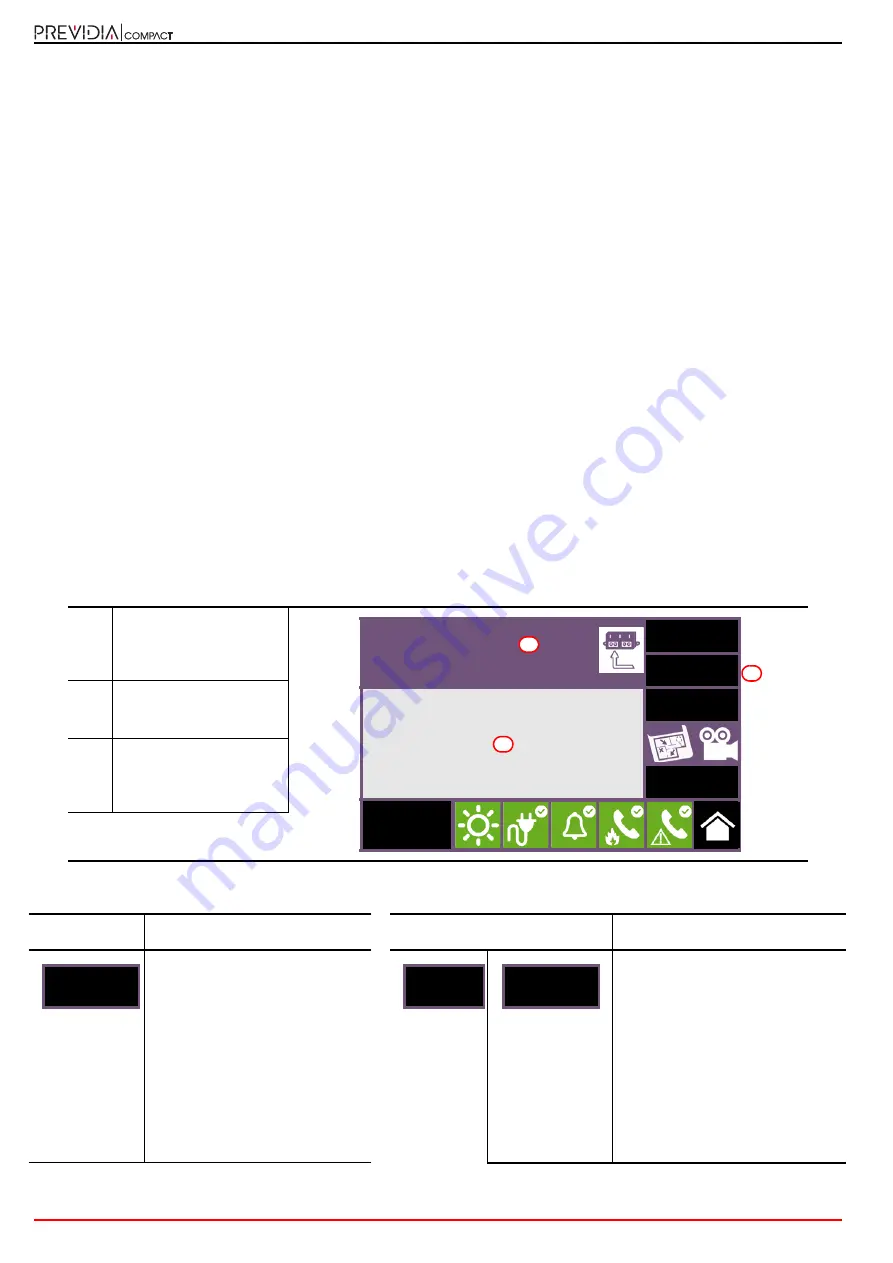
22
Using the system
Fire detection and extinguishant system
Chapter 6
Using the system
6.1
Access to programming
The
Programming
button (
paragraph 3.3 - [A]
) accesses the system configuration functions.
These functions are reserved for specialized technical personnel only and require entry of the installer code.
Refer to the Configuration and Programming manuals.
6.2
Device management
The management section of a specific device provides all the information regarding the device itself and a series of
commands which influence its status.
This section can be accessed by selecting the row in the list of devices of a specific event (refer to
paragraph 5.1 Viewing
active events
and
paragraph 5.2 Visualization of the events log
), or by selecting the "Points" section contained in the
system status viewing section (
paragraph 5.3 Visualization of the system status
).
The function buttons
[B]
that operate on the device vary depending on the type of device shown or the user access level:
[A]
Data relative to the
selected device (address,
label, serial number, type,
etc.).
[B]
Button to activate the
commands and functions
of the device
[C]
Section for viewing all the
activated functions by
means of the buttons on
the right.
Button
Function
Button
Function
If you press this button, the
section on the left will provide
information relating to any faults
or conditions other than stand-by
which are detected on the device.
Button that activates the procedure
for the replacement in the
configuration of the device (to be
used in the case of replacement of
a faulty device).
Once the procedure is activated,
the control panel will request
confirmation to continue with the
replacement of the device.
However, the control panel will
make the replacement only if the
new device is the same type as the
old one.
Input module x
Zone y
Loop: z - Point: x - SN:012345678
Info
Real-time
Info
Actions
Esc
Access
level:2
A
B
C
Info
Actions
Replace





















