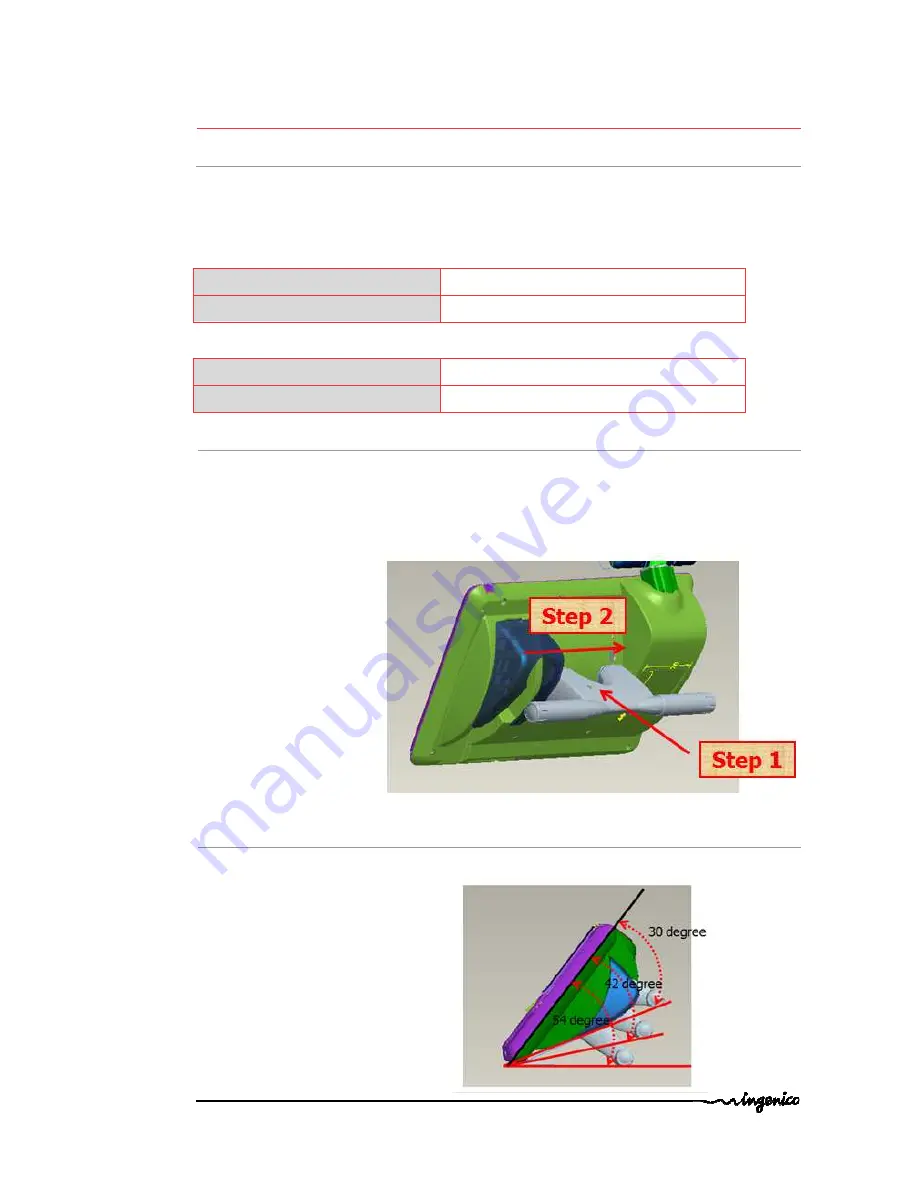
WebPOS iWP220/ iWP250_user guide
•
7/20
Copyright © 2009 Ingenico
9000002528 R11 000 01/926
All rights reserved
4.
Installation and connection
4.1.
Positioning the terminal
Install the terminal on a flat surface, with an easy access to an electrical outlet. Place the
terminal away from any heat source and protected from dust, vibrations and
electromagnetic radiations (away from video terminals, PC, anti-shoplifting barriers ...).
Operating conditions
Ambient temperature
from +5°C to +40°C
Max relative humidity
85% at +40°C
Storage conditions
Storage temperature
-20°C, +55°C
Max relative humidity
85% at +55°C
4.2.
Support foot assembly
•
Insert the foot in the
foot support slot
of iWP terminal (see slots on connections sketch
4.4)
•
And translate the foot with horizontal direction to lock position
4.3.
Three position available
•
Insert the foot in one of the 3 foot
support slots
of iWP terminal (see slots on
connections sketch 4.4)






































