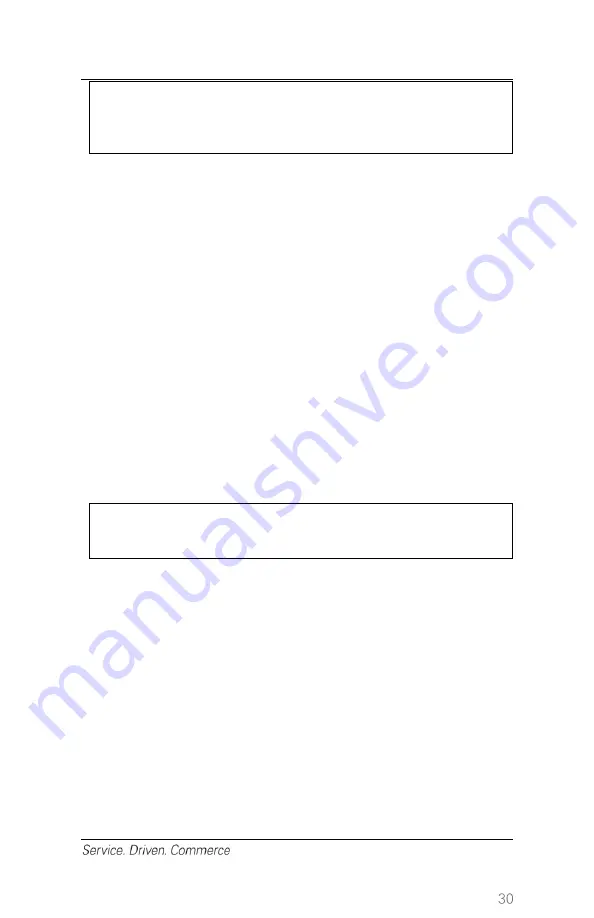
CAUTION:
DO NOT delete the batch before the current batch is
settled.
16
– Reports
To generate reports, follow the steps below:
1. At the idle screen, press
[Enter]
to access the main menu
2. Use
[▼]
to scroll down to highlight
Report
and press
[Enter]
.
3. Select the report you want to generate:
[Details]
to print detailed information for each transaction.
[Summary]
to print the terminal totals by card type.
[Clerk]
,
select
[All]
,
or
[Clerk ID]
to print card type totals for
the current batch for all clerks or by individual clerk. If
[Clerk
ID]
is selected, the terminal prompts for the clerk ID to be
entered in order to print the appropriate clerk report.
[Open Pre-Auth]
,
select
[All]
,
or
[Date]
to print incomplete
pre- authorizations or just the ones from a specific date
(YYYY/MM/DD).
NOTE:
A report will print after a successful batch settlement.
17
– Terminal Security
Use Passwords for Protection
Set up passwords to protect the administrator menu options,
transactions and reports menu options.
Administrator Menu Password Protection
Administrator menu options will be configured to prompt for an
administrator, manager, supervisor or clerk password. Administrator
menu options that are set up to be password protected will not require
entry of a user name. The application will accept the required password
Содержание iwl255
Страница 1: ...Payments Global Payments Wireless iWL255 Quick Reference Guide November 2019...
Страница 2: ......
Страница 42: ...2019 Global Payments Inc All rights reserved SM 191976 v1 0EN...



























