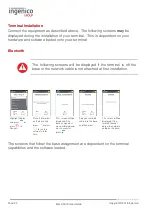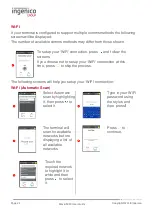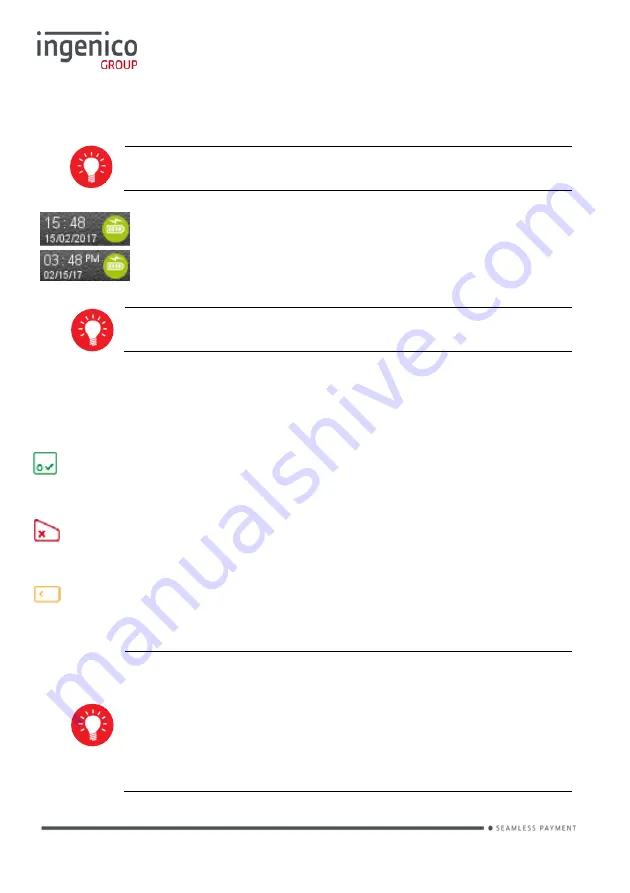
Page 19
Move/5000 User Guide
Copyright© 2018 Ingenico
Display/Icons
Icons displayed on your terminals display will depend on your
terminal type
Time displayed in 24 hour format with
long
date format
Time displayed in 12 hour format with
short
date format
Date and time formats can be changed to suit your preference.
Please call helpdesk for further information
Terminal Operation Icons
The following images may be displayed along the bottom of your terminal display.
They are a reference to which physical buttons are active at that point in the
transaction and may be pressed in place of the physical button.
This is the ‘Ok’ button and is used primarily to confirm or submit data for
verification during a ‘Transaction Processing’ or ‘Function Code’. It is also used to
select a highlighted item from a menu.
This is the ‘Cancel’ button and is used to delete all of the data typed in
during a transaction, to cancel a transaction at specific times and in some admin
operations.
This is the ‘Clear’ button and is used as a backspace button to delete one
character at a time. It is also used to confirm errors during a transaction.
The Move 5000 is
a touch screen device. Icons displayed on
screen may be pressed instead of their equivalent physical
buttons.
NOTE: Touch Screen functionality is NOT available during
PIN Entry.
Содержание Telium TETRA Move/5000
Страница 1: ...Move 5000 Telium TETRA ...
Страница 59: ...Page 59 Move 5000 User Guide Copyright 2018 Ingenico Sample Receipts End of Day Report ...
Страница 60: ...Page 60 Move 5000 User Guide Copyright 2018 Ingenico Not Authorised Receipts ...
Страница 61: ...Page 61 Move 5000 User Guide Copyright 2018 Ingenico Cancelled Receipts Waiter Setup Receipts ...
Страница 62: ...Page 62 Move 5000 User Guide Copyright 2018 Ingenico Gratuity Verified by PIN Receipts ...
Страница 64: ...Page 64 Move 5000 User Guide Copyright 2018 Ingenico Sale Verified by PIN Receipts ...
Страница 65: ...Page 65 Move 5000 User Guide Copyright 2018 Ingenico Refund Verified by Signature Receipts ...
Страница 66: ...Page 66 Move 5000 User Guide Copyright 2018 Ingenico Self Install Receipt ...
Страница 88: ...Page 88 Move 5000 User Guide Copyright 2018 Ingenico Notes ...
Страница 89: ...Page 89 Move 5000 User Guide Copyright 2018 Ingenico ...
Страница 90: ...Page 90 Move 5000 User Guide Copyright 2018 Ingenico ...
Страница 91: ...Page 91 Move 5000 User Guide Copyright 2018 Ingenico ...