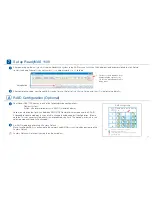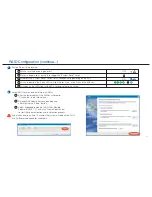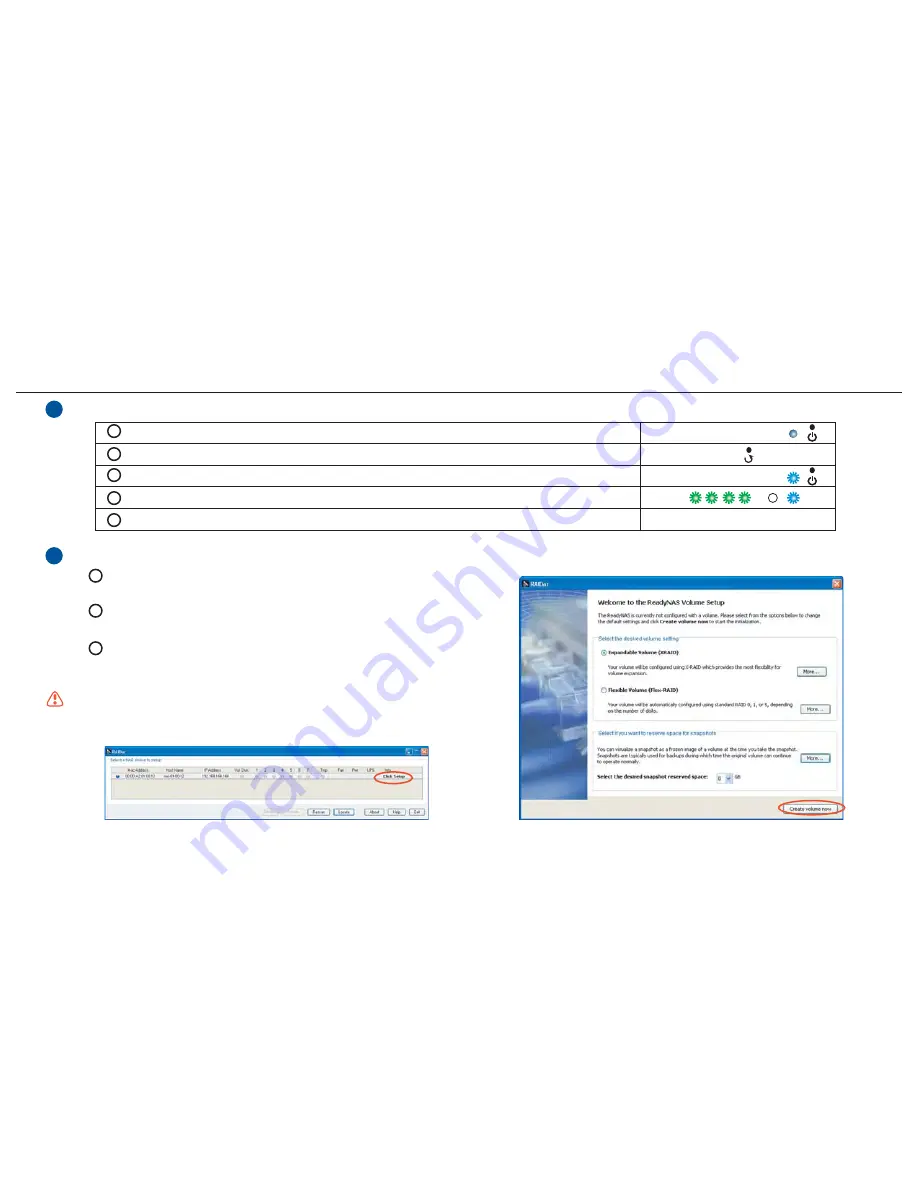
4
1
2
3
Select RAID Level and Volume Type in RAIDar
If you take no action within 10 minutes the system will default to RAID 5
with 5GB reserved space for snapshots.
A ReadyNAS Volume Setup screen pops up
after clicking the “Setup” button.
Select Expandable Volume (X-RAID) or Flexible
Volume (RAID 0,1,5), and click ”Create Volume now”
to start the volume creation and initialization process.
After the factory default, the RAIDar will prompt
“Click Setup” in the Info column.
RAID Configuration (continue...)
p6
3
1
2
3
4
5
Factory Default Step-by-step
Make sure the device is power off.
Insert a paper clip or push pin to trigger the “System Reset” switch.
Depress the “System Reset” switch for 30 seconds while powering on the unit.
As an indication, the 4 disk LEDs will light up for 2 sec. at the 5th and the 30th sec.
As soon as the LEDs light at the 30th second, release the switch.
ON
OFF