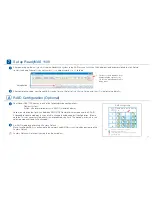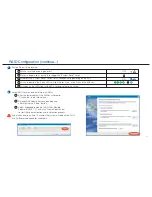If you purchased a diskless ReadyNAS, after installing hard disks and going through the optional RAID Configuration (See Section ),
you will need to wait until the volume creation is finished before accessing the ReadyNAS Setup Wizard. It will take up to 2 hours depend-
ing on disk capacity.
It will take an additional 2 to 10 hours before the RAID synchronization is completed and the system is fully redundant. During the
background RAID synchronization, access to the NAS will be slower than normal. RAIDar Info column will display the current installation
task or error if a problem is detected. Refer to the following chart for the expected LED blinking during hard disk drive initialization.
Volume creation.
ReadyNAS is not accessible during this time.
‘Firmware Version’
‘Firmware Version’
No disks detected
‘Firmware Version’
Corrupt root
Click Setup
Installing
Creating / Booting
Perform the RAID Configuration on RAIDar (Optional)
Description
RAIDar Info Column
RAID synchronization. ReadyNAS is accessible during this time.
Normal status. ReadyNAS is fully redundant.
No disks detected if all disk LEDs flash once, and disk #2 LED
flashes once, repetitively .
Bad disk detected if one disk LED flashes once per second.
The disk corresponding to this LED is bad.
Root image needs repair if the 4 disk LEDs flash and then #1 and #2
disk LEDs are lit up, repetitively.
* Note that installation will abort on any error detected.
LED off.
LEGEND:
LED solid on.
LED slow blinking.
LED fast blinking.
Repetitive pattern.
Duration / Info
up to
2 hours
up to 10 hours
Error *
Error *
Error *
2 minutes
10 minutes
Initialize Hard Disks (For diskless users only)
A
Act
1
2
6
p4