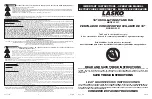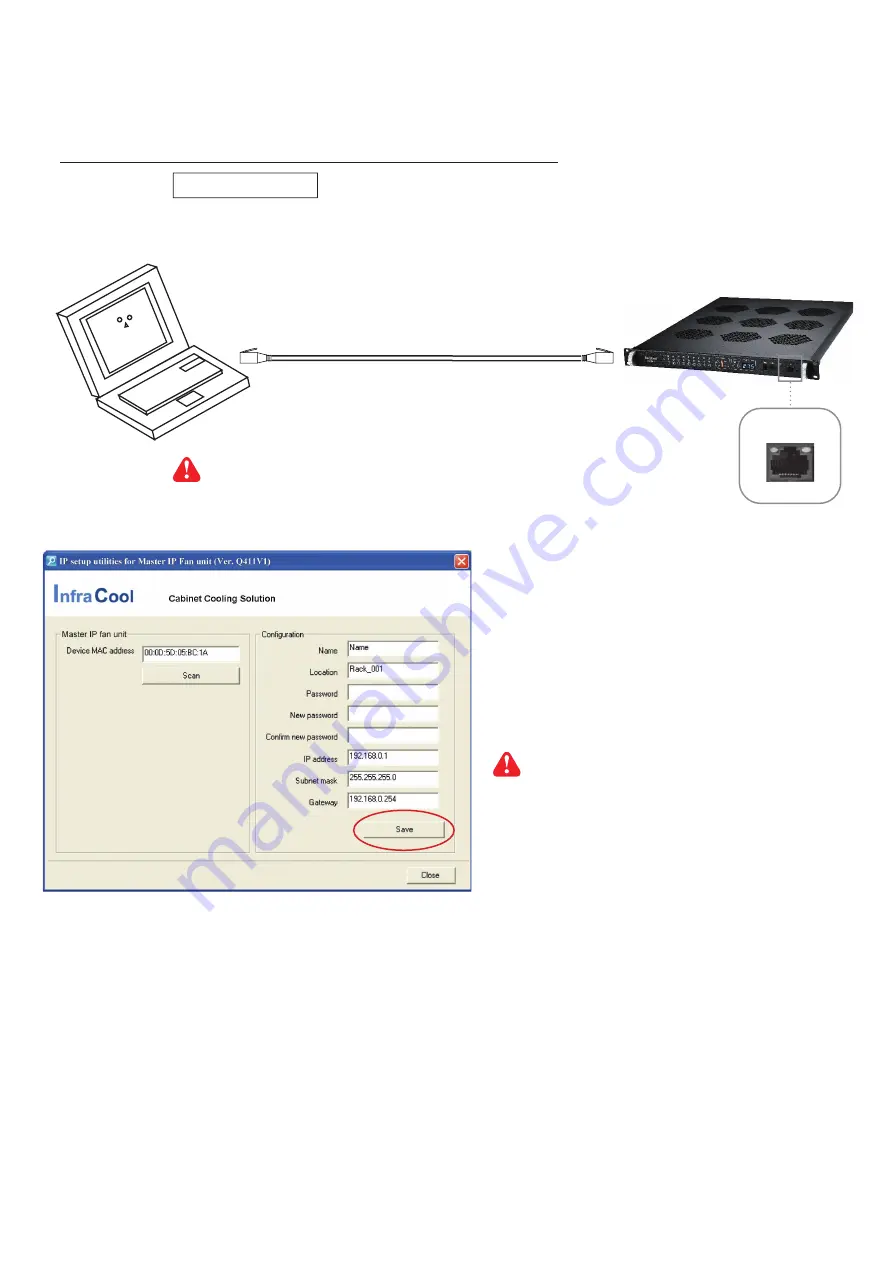
www.austin-hughes.com
UM-CMS-03-S-Q421V2
P.22
< 3.2 > Master IP Con
fi
guration
1. Prepare a notebook computer to download the IP setup utilities from the link :
http://www.austin-hughes.com/support/utilities/infracool/IPSetupUtilities.msi
2. Double click the IPSetupUtilities.msi and follow the instruction to complete the installation.
3. Go to each Master IP fan unit with the notebook computer & a piece of
CAT. 5 / 6 cable
to set up the con
fi
guration
by IP setup utilities as below. Please take the procedure for all Master IP fan unit
ONE BY ONE
.
Please take the following steps to con
fi
gure the Master IP fan unit :
Master IP fan unit
To IP port
To notebook computer
LAN port
CAT. 5 / 6 cable
4. Click
Scan
to search the connected Master IP fan unit.
5. Enter the device name in the name
fi
eld ( min. 4 char. / max. 16 char. ).
The default is default_cms_name.
6. Enter the location in the location
fi
eld ( min. 4 char. / max. 16 char. ).
The default is default_cms_loc.
7. Enter the password in the password
fi
eld for authentication ( min. 8 char. / max. 16 char. ).
The default is 00000000.
8. Enter the new password in the new password
fi
eld ( min. 8 char. / max. 16 char. ).
9. Re-enter the new password in the Con
fi
rm new password
fi
eld.
10. Change the desired IP address / Subnet mask / Gateway, then click
Save
to con
fi
rm the setting to Master IP fan unit.
11. The default IP address is as below:
IP address :
192.168.0.1
Subnet mask :
255.255.255.0
Gateway :
192.168.0.254
Reconnect the Master IP fan unit with the network device
( router or hub ), after
fi
nish the con
fi
guration.
Ensure the FAN unit in
power ON status
Write down the new IP address & password
for login purpose, refer to < 3.3 > & < 3.4 >
IP